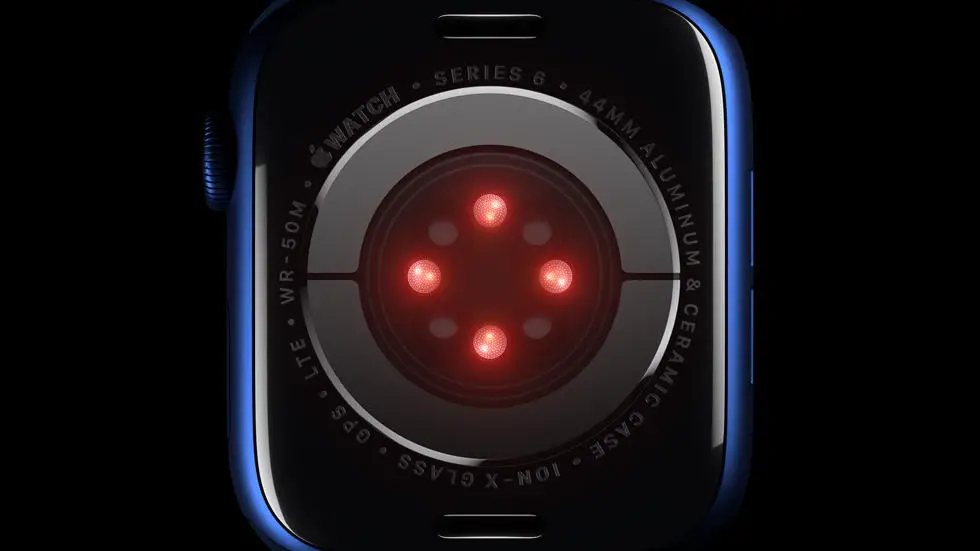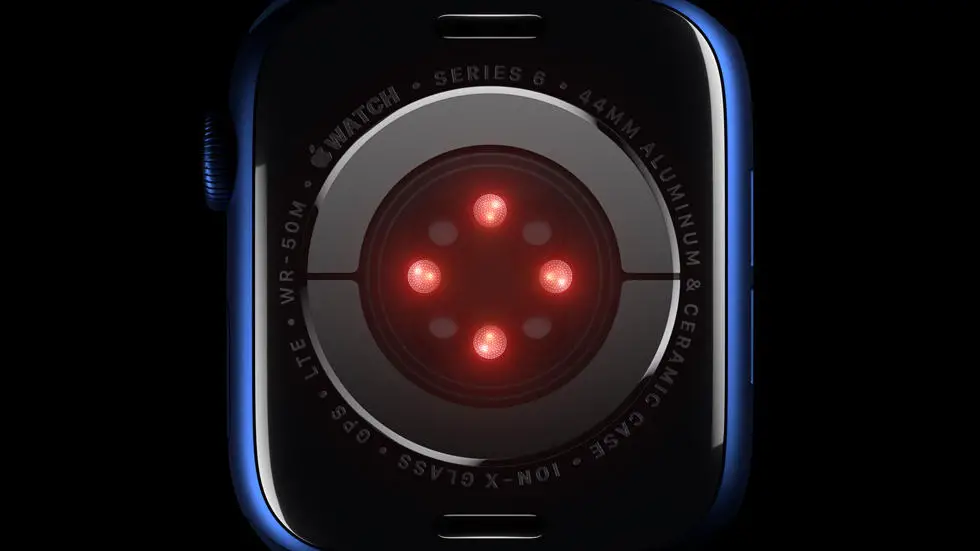Are you struggling to figure out how to update your Apple Watch 7? You’re not alone! Many Apple Watch users find themselves in a similar situation, unsure of the steps to take to ensure their device is up to date with the latest features and improvements. In this blog article, I will guide you through the process of updating your Apple Watch 7, providing you with the information you need in a simple and easy-to-understand manner.
As someone who works for a website that reviews thousands of wearable products, I have had the opportunity to explore and test various smartwatches and fitness trackers, including the Apple Watch 7. Through my experience, I have encountered numerous questions and challenges related to software updates. Understanding the frustration that can arise from not knowing how to update your Apple Watch, I am here to share my knowledge and expertise to help you overcome this hurdle.
Rest assured, dear reader, that by the end of this article, you will have a solution to your problem. Whether you are a tech-savvy individual or someone who is new to the world of smartwatches, I believe that everyone should be able to navigate the process of updating their Apple Watch 7 with ease. So, let’s dive in and uncover the steps you need to follow to ensure your Apple Watch is running on the latest software version, unlocking all the exciting features it has to offer.
How To Update Apple Watch 7?
1. Check Compatibility
Before updating your Apple Watch 7, ensure that your device is compatible with the latest software. Apple regularly releases updates for its products, but not all devices may be eligible for the latest version. Check the Apple website or the Watch app on your iPhone to confirm compatibility.
2. Backup Your Data
It is crucial to back up your Apple Watch data before initiating the update process. This ensures that your important information, such as health and fitness data, settings, and app data, is safe in case anything goes wrong during the update.
3. Ensure Sufficient Battery Life
Before updating your Apple Watch 7, make sure that it has sufficient battery life. It is recommended to have at least 50% battery life before starting the update process to avoid any interruptions or potential damage to the device.
4. Connect to Wi-Fi
To update your Apple Watch 7, ensure that it is connected to a stable Wi-Fi network. This will ensure a smooth and uninterrupted download and installation process, as updating over cellular data may lead to slow or incomplete updates.
5. Update Using the Watch App
To update your Apple Watch 7, open the Watch app on your iPhone and go to the “My Watch” tab. From there, select “General” and then “Software Update.” If an update is available, follow the on-screen instructions to download and install the latest software version.
6. Allow Sufficient Time for Update
The update process may take some time, depending on the size of the update and the speed of your Wi-Fi connection. It is important to allow sufficient time for the update to complete without interrupting the process.
7. Restart and Verify
Once the update is complete, restart your Apple Watch 7 to ensure that the new software is fully integrated. You can verify the update by going to the “General” section in the Watch app and checking the software version. If the update was successful, your Apple Watch 7 is now running on the latest software.
FAQs
1. How do I check if my Apple Watch 7 is eligible for the update?
To check if your Apple Watch 7 is eligible for the update, go to the Watch app on your iPhone, then tap on General, followed by Software Update. If an update is available, you will see an option to download and install it.
2. What are the steps to update my Apple Watch 7?
To update your Apple Watch 7, ensure that it is connected to its charger and has at least 50% battery. Then, open the Watch app on your iPhone, go to General, and select Software Update. If an update is available, follow the on-screen instructions to download and install it.
3. What should I do if my Apple Watch 7 update is stuck?
If your Apple Watch 7 update appears to be stuck, try restarting your Apple Watch by pressing and holding the side button until the power off slider appears. Then, drag the slider to turn off your watch. After a few seconds, press and hold the side button again until you see the Apple logo.
4. Can I update my Apple Watch 7 without an iPhone?
No, you cannot update your Apple Watch 7 without an iPhone. The Watch app on your iPhone is required to download and install updates for your Apple Watch.
5. What should I do if I encounter an error while updating my Apple Watch 7?
If you encounter an error while updating your Apple Watch 7, try restarting both your iPhone and your Apple Watch. If the issue persists, contact Apple Support for further assistance.