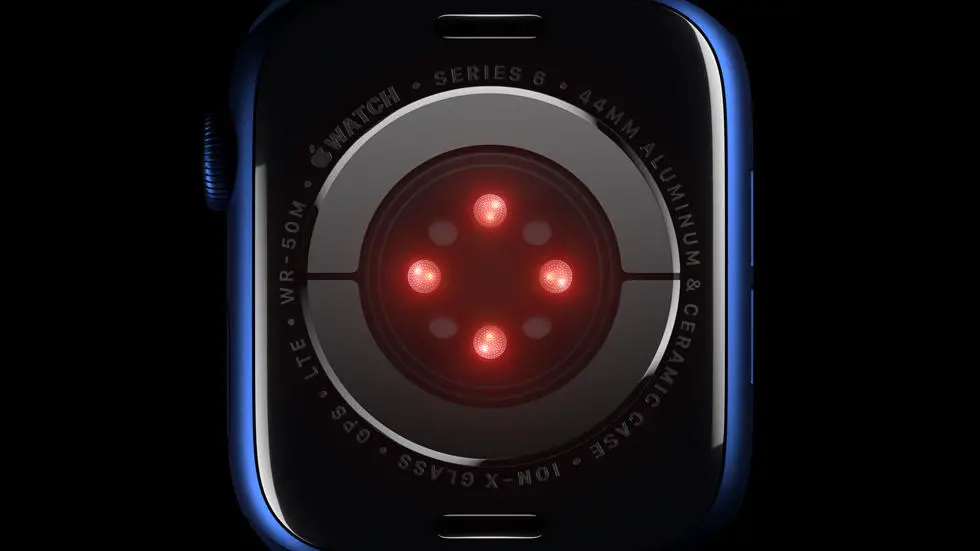Are you having trouble syncing your Fenix 3 to Garmin Connect? You’re not alone. Many Garmin users have faced this issue at least once. It can be frustrating when you can’t see your progress or track your workouts. But don’t worry, there is a solution to this problem, and we’re here to help you out.
As someone who works for a website that reviews thousands of wearable products, I’ve come across this problem quite a few times. And I understand how important it is to have your data synced to Garmin Connect. It’s not just about tracking your progress, but also about setting goals and achieving them. That’s why I think it’s essential to know how to sync your Fenix 3 to Garmin Connect.
In this article, you’ll find a step-by-step guide on how to sync your Fenix 3 to Garmin Connect. We’ll cover everything from troubleshooting common issues to ensuring that your data is synced correctly. So, if you’re struggling with syncing your Fenix 3 to Garmin Connect, keep reading, and we’ll help you get back on track.
How to Sync Fenix 3 to Garmin Connect?
Introduction
Garmin Fenix 3 is a popular smartwatch that comes with a range of features, including GPS, heart rate monitoring, and activity tracking. However, to make the most of these features, you need to sync your Fenix 3 to Garmin Connect. In this article, we will show you how to do it step-by-step.
Step 1: Download Garmin Connect App
To sync your Fenix 3 to Garmin Connect, you need to have the Garmin Connect app installed on your smartphone. You can download it for free from the App Store or Google Play Store.
Step 2: Pair Your Fenix 3 with Your Smartphone
Once you have downloaded the Garmin Connect app, you need to pair your Fenix 3 with your smartphone. To do this, turn on Bluetooth on your smartphone and Fenix 3. Then, open the Garmin Connect app and follow the on-screen instructions to pair your devices.
Step 3: Sync Your Fenix 3 with Garmin Connect
Once your Fenix 3 is paired with your smartphone, you can sync it with Garmin Connect. To do this, open the Garmin Connect app and tap on the “Sync” button. The app will then automatically sync your Fenix 3 data with your Garmin Connect account.
Step 4: Customize Your Fenix 3 Settings
Once your Fenix 3 is synced with Garmin Connect, you can customize your device settings. You can change the watch face, customize the data fields, and set up activity alerts. To do this, open the Garmin Connect app and tap on the “Device” icon.
Step 5: Analyze Your Fenix 3 Data
Garmin Connect allows you to analyze your Fenix 3 data in detail. You can view your daily steps, calories burned, and sleep patterns. You can also track your workouts and view your progress over time. To do this, open the Garmin Connect app and tap on the “Stats” icon.
Step 6: Connect with Other Garmin Users
Garmin Connect allows you to connect with other Garmin users and share your progress. You can join groups, compete in challenges, and share your activity on social media. To do this, open the Garmin Connect app and tap on the “Community” icon.
Step 7: Troubleshoot Common Issues
If you experience any issues syncing your Fenix 3 with Garmin Connect, there are a few things you can try. First, make sure that your Fenix 3 and smartphone are both updated to the latest software version. You can also try restarting both devices and re-pairing them. If the issue persists, contact Garmin customer support for further assistance.
Conclusion
Syncing your Fenix 3 to Garmin Connect is essential to make the most of your smartwatch’s features. By following these simple steps, you can easily sync your Fenix 3 data with Garmin Connect and analyze your progress over time. So, what are you waiting for? Start syncing your Fenix 3 today!
FAQs
How do I sync my Fenix 3 to Garmin Connect?
To sync your Fenix 3 to Garmin Connect, follow these steps:
- Make sure your Fenix 3 is fully charged and within range of your smartphone.
- Open the Garmin Connect app on your smartphone and log in to your account.
- On the app’s home screen, tap the “More” icon and select “Garmin Devices.”
- Select your Fenix 3 from the list of devices and follow the on-screen instructions to complete the setup process.
- Once your Fenix 3 is connected to Garmin Connect, it should automatically sync data whenever it is within range of your smartphone.
Why won’t my Fenix 3 sync to Garmin Connect?
If your Fenix 3 is not syncing to Garmin Connect, try these troubleshooting steps:
- Make sure your Fenix 3 is fully charged and within range of your smartphone.
- Check that Bluetooth is enabled on both your Fenix 3 and your smartphone.
- Restart both your Fenix 3 and your smartphone.
- Unpair your Fenix 3 from your smartphone and then pair it again.
- If none of these steps work, contact Garmin support for further assistance.
What data can I sync from my Fenix 3 to Garmin Connect?
You can sync a wide range of data from your Fenix 3 to Garmin Connect, including:
- Steps taken
- Distance traveled
- Calories burned
- Heart rate
- Sleep data
- Workouts and activities
Can I sync my Fenix 3 to other fitness apps besides Garmin Connect?
Yes, you can sync your Fenix 3 to other fitness apps such as Strava and MyFitnessPal. To do so, you will need to connect your Garmin Connect account to these apps and allow them to access your Fenix 3 data.
How often should I sync my Fenix 3 to Garmin Connect?
It is recommended that you sync your Fenix 3 to Garmin Connect at least once a day to ensure that your data is up-to-date and accurate. However, you can sync your Fenix 3 as often as you like, and it will not affect its performance or battery life.