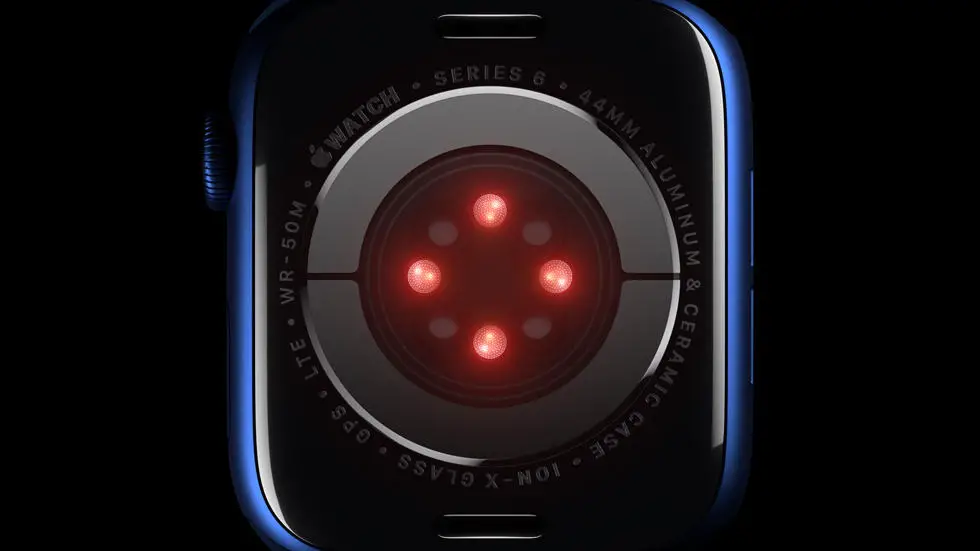Are you struggling with setting up SMS on your Fitbit Versa 2? You’re not alone. Many users have found it challenging to configure their device to receive text messages. Whether it’s a technical issue or simply not knowing where to start, figuring out how to get SMS notifications on your Fitbit Versa 2 can be frustrating. But don’t worry, I’m here to help guide you through the process.
As someone who works for a website that reviews thousands of wearable products, I’ve had the opportunity to test and troubleshoot various smartwatches and fitness trackers, including the Fitbit Versa 2. I understand the importance of being able to receive SMS notifications on your device, and I’ve encountered the same issues that many users face. Through my experience, I’ve learned valuable tips and tricks for setting up SMS on the Fitbit Versa 2, and I’m excited to share them with you.
In this article, I will walk you through the steps to set up SMS on your Fitbit Versa 2. I’ll provide you with clear and easy-to-follow instructions, as well as some troubleshooting tips in case you encounter any issues along the way. By the end of this article, I hope you’ll feel confident and empowered to receive SMS notifications on your Fitbit Versa 2. Let’s get started!
Setting Up SMS on Fitbit Versa 2
1. Understanding the Basics
To set up SMS on your Fitbit Versa 2, you first need to understand the basic requirements and functionality of the device. The Fitbit Versa 2 is a smartwatch that allows you to receive notifications, including SMS, from your smartphone when it is connected to the Fitbit app.
2. Ensure Compatibility
Before setting up SMS on your Fitbit Versa 2, ensure that your smartphone is compatible with the device. The Fitbit app is available for both iOS and Android devices, but not all smartphones may be compatible with the Versa 2 for SMS notifications.
3. Pairing Your Devices
To receive SMS notifications on your Fitbit Versa 2, you need to pair your smartphone with the smartwatch. Open the Fitbit app on your smartphone, go to the Versa 2 settings, and follow the instructions to pair the devices.
4. Enabling SMS Notifications
Once your devices are paired, you can enable SMS notifications on your Fitbit Versa 2. In the Fitbit app, go to the notifications settings and enable SMS notifications. You can also customize the settings to only receive notifications from specific contacts.
5. Troubleshooting
If you are having trouble setting up SMS on your Fitbit Versa 2, try restarting both your smartphone and the smartwatch. Ensure that the Fitbit app is up to date and that your smartphone’s operating system is compatible with the Versa 2.
6. Testing the Setup
After enabling SMS notifications, send a test message to your smartphone to see if the notification appears on your Fitbit Versa 2. If the notification does not appear, double-check the settings on both devices and ensure that they are still paired.
7. Enjoying SMS on Your Fitbit Versa 2
Once you have successfully set up SMS on your Fitbit Versa 2, you can enjoy the convenience of receiving text message notifications directly on your smartwatch. Stay connected without having to constantly check your smartphone, and never miss an important message again.
FAQs
1. How do I set up SMS notifications on my Fitbit Versa 2?
To set up SMS notifications on your Fitbit Versa 2, open the Fitbit app on your smartphone and tap on the Versa 2 icon. Then, tap on Notifications and select the option to receive text messages. Follow the on-screen instructions to complete the setup.
2. Can I customize the SMS notifications on my Fitbit Versa 2?
Yes, you can customize the SMS notifications on your Fitbit Versa 2. In the Fitbit app, go to the Versa 2 settings and tap on Notifications. From there, you can choose the apps that you want to receive notifications from, including SMS. You can also customize the vibration patterns and display options for SMS notifications.
3. Why am I not receiving SMS notifications on my Fitbit Versa 2?
If you’re not receiving SMS notifications on your Fitbit Versa 2, first make sure that your smartphone is within range and that Bluetooth is turned on. Additionally, check the notification settings in the Fitbit app to ensure that SMS notifications are enabled for your Versa 2. If the issue persists, try restarting your Versa 2 and your smartphone.
4. Can I reply to SMS messages from my Fitbit Versa 2?
Unfortunately, you cannot reply to SMS messages directly from your Fitbit Versa 2. However, you can view the contents of the SMS messages and see who the sender is right on your Versa 2’s display.
5. Are SMS notifications on the Fitbit Versa 2 free to use?
Yes, SMS notifications on the Fitbit Versa 2 are free to use, as they are simply relayed from your smartphone to your Versa 2 via Bluetooth. However, standard messaging rates may apply if you receive SMS messages from your mobile carrier.