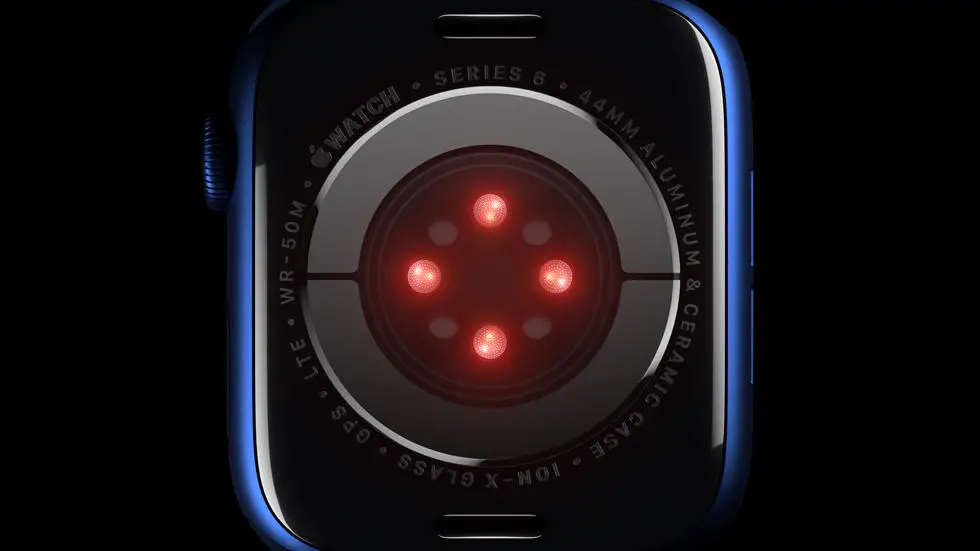Are you struggling with setting up your new Apple Watch Series 6? You’re not alone! Many people find themselves overwhelmed when trying to navigate the setup process for this popular wearable device. Whether it’s pairing with your iPhone, customizing your watch face, or setting up your health and fitness preferences, getting started with the Apple Watch Series 6 can be a bit tricky.
As someone who works for a website that reviews thousands of wearable products, I’ve had the opportunity to test and set up the Apple Watch Series 6 multiple times. I’ve seen firsthand the common challenges that users face when trying to get their new watch up and running. From syncing issues to confusion about the various features, I understand the frustration that can come with setting up a new piece of technology.
In this article, I’ll walk you through the step-by-step process of setting up your Apple Watch Series 6. I’ll share my tips and tricks for getting everything up and running smoothly, and I’ll provide solutions to some of the most common problems that users encounter during the setup process. By the end of this article, you’ll have all the information you need to confidently set up your new Apple Watch Series 6 and start enjoying all of its amazing features.
How To Setup Apple Watch Series 6?
1. Unboxing and Getting Started
When you first unbox your Apple Watch Series 6, you will find the watch itself, a magnetic charging cable, and a USB power adapter. To get started, place your Apple Watch on the charger and wait for it to power on. Once it’s powered on, follow the on-screen instructions to pair it with your iPhone.
2. Pairing with Your iPhone
To pair your Apple Watch Series 6 with your iPhone, make sure that your iPhone is running on the latest version of iOS. Open the Apple Watch app on your iPhone and follow the prompts to pair your devices. You will need to hold your iPhone over the animation on your Apple Watch until a message appears confirming the pairing.
3. Setting Up Your Apple ID and Passcode
After pairing your Apple Watch with your iPhone, you will be prompted to enter your Apple ID and create a passcode for your watch. This step is crucial for security and to enable features such as Apple Pay and unlocking your Mac.
4. Customizing Your Watch Face and Complications
One of the most exciting aspects of owning an Apple Watch Series 6 is the ability to customize your watch face and add complications to display the information that matters most to you. Press firmly on the watch face to enter customization mode and explore the various options available.
5. Installing and Managing Apps
With your Apple Watch Series 6 set up, you can now install apps directly from the App Store on your watch. You can also manage which apps are installed on your watch through the Watch app on your iPhone.
6. Exploring Health and Fitness Features
The Apple Watch Series 6 is equipped with advanced health and fitness features, including a heart rate monitor, ECG app, and blood oxygen sensor. Take the time to explore these features and set up any health or fitness goals that you may have.
7. Syncing Music and Podcasts
Finally, you can sync music and podcasts to your Apple Watch Series 6 for on-the-go listening. Use the Music and Podcasts apps on your iPhone to select content to sync to your watch, and enjoy your favorite tunes and shows without needing your iPhone nearby.
Setting up your Apple Watch Series 6 is a straightforward process that can be completed in just a few minutes. Once set up, you can begin enjoying the many features and benefits that this powerful wearable device has to offer.
FAQs
1. How do I turn on my Apple Watch Series 6?
To turn on your Apple Watch Series 6, press and hold the side button until the Apple logo appears on the screen.
2. How do I pair my Apple Watch Series 6 with my iPhone?
To pair your Apple Watch Series 6 with your iPhone, open the Apple Watch app on your iPhone and follow the on-screen instructions to pair the devices.
3. How do I customize the watch face on my Apple Watch Series 6?
To customize the watch face on your Apple Watch Series 6, firmly press the display, swipe left or right to choose a watch face, then tap “Customize” to change the features and complications.
4. How do I use the fitness and health features on my Apple Watch Series 6?
To use the fitness and health features on your Apple Watch Series 6, open the Fitness app on your watch to track your workouts, monitor your heart rate, and set activity goals.
5. How do I download and use apps on my Apple Watch Series 6?
To download and use apps on your Apple Watch Series 6, open the App Store on your watch, browse or search for the app you want, then tap “Get” to download and install it on your watch.