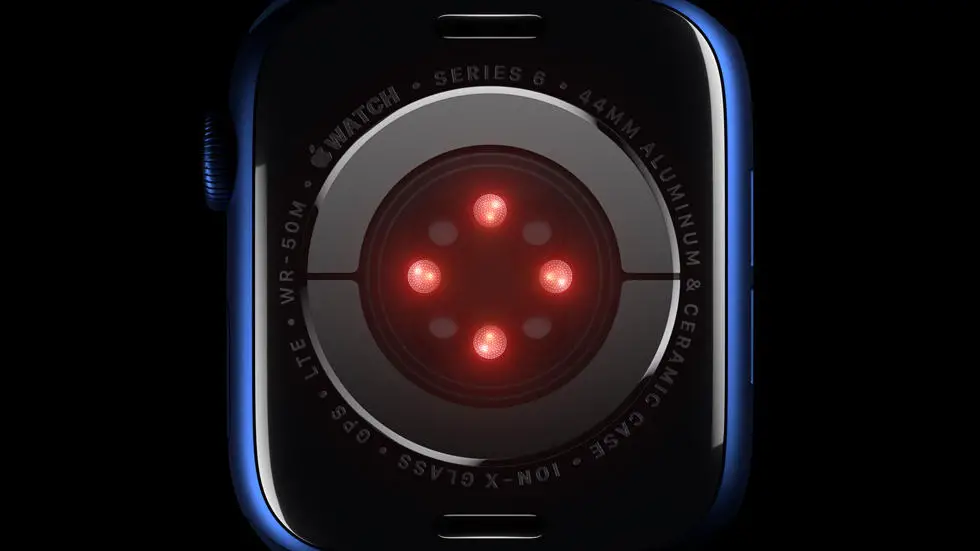Are you struggling to figure out how to set up your new Fitbit Versa 2 watch? You’re not alone. Many people find the process of setting up a new wearable device to be confusing and frustrating. But don’t worry, I’m here to help. In this article, I’ll walk you through the process of setting up your Fitbit Versa 2 watch, step by step.
As someone who works for a website that reviews thousands of wearable products, I’ve had the opportunity to test out and set up many different devices, including the Fitbit Versa 2. I’ve seen firsthand how confusing the setup process can be, and I’ve learned some tips and tricks along the way that can make it easier.
In this article, I’ll share everything I’ve learned about setting up the Fitbit Versa 2 watch, from unboxing the device to syncing it with your smartphone. I’ll walk you through each step of the process and provide tips for troubleshooting common issues. By the end of this article, I hope you’ll feel confident and empowered to set up your Fitbit Versa 2 watch with ease.
How To Setup A Fitbit Versa 2 Watch?
1. Unboxing and Initial Setup
Upon receiving your Fitbit Versa 2, carefully unbox the device and remove all packaging materials. Locate the charger and connect it to a power source to ensure the device is fully charged before initial setup. Once charged, turn on the device by pressing the side button.
2. Download and Install the Fitbit App
To begin the setup process, download the Fitbit app on your smartphone or tablet. The app is available for both iOS and Android devices and can be found in the respective app stores. Install the app and create a Fitbit account if you don’t already have one.
3. Pairing the Fitbit Versa 2 with Your Device
Open the Fitbit app and follow the on-screen instructions to pair your Fitbit Versa 2 with your smartphone or tablet. Ensure that Bluetooth is enabled on your device and that it is within close proximity to the Fitbit Versa 2 during the pairing process.
4. Setting Up Notifications and Apps
Once the Fitbit Versa 2 is paired with your device, you can customize notifications and install apps directly from the Fitbit app. Choose which notifications you want to receive on your Fitbit Versa 2 and select the apps you’d like to install for added functionality.
5. Personalizing Your Fitbit Versa 2
Customize your Fitbit Versa 2 by selecting a clock face that suits your style and preferences. You can also adjust settings such as display brightness, screen wake settings, and vibration intensity to personalize your experience with the device.
6. Syncing Data and Tracking Activities
Once your Fitbit Versa 2 is set up, it will automatically sync with the Fitbit app to track your daily activity, exercise, sleep, and more. Make sure to wear your Fitbit Versa 2 regularly to accurately track and monitor your health and fitness data.
7. Troubleshooting and Support
If you encounter any issues during the setup process or while using your Fitbit Versa 2, refer to the Fitbit app or website for troubleshooting guides and support. You can also contact Fitbit customer support for assistance with any technical difficulties.
FAQs
1. How do I charge my Fitbit Versa 2?
To charge your Fitbit Versa 2, simply connect the charging cable to the back of the watch and plug the other end into a USB port or a wall charger. Make sure the pins on the charging cable align with the port on the back of the watch.
2. How do I set up my Fitbit Versa 2?
To set up your Fitbit Versa 2, first download and install the Fitbit app on your smartphone. Then, follow the on-screen instructions to create a Fitbit account and pair your Versa 2 with your phone. You’ll need to enter some personal information and preferences to complete the setup process.
3. How do I track my workouts with the Fitbit Versa 2?
To track your workouts with the Fitbit Versa 2, simply select the Exercise app on the watch and choose the type of workout you’ll be doing. The watch will then monitor your heart rate, calories burned, and other metrics during your workout.
4. Can I receive notifications on my Fitbit Versa 2?
Yes, you can receive notifications for calls, texts, and app alerts on your Fitbit Versa 2. Simply enable notifications in the Fitbit app on your smartphone and customize your notification settings to your preferences.
5. How do I customize the clock face on my Fitbit Versa 2?
To customize the clock face on your Fitbit Versa 2, open the Fitbit app on your smartphone and tap on the Versa 2 device. Then, select Clock Faces and browse through the available options. Once you’ve found a clock face you like, tap on it to set it as your default clock face.