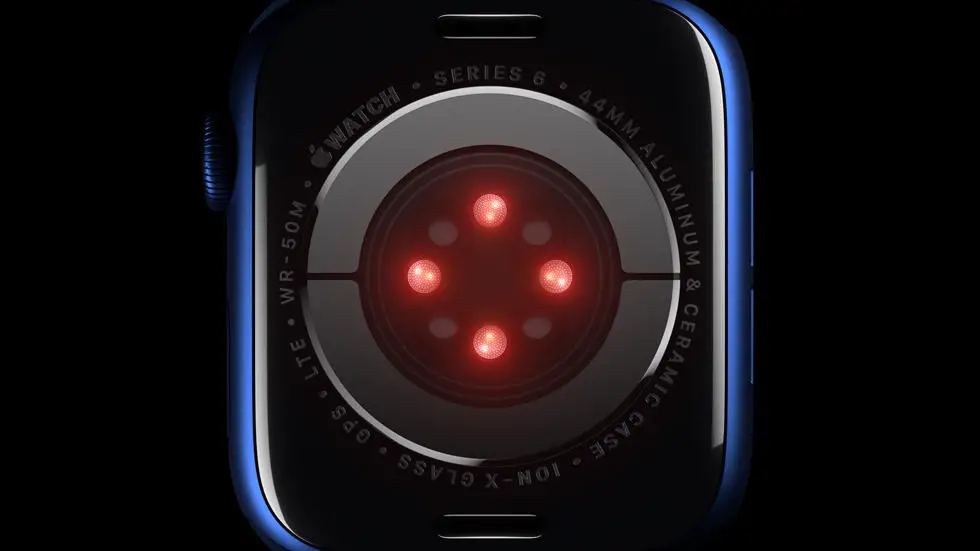Have you ever found yourself struggling to set zones in Garmin Connect? You’re not alone. Many users have trouble figuring out how to properly set up zones for their workouts. It can be frustrating to not know how to get the most out of your device, especially when you’re trying to improve your fitness. But fear not, there is a solution to this problem.
As someone who works for a website that reviews thousands of wearable products, I have seen my fair share of issues with Garmin Connect. I’ve noticed that many users struggle with setting up zones, which can hinder their ability to track their progress and reach their fitness goals. However, after doing some research and testing, I have found a way to make the process much easier.
In this article, I will provide you with a step-by-step guide on how to set zones in Garmin Connect. Whether you’re a beginner or an experienced user, I believe that this guide will be helpful for you. So, if you’re ready to take your fitness tracking to the next level, keep reading to find out how to set up zones in Garmin Connect.
How to Set Zones in Garmin Connect?
Understanding the Importance of Setting Zones
Setting zones in Garmin Connect is crucial for any fitness enthusiast. It helps you monitor your performance and progress accurately. By setting zones, you can customize your training plan according to your fitness level, goals, and preferences.
Step-by-Step Guide: How to Set Zones in Garmin Connect?
To set zones in Garmin Connect, follow these simple steps:
Step 1: Log in to Your Garmin Connect Account
Open the Garmin Connect website or app and log in to your account.
Step 2: Go to the “Settings” Section
Click on the “Settings” option located in the upper right corner of the screen.
Step 3: Select “User Settings”
In the settings menu, select “User Settings” from the list of options.
Step 4: Choose “Heart Rate Zones” or “Power Zones”
Depending on your training preference, select either “Heart Rate Zones” or “Power Zones.”
Step 5: Customize Your Zones
Customize your zones by entering your maximum heart rate or FTP (Functional Threshold Power). You can also choose to use the default zones provided by Garmin Connect.
Step 6: Save Your Changes
Once you have customized your zones, click on the “Save” button to apply the changes.
Conclusion
Setting zones in Garmin Connect is a simple process that can help you achieve your fitness goals effectively. By following these easy steps, you can customize your training plan and monitor your progress accurately. So, start setting your zones today and take your fitness journey to the next level!
FAQs: How To Set Zones In Garmin Connect?
1. What are heart rate zones in Garmin Connect?
Heart rate zones are a way to measure the intensity of your workout based on your heart rate. Garmin Connect uses five heart rate zones, ranging from very light to maximum effort. Each zone corresponds to a percentage range of your maximum heart rate.
2. How do I determine my maximum heart rate?
Your maximum heart rate is the highest number of beats per minute that your heart can achieve during exercise. The most accurate way to determine your maximum heart rate is through a stress test conducted by a healthcare professional. However, you can estimate your maximum heart rate by subtracting your age from 220.
3. How do I set my heart rate zones in Garmin Connect?
To set your heart rate zones in Garmin Connect, go to the settings menu and select “User Settings.” From there, select “Heart Rate Zones” and enter your maximum heart rate. Garmin Connect will automatically calculate your heart rate zones based on your maximum heart rate.
4. Can I customize my heart rate zones in Garmin Connect?
Yes, you can customize your heart rate zones in Garmin Connect. To do so, go to the settings menu and select “User Settings.” From there, select “Heart Rate Zones” and click on “Customize Zones.” You can then adjust the percentage ranges for each heart rate zone to fit your specific fitness goals.
5. How do I use heart rate zones in my workouts?
To use heart rate zones in your workouts, select a workout in Garmin Connect and click on “Edit.” From there, select “Heart Rate Zones” and choose the heart rate zone you want to target for that workout. During your workout, your Garmin device will display your current heart rate zone, allowing you to adjust your intensity accordingly.