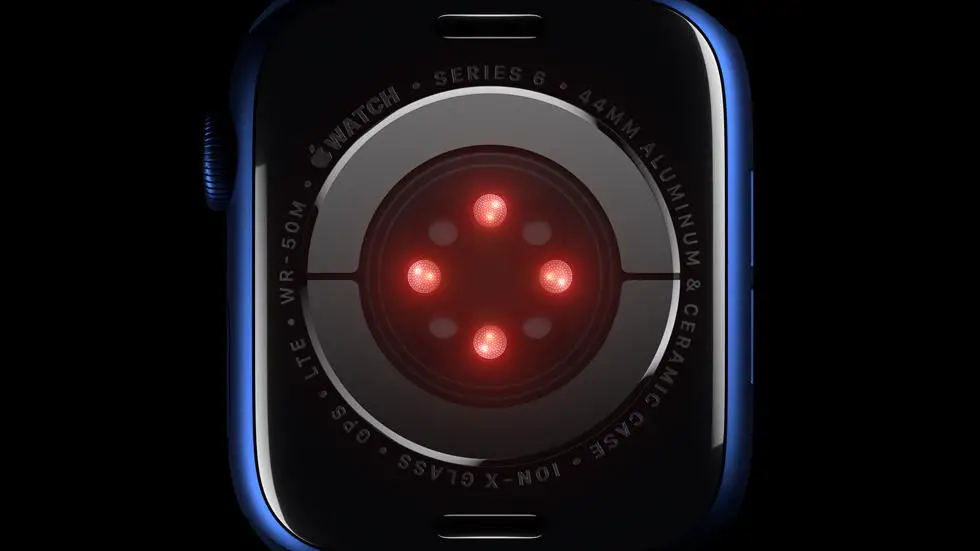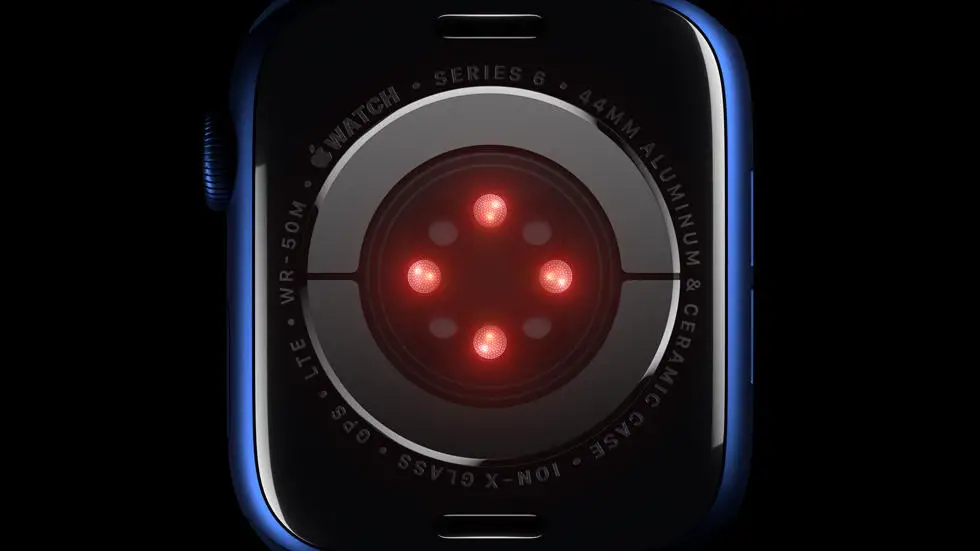Are you struggling with setting up your wallet on your Fitbit Versa 2? You’re not alone. Many people find it challenging to navigate the process of adding their payment information to their smartwatch. But don’t worry, I’m here to help you figure it out.
As someone who works for a website that reviews thousands of wearable products, I have had the opportunity to test and use various smartwatches, including the Fitbit Versa 2. I understand the frustration that comes with trying to set up the wallet feature, and I’ve spent a lot of time researching and experimenting with different methods to find the best way to do it.
In this article, I will provide you with a step-by-step guide on how to set up your wallet on the Fitbit Versa 2. I will share my insights and tips based on my experience, and I will do my best to simplify the process for you. So, if you’re feeling lost and unsure about how to add your payment information to your smartwatch, you’ve come to the right place. Let’s get started and solve this problem together!
Setting Up Your Wallet on Fitbit Versa 2
Understanding the Importance of Setting Up a Wallet
Setting up a wallet on your Fitbit Versa 2 smartwatch can provide you with the convenience of making contactless payments on the go. With the increasing popularity of digital wallets, having this feature on your smartwatch can save you time and hassle when making purchases.
Checking Compatibility
Before setting up your wallet on Fitbit Versa 2, it’s important to ensure that your bank and credit card are compatible with Fitbit Pay. Not all banks and cards are supported, so it’s essential to check the list of supported institutions on the Fitbit website or app.
Adding Your Cards
Once you’ve confirmed compatibility, you can proceed to add your credit or debit cards to your Fitbit Versa 2. This can usually be done through the Fitbit app on your smartphone. Simply follow the prompts to add your card details and verify your identity.
Setting Up a PIN
To ensure the security of your digital wallet on Fitbit Versa 2, it’s recommended to set up a PIN code. This extra layer of security will prevent unauthorized access to your payment information in case your smartwatch is lost or stolen.
Making a Payment
After successfully setting up your wallet on Fitbit Versa 2, you can now use your smartwatch to make contactless payments at supported retailers. Simply hold your wrist near the payment terminal and wait for the transaction to be processed.
Troubleshooting and Support
If you encounter any issues while setting up or using your wallet on Fitbit Versa 2, you can refer to the Fitbit support resources for troubleshooting tips and assistance. It’s important to keep your smartwatch and app updated to ensure smooth functionality.
Enjoying the Convenience
With your wallet successfully set up on Fitbit Versa 2, you can now enjoy the convenience of making secure and contactless payments directly from your smartwatch. Whether you’re out for a run or running errands, having your wallet on your wrist can make your life easier.
FAQs
1. How do I access the Wallet feature on my Fitbit Versa 2?
To access the Wallet feature on your Fitbit Versa 2, swipe right on the clock face to access the quick settings. Then, tap on the “Wallet” icon to open the Wallet app.
2. What cards can I add to my Fitbit Versa 2 Wallet?
You can add credit or debit cards from participating banks to your Fitbit Versa 2 Wallet. Simply open the Wallet app, tap the “+” button, and follow the on-screen instructions to add your card.
3. How do I make a payment using my Fitbit Versa 2 Wallet?
To make a payment using your Fitbit Versa 2 Wallet, press and hold the left button on your device to open the Wallet app. Then, select the card you want to use and hold your device near the contactless payment reader until you feel a vibration and see a checkmark on the screen.
4. Can I set up a PIN for security on my Fitbit Versa 2 Wallet?
Yes, you can set up a PIN for added security on your Fitbit Versa 2 Wallet. Open the Wallet app, tap on the card you want to set a PIN for, and follow the on-screen instructions to create your PIN.
5. Are there any fees associated with using the Fitbit Versa 2 Wallet?
Fitbit does not charge any fees for using the Wallet feature on the Versa 2. However, it’s important to check with your bank or card issuer for any potential fees associated with using your card for contactless payments.