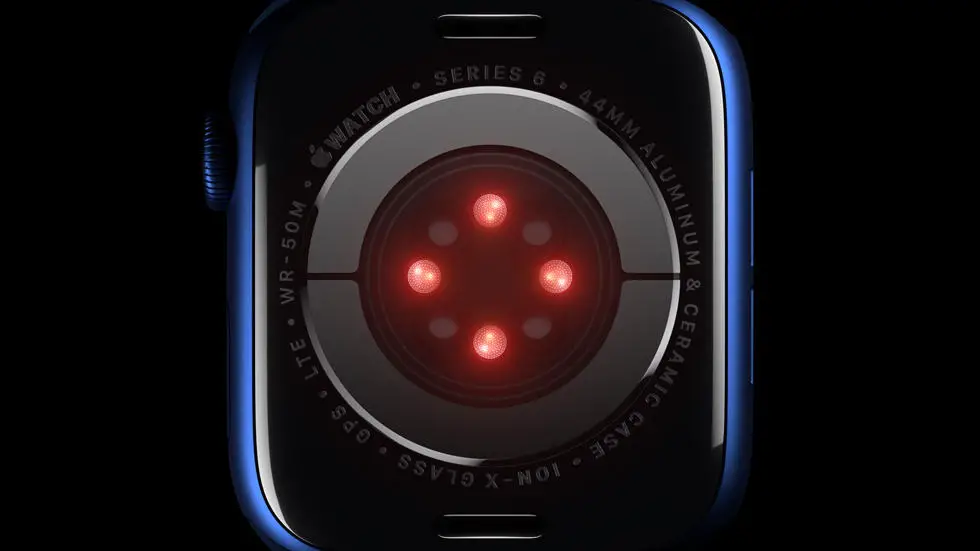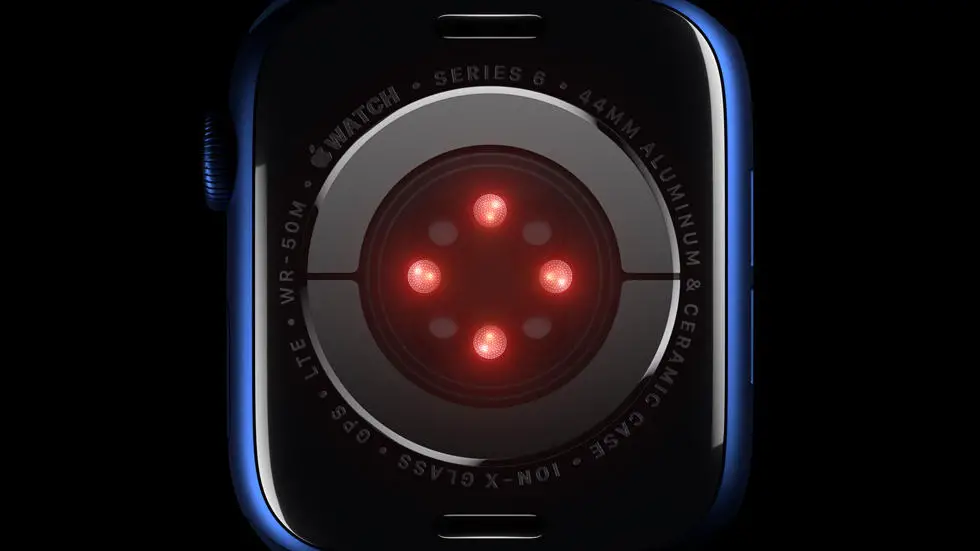Are you struggling to figure out how to set an alarm on your new Apple Watch 7? Don’t worry, you’re not alone! Many Apple Watch users find themselves perplexed when it comes to setting alarms on this latest model. But fear not, because in this article, I will guide you through the process step by step, ensuring that you can start your day on time and hassle-free.
As someone who works for a website that reviews thousands of wearable products, I have had the opportunity to explore the features and functionalities of various smartwatches, including the Apple Watch 7. Through my experience, I understand the frustration that can arise when trying to accomplish simple tasks like setting an alarm. That’s why I’m here to share my insights and help you navigate this particular challenge.
In this article, you will find a solution to your Apple Watch 7 alarm-setting dilemma. Whether you’re a tech-savvy individual or someone who prefers a more user-friendly approach, I believe there is a solution that will suit your needs. So, let’s dive in and discover the step-by-step guide to setting alarms on your Apple Watch 7, ensuring that you never miss an important appointment or wake-up call again!
How To Set Alarm On Apple Watch 7?
1. Access the Alarm App
To set an alarm on your Apple Watch 7, start by accessing the Alarm app on your device. You can do this by pressing the Digital Crown on the side of the watch to open the app grid, and then tapping on the Alarm app icon.
2. Tap the “+” Button
Once you have the Alarm app open, tap the “+” button to create a new alarm. This will bring up a screen where you can set the time, choose the days of the week you want the alarm to repeat, and select the sound for the alarm.
3. Set the Time
After tapping the “+” button, use the digital crown or your finger to set the time for the alarm. You can scroll through the hours and minutes to choose the exact time you want the alarm to go off.
4. Choose the Repeat Option
Next, you can choose which days of the week you want the alarm to repeat. This is useful for setting a different alarm schedule for weekdays and weekends. Simply tap on the days to select or deselect them.
5. Select the Alarm Sound
You can also choose the sound that will play when the alarm goes off. Apple Watch 7 offers a variety of tones and sounds to choose from, so you can select the one that best suits your preferences.
6. Save the Alarm
After you have set the time, repeat options, and alarm sound, tap the “Save” button to save the alarm. This will set the alarm and it will now appear in the list of alarms on your Apple Watch 7.
7. Turn On the Alarm
Finally, make sure to toggle the switch next to the alarm to turn it on. This will ensure that the alarm is active and will go off at the set time. You can always come back to the Alarm app to edit or delete the alarm as needed.
FAQs
1. How do I set an alarm on Apple Watch 7?
To set an alarm on your Apple Watch 7, follow these steps:
- On your Apple Watch, swipe up from the watch face to access the Control Center.
- Tap on the “Alarm” icon, which looks like a bell.
- Tap on the “+” button to create a new alarm.
- Use the digital crown or your finger to adjust the hours and minutes for the alarm.
- Tap on “Set” once you have set the desired time.
2. Can I set multiple alarms on my Apple Watch 7?
Yes, you can set multiple alarms on your Apple Watch 7. Simply repeat the steps mentioned above to create additional alarms with different times.
3. How can I customize the alarm sound on Apple Watch 7?
To customize the alarm sound on your Apple Watch 7, follow these steps:
- Open the “Alarms” app on your Apple Watch.
- Select the alarm you want to customize.
- Tap on “Sound” and choose the desired sound from the list.
- You can also tap on “Vibration” to select a specific vibration pattern for the alarm.
4. Can I set a recurring alarm on Apple Watch 7?
Yes, you can set a recurring alarm on your Apple Watch 7. When creating or editing an alarm, tap on “Repeat” and select the days of the week you want the alarm to repeat on.
5. How do I turn off an alarm on Apple Watch 7?
To turn off an alarm on your Apple Watch 7, you can either tap on the “Stop” button when the alarm goes off or simply raise your wrist to wake up the watch and then swipe left on the alarm notification to dismiss it.