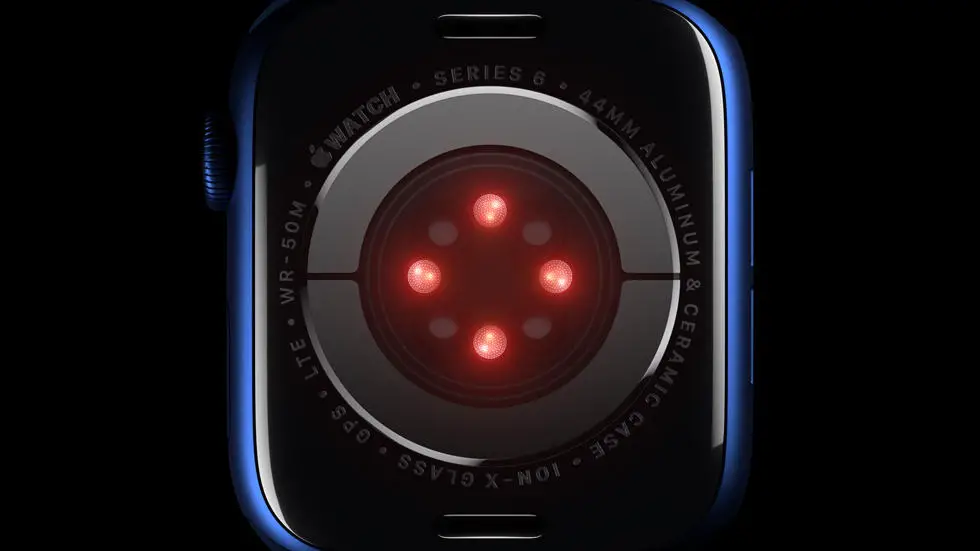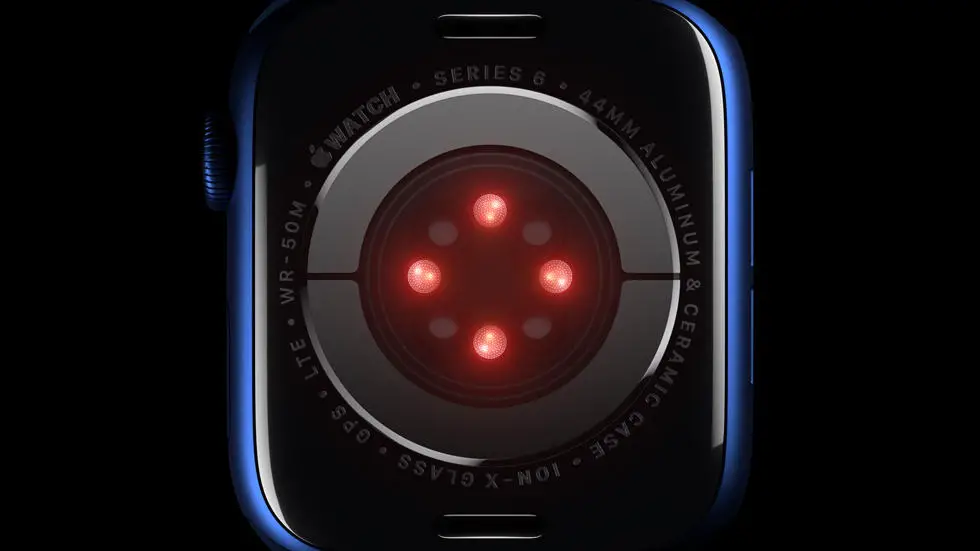Are you struggling with sending courses from Garmin Connect to your Edge device? You’re not alone! Many Garmin users face this issue, and it can be frustrating when you’re trying to plan a route for your next ride or run. But fear not, there is a solution, and I’m here to guide you through it.
As someone who works for a website that reviews thousands of wearable products, I’ve come across this problem quite frequently. I’ve seen users struggle to send courses from Garmin Connect to their Edge device, and it can be a time-consuming process. But with a little bit of knowledge and guidance, you can easily send courses to your Edge device and get on with your workout.
In this article, I’ll be sharing my experience and knowledge on how to send courses from Garmin Connect to your Edge device. I’ll be walking you through the steps and providing tips to make the process as seamless as possible. So, if you’re ready to learn how to send courses to your Edge device, keep reading!
How to Send Course on Garmin Connect to Edge?
Introduction
Garmin Connect is a platform that allows you to store and track your fitness data. One of the features of Garmin Connect is the ability to create courses that you can then send to your Edge device. This feature is useful for cyclists who want to follow a pre-planned route. In this article, we will explain how to send a course on Garmin Connect to your Edge device.
Step 1: Create a Course on Garmin Connect
The first step is to create a course on Garmin Connect. To do this, log in to your Garmin Connect account and click on the “Courses” tab. From there, click on “Create Course” and follow the prompts to create your course. You can add waypoints, change the course distance, and adjust the elevation profile.
Step 2: Sync Your Edge Device with Garmin Connect
The next step is to sync your Edge device with Garmin Connect. Connect your Edge device to your computer using the USB cable that came with it. Once the device is connected, open Garmin Express and click on the “Sync” button. This will transfer your device data to Garmin Connect.
Step 3: Send the Course to Your Edge Device
To send the course to your Edge device, click on the “Send to Device” button on the course page. Select your Edge device from the list of available devices and click “Send”. The course will then be transferred to your Edge device.
Step 4: Start Your Ride
Once the course is on your Edge device, you can start your ride. Turn on your Edge device and select the course from the list of available courses. The device will then guide you through the course, providing turn-by-turn directions and alerts for upcoming turns.
Troubleshooting
If you encounter any issues with sending the course to your Edge device, make sure that your device is up to date with the latest firmware. You can do this by connecting your device to Garmin Express and checking for updates. If you still encounter issues, try resetting your device and repeating the steps above.
Conclusion
Sending a course on Garmin Connect to your Edge device is a simple process that can greatly enhance your cycling experience. By following the steps above, you can easily create and send courses to your device, allowing you to follow pre-planned routes and explore new areas.
FAQs
How do I send a course on Garmin Connect to Edge?
To send a course on Garmin Connect to Edge, follow the steps below:
- Login to your Garmin Connect account and select the course you want to send.
- Click on the “Send to Device” button and select your Edge device.
- Wait for the course to sync with your Edge device.
- Once synced, the course will be available on your Edge device for navigation.
Why is my course not syncing with my Edge device?
If your course is not syncing with your Edge device, try the following:
- Make sure that your Edge device is connected to Garmin Connect.
- Ensure that your Edge device has enough storage space for the course.
- Check that your Edge device is not in power-saving mode.
- Restart your Edge device and try to sync the course again.
Can I send a course to multiple Edge devices?
Yes, you can send a course to multiple Edge devices by following these steps:
- Login to your Garmin Connect account and select the course you want to send.
- Click on the “Send to Device” button and select all the Edge devices you want to send the course to.
- Wait for the course to sync with all the selected Edge devices.
- Once synced, the course will be available on all the selected Edge devices for navigation.
How do I delete a course from my Edge device?
To delete a course from your Edge device, follow the steps below:
- Go to the course list on your Edge device.
- Select the course you want to delete.
- Click on the “Delete” button.
- Confirm the deletion of the course.
Can I create a course on Garmin Connect and send it to my Edge device?
Yes, you can create a course on Garmin Connect and send it to your Edge device by following these steps:
- Login to your Garmin Connect account and select the “Courses” tab.
- Click on the “Create Course” button and follow the prompts to create your course.
- Save the course and click on the “Send to Device” button.
- Select your Edge device and wait for the course to sync.
- Once synced, the course will be available on your Edge device for navigation.