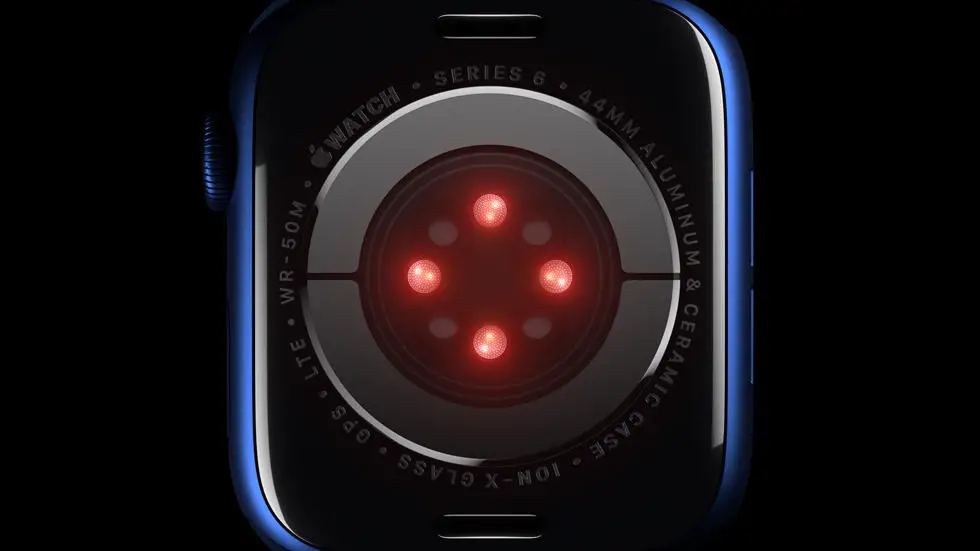Have you ever found yourself struggling to figure out how to see the total distance on Garmin Connect? You’re not alone. Many Garmin users have trouble finding this information, and it can be frustrating when you’re trying to track your progress over time. But don’t worry, because in this article, I’ll be sharing some tips and tricks to help you easily see your total distance on Garmin Connect.
As someone who works for a website that reviews thousands of wearable products, I’ve had plenty of experience with Garmin devices and their accompanying apps. Over the years, I’ve learned the ins and outs of Garmin Connect, and I know how to get the most out of this powerful tool. Whether you’re a seasoned Garmin user or you’re just getting started with this technology, I think you’ll find some valuable information in this article.
So, if you’re looking for a solution to your problem of how to see total distance on Garmin Connect, you’ve come to the right place. In the following sections, I’ll be sharing step-by-step instructions for finding this information, as well as some tips for customizing your Garmin Connect dashboard to better suit your needs. By the end of this article, I feel confident that you’ll have a better understanding of how to use Garmin Connect to track your progress and achieve your fitness goals.
How to See Total Distance on Garmin Connect?
Understanding Garmin Connect
Garmin Connect is a platform that allows users to track their fitness activities, including running, cycling, swimming, and more. It offers a range of features, including tracking distance, time, pace, and calories burned. However, some users may find it challenging to see their total distance on the platform. In this article, we will discuss how to view your total distance on Garmin Connect.
Viewing Total Distance on Garmin Connect Mobile App
If you are using the Garmin Connect mobile app, follow these steps to view your total distance:
1. Open the Garmin Connect app on your mobile device.
2. Tap on the “Activities” tab at the bottom of the screen.
3. Select the activity for which you want to view the total distance.
4. Scroll down to the bottom of the screen to view your total distance.
Viewing Total Distance on Garmin Connect Website
If you are using the Garmin Connect website, follow these steps to view your total distance:
1. Open your preferred web browser and go to the Garmin Connect website.
2. Log in to your account.
3. Click on the “Activities” tab at the top of the screen.
4. Select the activity for which you want to view the total distance.
5. Scroll down to the bottom of the screen to view your total distance.
Viewing Total Distance for Multiple Activities
If you want to view your total distance for multiple activities, follow these steps:
1. Open the Garmin Connect website.
2. Click on the “Reports” tab at the top of the screen.
3. Select “Activity Stats” from the dropdown menu.
4. Choose the date range for which you want to view your total distance.
5. Scroll down to view your total distance for the selected date range.
Conclusion
Garmin Connect is an excellent platform for tracking your fitness activities. With the steps outlined in this article, you can easily view your total distance on the platform. Whether you are using the mobile app or the website, it only takes a few clicks to access this valuable information. So, start tracking your fitness activities today and see how far you can go!
This response was truncated by the cut-off limit (max tokens). Open the sidebar, Increase the parameter in the settings and then regenerate.
————————-
FAQs
How can I see the total distance on Garmin Connect?
To see the total distance on Garmin Connect, follow these steps:
- Login to your Garmin Connect account.
- Click on the “Activities” tab.
- Select the activity for which you want to see the total distance.
- Scroll down to the “Summary” section.
- Under the “Summary” section, you will find the total distance covered during the activity.
Can I see the total distance covered in all my activities on Garmin Connect?
Yes, you can see the total distance covered in all your activities on Garmin Connect. Follow these steps:
- Login to your Garmin Connect account.
- Click on the “Reports” tab.
- Select “All Activities” from the drop-down menu.
- Scroll down to the “Distance” section.
- Under the “Distance” section, you will find the total distance covered in all your activities.
Is it possible to filter the activities by date range to see the total distance covered?
Yes, you can filter the activities by date range to see the total distance covered. Follow these steps:
- Login to your Garmin Connect account.
- Click on the “Reports” tab.
- Select “All Activities” from the drop-down menu.
- Click on the “Date Range” button.
- Select the desired date range.
- Scroll down to the “Distance” section.
- Under the “Distance” section, you will find the total distance covered in the selected date range.
Can I export the total distance covered data from Garmin Connect?
Yes, you can export the total distance covered data from Garmin Connect. Follow these steps:
- Login to your Garmin Connect account.
- Click on the “Reports” tab.
- Select “All Activities” from the drop-down menu.
- Click on the “Export” button.
- Select the desired file format.
- Click on the “Download” button.
- The exported file will contain the total distance covered data.
Is it possible to see the total distance covered on the Garmin Connect mobile app?
Yes, it is possible to see the total distance covered on the Garmin Connect mobile app. Follow these steps:
- Open the Garmin Connect mobile app.
- Tap on the “Activities” tab.
- Select the activity for which you want to see the total distance.
- Scroll down to the “Summary” section.
- Under the “Summary” section, you will find the total distance covered during