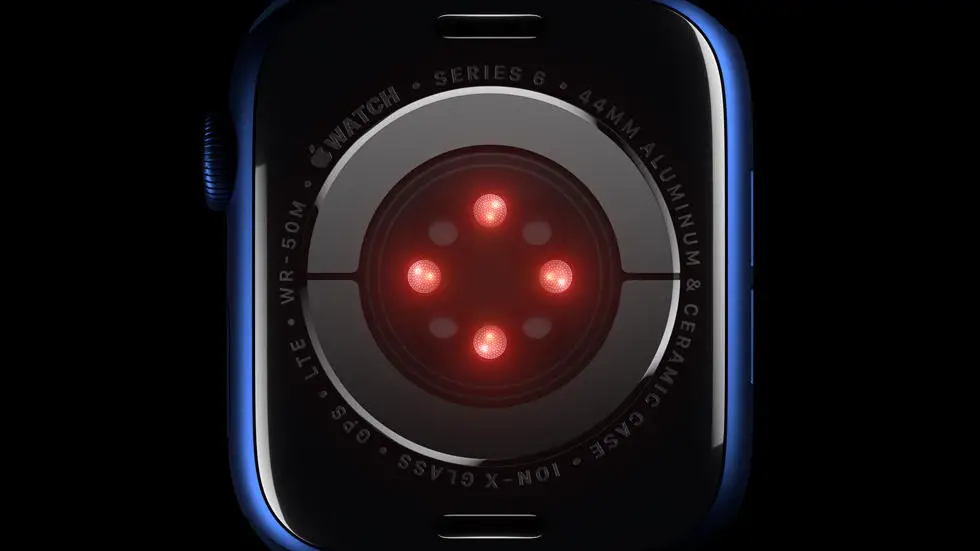Are you struggling to figure out how to reply to messages on your Fitbit Versa 2? You’re not alone. Many users have found it difficult to navigate the messaging feature on this popular wearable device. If you’re feeling frustrated and unsure of how to properly respond to messages, don’t worry – I’m here to help.
As someone who works for a website that reviews thousands of wearable products, I’ve had the opportunity to test out the messaging capabilities of the Fitbit Versa 2. I’ve seen firsthand how confusing it can be to figure out how to reply to messages, and I understand the frustration that comes with not being able to use this feature effectively. I’ve spent countless hours exploring the ins and outs of this device, and I’m confident that I can provide you with the information you need to start replying to messages with ease.
In this article, I’ll walk you through the steps to effectively reply to messages on your Fitbit Versa 2. I’ll provide you with clear, easy-to-follow instructions that will help you navigate this feature with confidence. By the time you finish reading, you’ll have the knowledge and skills you need to make the most of the messaging capabilities on your Fitbit Versa 2.
How To Reply To Messages On Fitbit Versa 2?
Understanding the Basics of Fitbit Versa 2 Messaging
Fitbit Versa 2 is a popular smartwatch that allows users to receive notifications and messages directly on their wrist. This includes text messages, app notifications, and even calls. The device is designed to make it easy for users to stay connected without having to constantly check their phone.
Enabling Notifications on Fitbit Versa 2
Before you can reply to messages on your Fitbit Versa 2, you need to make sure that notifications are enabled. To do this, open the Fitbit app on your smartphone and go to the device settings. From there, you can select which apps you want to receive notifications from on your Versa 2.
Replying to Messages on Fitbit Versa 2
Once you receive a message on your Fitbit Versa 2, you can reply to it directly from your wrist. Simply tap on the message to open it, and then select the option to reply. From there, you can choose from a list of pre-set responses, or use the voice-to-text feature to dictate your reply.
Using Voice Replies on Fitbit Versa 2
One of the most convenient features of the Fitbit Versa 2 is its voice reply functionality. This allows you to respond to messages without having to type anything out. Simply speak your message into the watch, and it will be transcribed and sent to the recipient.
Customizing Quick Replies on Fitbit Versa 2
Fitbit Versa 2 also allows users to customize their quick replies. This means you can set up your own pre-set responses to use when replying to messages. This can be especially useful for frequently used phrases or responses.
Managing Notifications on Fitbit Versa 2
If you find that you are receiving too many notifications on your Fitbit Versa 2, you can easily manage them through the device settings. This allows you to control which apps and notifications come through to your watch, helping you stay focused on what’s important.
Staying Connected with Fitbit Versa 2
Overall, the Fitbit Versa 2 is a powerful tool for staying connected on the go. With its messaging features and customizable options, it’s easy to keep in touch without being tied to your smartphone. Whether you’re on the move or just want to streamline your communication, the Versa 2 has you covered.
FAQs
1. How do I reply to messages on Fitbit Versa 2?
To reply to messages on your Fitbit Versa 2, swipe left on the message notification and tap on the reply icon. You can then choose from a list of quick replies or use the voice-to-text feature to compose your own reply.
2. Can I customize my quick replies on Fitbit Versa 2?
Yes, you can customize your quick replies on the Fitbit app. Simply go to your device settings, select Notifications, and then tap on Quick Replies. From there, you can add, remove, or edit your quick replies to personalize your responses.
3. Does Fitbit Versa 2 support emojis in message replies?
Yes, Fitbit Versa 2 supports emojis in message replies. You can use the emoji keyboard to add emojis to your quick replies or use the voice-to-text feature to dictate emojis in your responses.
4. Can I view entire message conversations on Fitbit Versa 2?
While you can view incoming messages and reply to them on your Fitbit Versa 2, the device does not support viewing entire message conversations. For a complete conversation, you may need to use your smartphone or other messaging apps.
5. Are there any limitations to replying to messages on Fitbit Versa 2?
One limitation to replying to messages on Fitbit Versa 2 is that it only supports text-based replies, so you cannot send images or media files through message replies. Additionally, the voice-to-text feature may not always accurately transcribe your spoken messages.