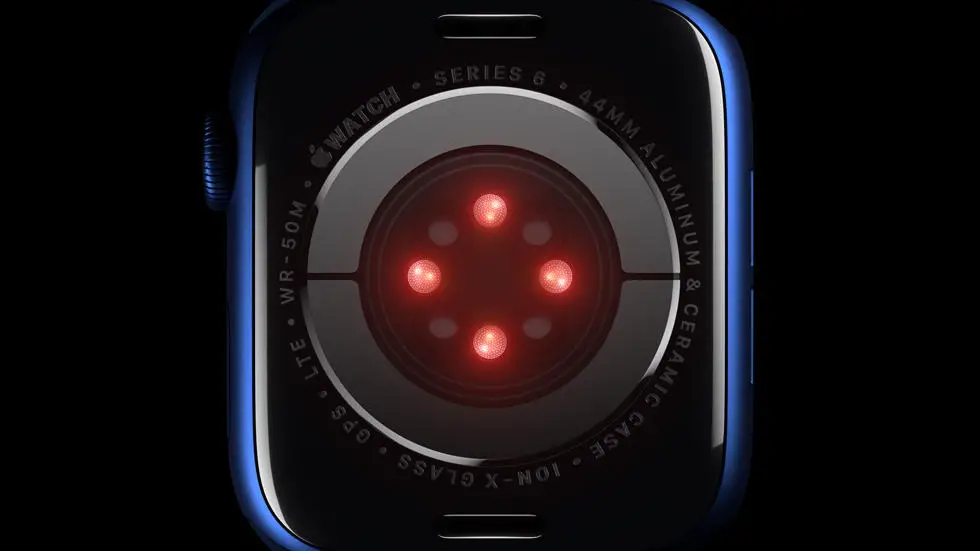Are you struggling to figure out how to pay with your Fitbit Versa 2? You’re not alone! Many people find it challenging to navigate the process of setting up their Fitbit Versa 2 for payments. Whether you’re new to wearable technology or just need a little guidance, understanding how to use this feature can be confusing.
As someone who works for a website that reviews thousands of wearable products, I’ve had the opportunity to test and use the Fitbit Versa 2 extensively. I’ve seen firsthand how frustrating it can be to try and figure out how to pay with this device. I’ve also heard from many users who have encountered similar difficulties. That’s why I’m excited to share my insights and tips on how to make the most of this feature.
In this article, I’ll walk you through the steps to set up and use the payment feature on your Fitbit Versa 2. I’ll share my personal tips and tricks, as well as any potential workarounds for common issues. By the end of this article, I hope you’ll feel more confident and empowered to use your Fitbit Versa 2 for payments.
How To Pay With Fitbit Versa 2?
Setting Up Fitbit Pay
To begin using Fitbit Pay on your Versa 2, you’ll need to set it up through the Fitbit app on your smartphone. Open the Fitbit app, tap on your profile picture, select your Versa 2, and then tap on the “Wallet” option. From there, you can add your credit or debit card details to your Fitbit Pay account.
Adding Cards to Fitbit Pay
Once you’ve accessed the Wallet section in the Fitbit app, you can add your cards by entering the card details manually or using the camera on your phone to scan the card. Fitbit Pay supports major credit and debit cards from many popular banks and financial institutions.
Making Payments with Fitbit Versa 2
To make a payment using your Fitbit Versa 2, simply press and hold the left button on your device until the Fitbit Pay screen appears. Then, select the card you want to use and hold your watch near the contactless payment terminal until you feel a vibration and see a checkmark on the screen, indicating that the payment was successful.
Security Features of Fitbit Pay
Fitbit Pay uses tokenization to secure your card information, which means that your actual card details are never shared with the merchant during a transaction. Additionally, you can set a PIN code on your Versa 2 to prevent unauthorized access to your Fitbit Pay account.
Compatibility with Payment Terminals
Fitbit Pay works with any contactless payment terminal that accepts NFC (Near Field Communication) payments. This includes a wide range of retailers, restaurants, and other businesses, making it convenient for you to use your Versa 2 for payments wherever you go.
Benefits of Using Fitbit Pay
Using Fitbit Pay on your Versa 2 offers convenience, security, and the ability to leave your wallet at home. You can make quick and easy payments without having to fumble for your physical cards, and you’ll have peace of mind knowing that your card details are protected.
Conclusion
Fitbit Pay on the Versa 2 provides a seamless and secure way to make payments on the go. By following the simple setup process and adding your cards to your Fitbit Pay account, you can enjoy the convenience of contactless payments right from your wrist. With its security features and wide compatibility, Fitbit Pay is a valuable addition to the Versa 2 for anyone looking to streamline their payment experience.
FAQs
1. How do I set up Fitbit Pay on my Fitbit Versa 2?
To set up Fitbit Pay on your Fitbit Versa 2, first make sure your Fitbit app is updated to the latest version. Then, open the Fitbit app and tap on your profile picture. Next, tap on the Versa 2 you want to set up Fitbit Pay on, and then tap on the “Wallet” tile. Follow the on-screen instructions to add your credit or debit card to Fitbit Pay.
2. How do I make a payment with my Fitbit Versa 2?
To make a payment with your Fitbit Versa 2, simply press and hold the left button on your device until the Fitbit Pay screen appears. Then, select the card you want to use for the payment by pressing the button again. Hold your Fitbit Versa 2 near the contactless payment terminal until you feel a vibration and see a checkmark on the screen to confirm the payment.
3. Is Fitbit Pay secure to use for payments?
Yes, Fitbit Pay is secure to use for payments. When you add a card to Fitbit Pay, a device account number is created, encrypted, and securely stored on your device. Your actual card number is never stored, and your card details are not shared with the merchant during the payment process, adding an extra layer of security to your transactions.
4. Can I use Fitbit Pay anywhere that accepts contactless payments?
Fitbit Pay can be used at any contactless payment terminal that accepts major credit and debit cards. Look for the contactless payment symbol or the symbol of your card’s payment network, such as Visa or Mastercard, to know where Fitbit Pay is accepted.
5. Are there any fees associated with using Fitbit Pay?
No, there are no additional fees associated with using Fitbit Pay. However, your bank or card issuer may apply fees for international transactions or other specific card-related fees, so it’s best to check with them for any potential charges.