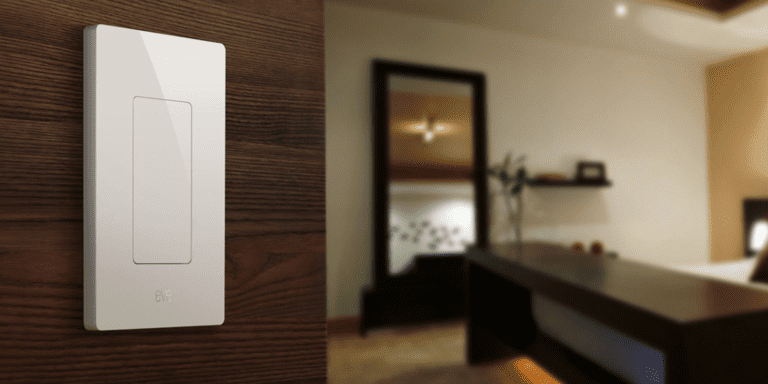Have you ever gone for a run and forgot to wear your Garmin device? Or maybe your Garmin device didn’t record your run accurately? If so, you might be wondering how to manually add a run to Garmin Connect. It can be frustrating when you want to keep track of your fitness progress, but you can’t seem to figure out how to add your runs to Garmin Connect.
As someone who works for a website that reviews thousands of wearable products, I understand the importance of being able to track your fitness progress accurately. I’ve seen many people struggle with adding their runs to Garmin Connect manually. Sometimes it’s not as straightforward as you might think, and it can take some time to figure out the best way to do it.
In this blog article, I will share with you my tips and tricks on how to manually add a run to Garmin Connect. Whether you’re a beginner or an experienced runner, I believe you’ll find a solution to your problem in this article. So, let’s get started!
How To Manually Add A Run To Garmin Connect?
The Importance of Tracking Your Runs
Running is a great way to stay fit and healthy. It is an excellent cardiovascular exercise that can help you burn calories, improve your endurance, and boost your overall health. However, tracking your runs is equally important. When you track your runs, you can monitor your progress, set new goals, and stay motivated. Garmin Connect is an excellent tool that can help you track your runs and achieve your fitness goals.
Why You Might Need to Add a Run Manually?
Garmin Connect is an excellent tool that can automatically track your runs. However, there might be times when you need to add a run manually. For example, if you forgot to wear your Garmin watch during your run, you can still add the run manually to Garmin Connect. Additionally, if you ran on a treadmill or an indoor track, Garmin Connect might not be able to track your run automatically. In such cases, you can add the run manually to Garmin Connect.
Step-by-Step Guide to Manually Add a Run to Garmin Connect
Here is a step-by-step guide to manually adding a run to Garmin Connect:
1. Log in to your Garmin Connect account.
2. Click on the “+” icon in the top right corner of the screen.
3. Select “Manual Activity” from the drop-down menu.
4. Enter the details of your run, such as the date, time, distance, and duration.
5. If you have a GPS file of your run, you can upload it by clicking on the “Upload a File” button.
6. If you want to add notes or photos to your run, you can do so by clicking on the “Add Notes” or “Add Photos” button.
7. Click on the “Save” button to add your run to Garmin Connect.
Tips for Accurate Manual Run Tracking
When adding a run manually to Garmin Connect, it is essential to provide accurate information. Here are a few tips for accurate manual run tracking:
1. Use a GPS watch or a running app to track your runs.
2. Measure the distance of your run using a GPS or a measuring tool.
3. Use a stopwatch or a timer to track the duration of your run.
4. Record your heart rate and other vital signs if possible.
5. Be consistent with your tracking methods to ensure accurate data.
The Benefits of Manual Run Tracking
Manual run tracking can offer several benefits. For example, it can help you track your progress more accurately, especially if you run on a treadmill or an indoor track. Additionally, it can help you stay motivated by providing more detailed information about your runs. Finally, it can help you set more specific goals and achieve them more efficiently.
Conclusion
Garmin Connect is an excellent tool that can help you track your runs and achieve your fitness goals. While it can automatically track your runs, there might be times when you need to add a run manually. By following the steps outlined in this article, you can easily add a run manually to Garmin Connect. Remember to provide accurate information and be consistent with your tracking methods to ensure accurate data. Happy running!
FAQs: How To Manually Add A Run To Garmin Connect?
1. What is Garmin Connect?
Garmin Connect is a platform that allows you to track and analyze your fitness activities. It is a free service offered by Garmin, a company that produces GPS-enabled devices for fitness tracking.
2. Why would I want to manually add a run to Garmin Connect?
There are a few reasons why you might want to manually add a run to Garmin Connect. For example, if you forgot to start your GPS watch or if you ran on a treadmill without a GPS signal, you can still track your run by manually entering the data.
3. How do I manually add a run to Garmin Connect?
To manually add a run to Garmin Connect, log in to your account and click on the “Add Activity” button. Select “Running” as the activity type and enter the relevant information, such as the distance, duration, and any notes you want to add. Click “Save” to add the run to your account.
4. Can I edit or delete a manually added run on Garmin Connect?
Yes, you can edit or delete a manually added run on Garmin Connect. Simply click on the activity you want to edit or delete, and then click on the “Edit” or “Delete” button. Make the necessary changes and click “Save” to update your account.
5. Will manually adding a run to Garmin Connect affect my overall statistics?
Yes, manually adding a run to Garmin Connect will affect your overall statistics, such as your total distance, duration, and pace. It will also be included in any reports or challenges that you participate in.