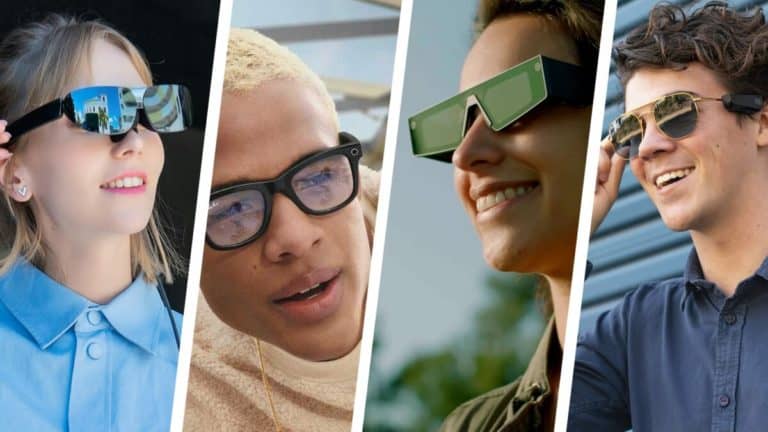Are you struggling to figure out how to install apps on your Fossil Smartwatch Gen 5? You’re not alone. Many people find it challenging to navigate the process of adding new apps to their smartwatches. Whether you’re new to wearable technology or just need a refresher, it can be frustrating when you can’t figure out how to get the apps you want on your device.
As someone who works for a website that reviews thousands of wearable products, I’ve had the opportunity to test out and troubleshoot many different smartwatches, including the Fossil Smartwatch Gen 5. I’ve seen firsthand how confusing it can be to install apps on these devices, and I understand the frustration that comes with not being able to access the apps you want.
In this article, I’ll walk you through the process of installing apps on your Fossil Smartwatch Gen 5. I’ll provide step-by-step instructions and tips to make the process as smooth as possible. By the end of this article, I hope you’ll feel more confident in your ability to customize your smartwatch with the apps that best fit your lifestyle.
How To Install Apps On Fossil Smartwatch Gen 5
Understanding the Fossil Smartwatch Gen 5
The Fossil Smartwatch Gen 5 is a popular wearable device that offers a range of features, including the ability to install and use various apps. With its advanced technology and sleek design, it has become a favorite among tech-savvy individuals.
Accessing the Google Play Store
To install apps on your Fossil Smartwatch Gen 5, you will need to access the Google Play Store. This is the official app store for Android devices, including smartwatches. You can find a wide variety of apps, from fitness trackers to productivity tools, to enhance the functionality of your smartwatch.
Pairing with Your Smartphone
Before you can access the Google Play Store on your Fossil Smartwatch Gen 5, you will need to pair it with your smartphone. This allows you to sync data and settings between the two devices, as well as access the Play Store through the Wear OS app on your phone.
Browsing and Installing Apps
Once your smartwatch is paired with your smartphone, you can browse the Google Play Store directly from your Fossil Smartwatch Gen 5. Simply open the Play Store app on your smartwatch, search for the app you want to install, and follow the on-screen instructions to complete the installation process.
Managing Installed Apps
After you have installed apps on your Fossil Smartwatch Gen 5, you can manage them through the Play Store app or the settings menu on your smartwatch. This allows you to update, uninstall, or rearrange your apps to suit your preferences and needs.
Optimizing App Performance
To ensure optimal performance of the apps on your Fossil Smartwatch Gen 5, it is important to regularly update them through the Play Store. This will not only provide you with the latest features and improvements but also help to maintain the overall functionality of your smartwatch.
Exploring New Possibilities
With the ability to install apps on your Fossil Smartwatch Gen 5, you can explore new possibilities and customize your smartwatch to better suit your lifestyle and interests. Whether you are looking for fitness tracking, communication, or entertainment apps, the options are virtually limitless, allowing you to make the most of your wearable device.
FAQs
1. How do I find and download apps for my Fossil Smartwatch Gen 5?
To find and download apps for your Fossil Smartwatch Gen 5, you can open the Google Play Store app on your smartwatch and search for the app you want to download. Once you find the app, simply tap on it and select “Install” to download it to your smartwatch.
2. Can I install apps on my Fossil Smartwatch Gen 5 using my smartphone?
Yes, you can install apps on your Fossil Smartwatch Gen 5 using your smartphone. Simply open the Google Play Store app on your smartphone, search for the app you want to download, and then select your Fossil Smartwatch Gen 5 as the device you want to install the app on.
3. Are there any specific apps that are recommended for Fossil Smartwatch Gen 5?
There are several apps that are recommended for Fossil Smartwatch Gen 5, including fitness and health tracking apps, productivity apps, and watch face customization apps. Some popular apps for Fossil Smartwatch Gen 5 include Google Fit, Spotify, and Facer.
4. How do I manage and organize the apps on my Fossil Smartwatch Gen 5?
To manage and organize the apps on your Fossil Smartwatch Gen 5, you can press and hold on the app icon to enter edit mode. From there, you can rearrange the apps, create app folders, and uninstall or disable apps that you no longer need.
5. Can I install third-party apps on my Fossil Smartwatch Gen 5?
Yes, you can install third-party apps on your Fossil Smartwatch Gen 5. However, you will need to enable “Unknown Sources” in the settings of your smartwatch to allow the installation of apps from sources other than the Google Play Store.