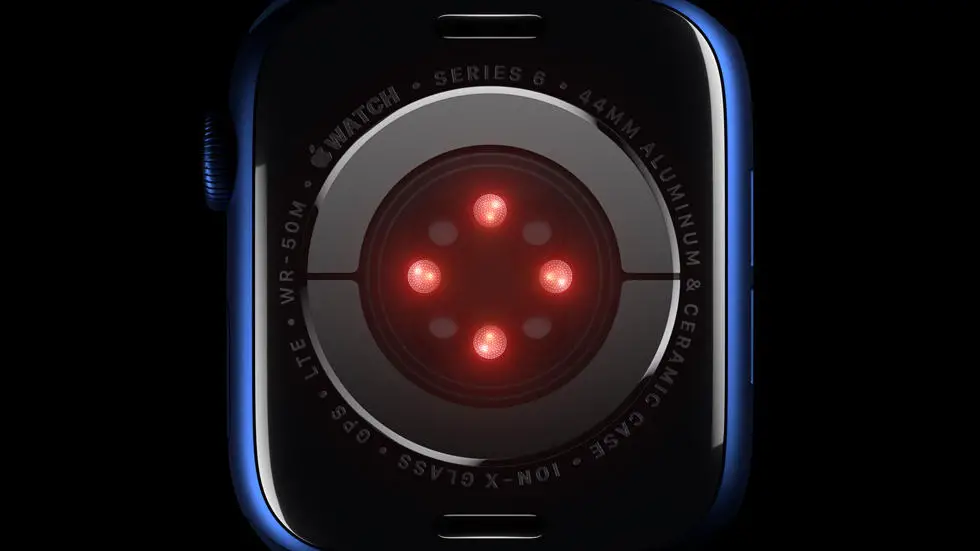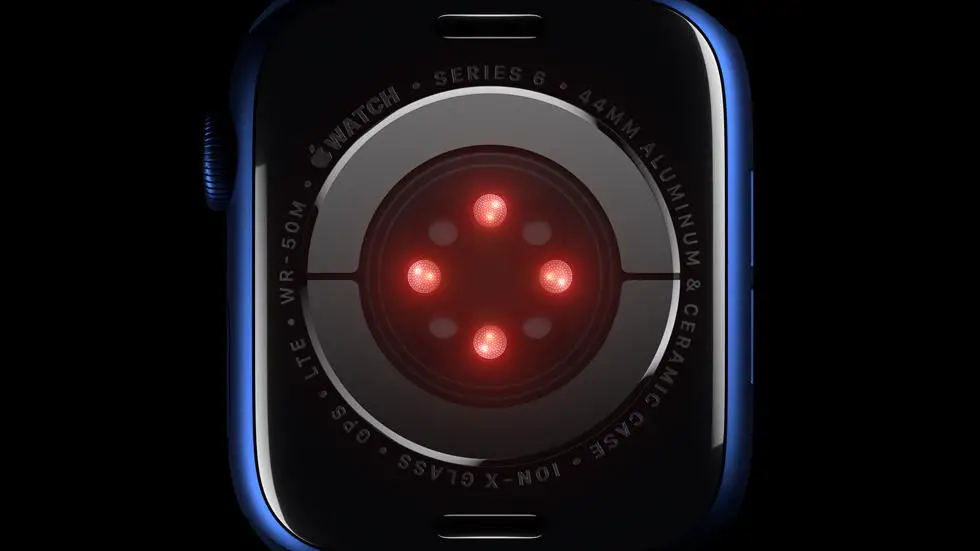Have you ever gone for a walk with your Garmin device and wanted to find the route you took? It can be frustrating when you can’t seem to locate it in Garmin Connect. Many people struggle with this issue and wonder how to find the walk route in Garmin Connect.
As someone who works for a website that reviews thousands of wearable products, I understand the importance of being able to access your activity data. Garmin Connect is a great tool for tracking your fitness progress, but it can be confusing at times. I’ve heard from many users who struggle with finding their walk routes in the app.
In this article, I will explore different methods for finding your walk route in Garmin Connect. Whether you’re new to the app or a seasoned user, I think you’ll find some helpful tips and tricks to make the process easier. So, if you’re struggling to locate your walk route, don’t worry – you’ve come to the right place.
How To Find The Walk Route In Garmin Connect?
Introduction
Garmin Connect is a popular platform that helps users to track their fitness activities. It is a great tool for walkers who want to monitor their progress and set new goals. However, finding the walk route in Garmin Connect can be a bit tricky for some users. In this article, we will guide you on how to find the walk route in Garmin Connect.
Step 1: Log In To Your Garmin Connect Account
To access your walk route, you need to log in to your Garmin Connect account. If you don’t have an account, you can create one for free. Once you have logged in, you will be directed to the dashboard.
Step 2: Click On The Activities Tab
The Activities tab is located on the left-hand side of the dashboard. Click on it to access your activities.
Step 3: Select The Walk Activity
In the Activities tab, you will see a list of all your activities. Scroll down and look for the walk activity that you want to see the route for. Click on it to open the activity details.
Step 4: Click On The Map Tab
Once you have opened the activity details, you will see several tabs at the top of the page. Click on the Map tab to view the walk route.
Step 5: Analyze The Walk Route
The walk route will be displayed on the map. You can analyze it to see the distance covered, the time taken, and the elevation. You can also zoom in and out to get a better view of the route.
Step 6: Share The Walk Route
If you want to share the walk route with your friends or family, you can do so by clicking on the Share button. You can share it on social media platforms or via email.
Conclusion
Finding the walk route in Garmin Connect is easy if you follow the above steps. It is a great way to monitor your progress and set new goals. With Garmin Connect, you can take your walking routine to the next level.
FAQs
What is Garmin Connect?
Garmin Connect is a web-based platform that allows you to track, analyze, and share your fitness activities. It is compatible with a wide range of Garmin devices, including fitness trackers, smartwatches, and GPS devices.
How do I find the walk route in Garmin Connect?
To find the walk route in Garmin Connect, follow these steps:
- Log in to your Garmin Connect account.
- Click on the “Activities” tab in the top menu.
- Select the activity type “Walking” from the dropdown menu.
- Choose the date range for which you want to view the walk route.
- Click on the activity you want to view to open the activity details page.
- Click on the “Map” tab to view the walk route.
Can I customize the walk route in Garmin Connect?
Yes, you can customize the walk route in Garmin Connect by using the “Create Course” feature. To create a custom course, follow these steps:
- Log in to your Garmin Connect account.
- Click on the “Courses” tab in the top menu.
- Click on the “Create Course” button.
- Use the map to draw your desired route.
- Click on the “Save” button to save your custom course.
How do I share the walk route in Garmin Connect?
To share the walk route in Garmin Connect, follow these steps:
- Log in to your Garmin Connect account.
- Click on the activity you want to share to open the activity details page.
- Click on the “Share” button.
- Select the sharing option you want (e.g., social media, email, link).
- Follow the prompts to share the walk route.
Can I download the walk route in Garmin Connect?
Yes, you can download the walk route in Garmin Connect by using the “Export” feature. To export the walk route, follow these steps:
- Log in to your Garmin Connect account.
- Click on the activity you want to export to open the activity details page.
- Click on the “Export” button.
- Select the file format you want (e.g., GPX, TCX).
- Follow the prompts to download the walk route.