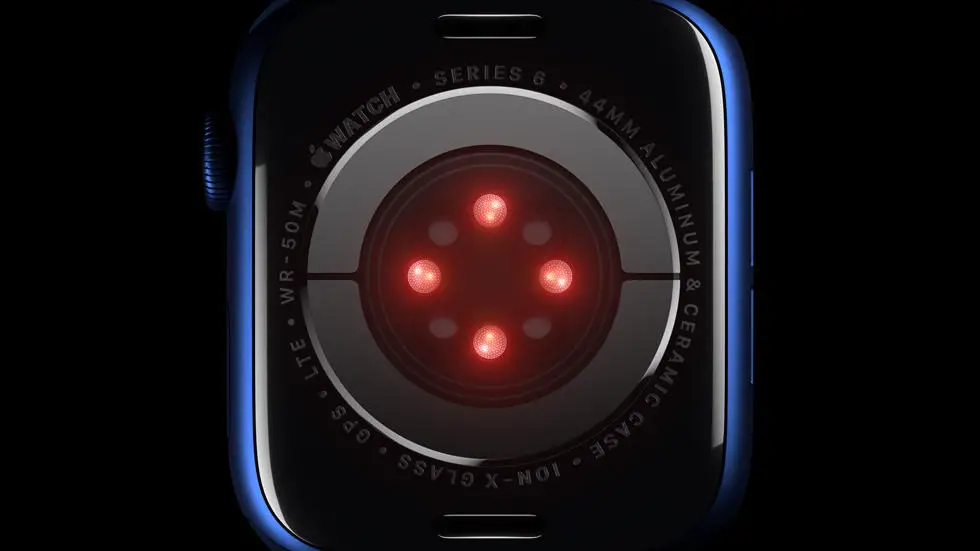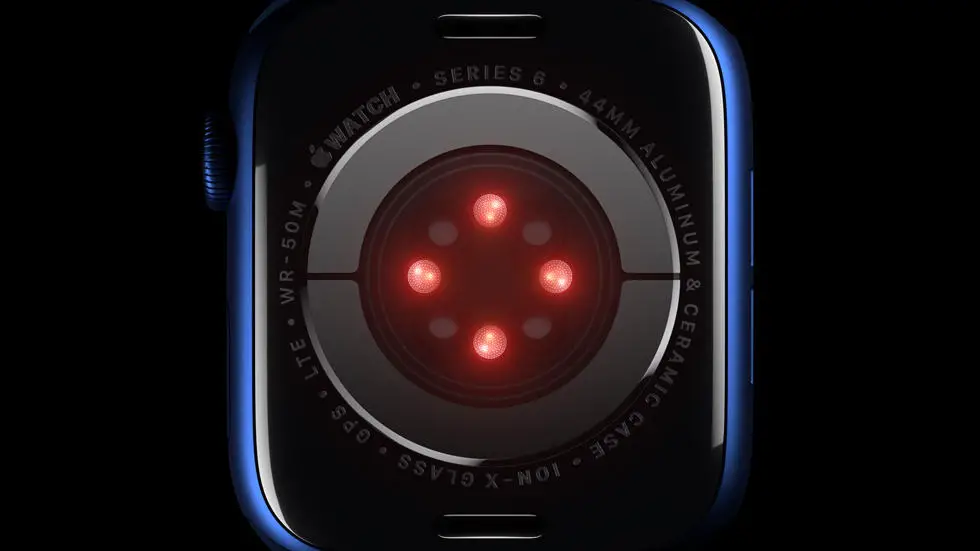Are you a fitness enthusiast who loves to track their workouts on Garmin Connect? Do you also use Strava to connect with your friends and share your fitness journey? If yes, then you might have faced the challenge of exporting your workout history from Garmin Connect to Strava. It can be a frustrating experience, especially if you have a lot of data to transfer. But don’t worry, in this blog post, we will guide you on how to export history from Garmin Connect to Strava.
As someone who works for a website that reviews wearable products, I have come across this issue multiple times. Many users struggle with this problem, and it can be time-consuming to manually transfer all the data. However, after researching and testing various methods, I have found a few ways to make the process easier.
If you’re looking for a solution to export your workout history from Garmin Connect to Strava, you’ve come to the right place. In this article, we will discuss different methods that you can use to transfer your data seamlessly. Whether you want to export individual activities or your entire workout history, we’ve got you covered. So, let’s dive in and explore the different ways to export history from Garmin Connect to Strava.
How to Export History from Garmin Connect to Strava?
Step 1: Log into your Garmin Connect account
To export your history from Garmin Connect to Strava, you first need to log into your Garmin Connect account. Once you are logged in, you will be able to access all of your activity data.
Step 2: Click on the ‘Activities’ tab
After logging in, click on the ‘Activities’ tab located at the top of the page. This will take you to a page where you can view all of your activities.
Step 3: Select the activities you want to export
Next, select the activities you want to export by clicking on the checkboxes next to each activity. You can select multiple activities at once.
Step 4: Click on the ‘Export’ button
Once you have selected the activities you want to export, click on the ‘Export’ button located at the top of the page. This will open a drop-down menu with several export options.
Step 5: Choose the ‘GPX’ export option
From the drop-down menu, choose the ‘GPX’ export option. This will download a file containing all of the selected activities in GPX format.
Step 6: Log into your Strava account
After downloading the GPX file, log into your Strava account. Once you are logged in, click on the ‘Upload Activity’ button located in the top right corner of the page.
Step 7: Select the GPX file and upload it to Strava
Finally, select the GPX file you downloaded from Garmin Connect and upload it to Strava. After the upload is complete, your activity data will be available in your Strava account.
In conclusion, exporting your history from Garmin Connect to Strava is a simple process that can be done in just a few easy steps. By following these steps, you can easily transfer all of your activity data from Garmin Connect to Strava and continue tracking your progress on your favorite platform.
FAQs
1. How do I export my history from Garmin Connect to Strava?
To export your history from Garmin Connect to Strava, you can follow these steps:
- Log in to your Garmin Connect account.
- Click on the “Activities” tab and select “All Activities”.
- Click on the “Export” button and select “TCX” or “GPX” file format.
- Log in to your Strava account and click on the “Upload” button.
- Select the exported file from your computer and click on the “Upload” button.
2. Can I export my history from Garmin Connect to Strava using a mobile device?
Yes, you can export your history from Garmin Connect to Strava using a mobile device by following these steps:
- Open the Garmin Connect app on your mobile device.
- Tap on the “More” icon and select “Settings”.
- Tap on “Account Information” and select “Download, Delete, or Transfer Your Data”.
- Select “Export Your Data” and choose the file format (TCX or GPX).
- Log in to your Strava app and tap on the “Profile” icon.
- Tap on the “Settings” icon and select “Import & Export”.
- Select “Garmin” and choose the exported file from your mobile device.
3. What is the difference between TCX and GPX file formats?
The TCX file format is a Garmin-specific file format that includes additional data such as heart rate, cadence, and power. The GPX file format is a more generic file format that includes basic data such as time, distance, and elevation. Strava supports both file formats, but TCX files provide more detailed data.
4. Can I export my history from Strava to Garmin Connect?
Yes, you can export your history from Strava to Garmin Connect by following these steps:
- Log in to your Strava account and click on the “Profile” icon.
- Click on the “Settings” icon and select “Download Your Data”.
- Select “Request Your Archive” and wait for an email from Strava with a download link.
- Log in to your Garmin Connect account and click on the “Import” button.
- Select the downloaded file from your computer and click on the “Import” button.
5. Will exporting my history from Garmin Connect to Strava delete my data from Garmin Connect?
No, exporting your history from Garmin Connect to Strava will not delete your data from Garmin Connect. Your data will remain in both Garmin Connect and Strava, and you can continue to use both platforms to track your activities.