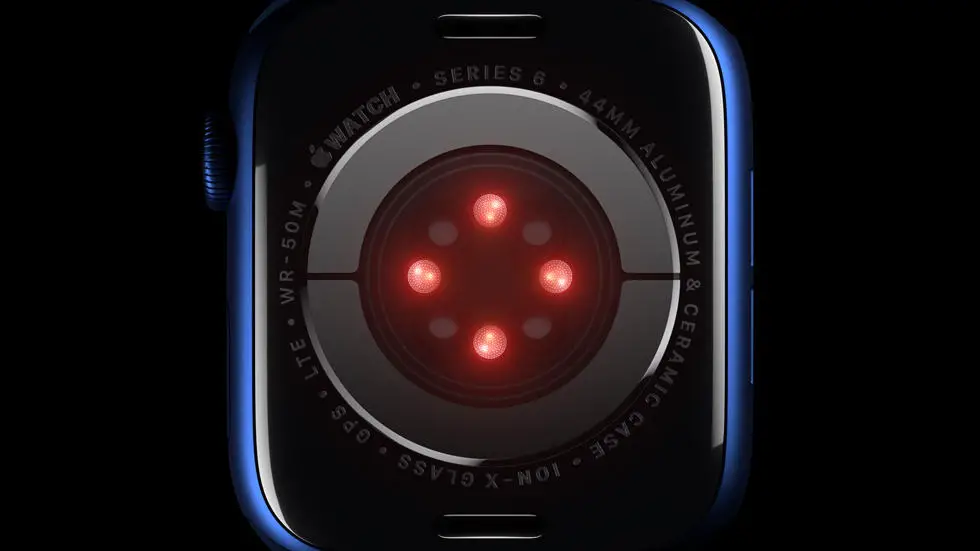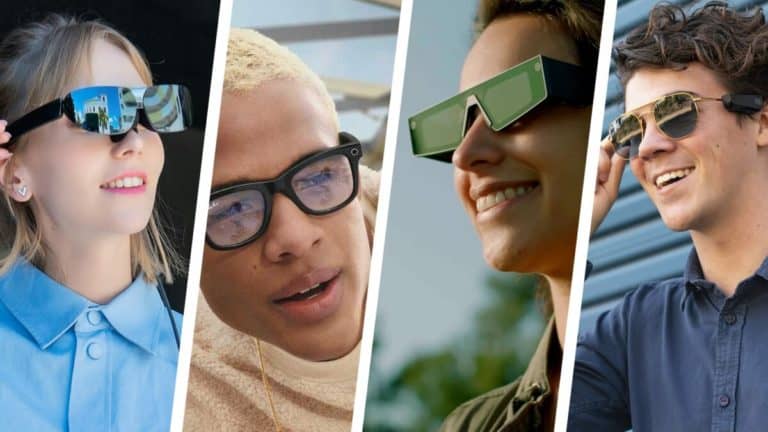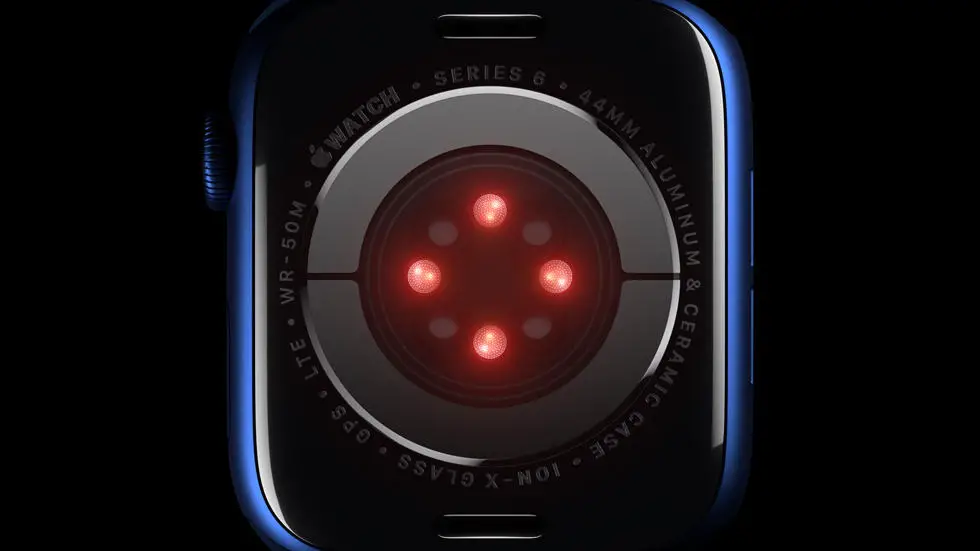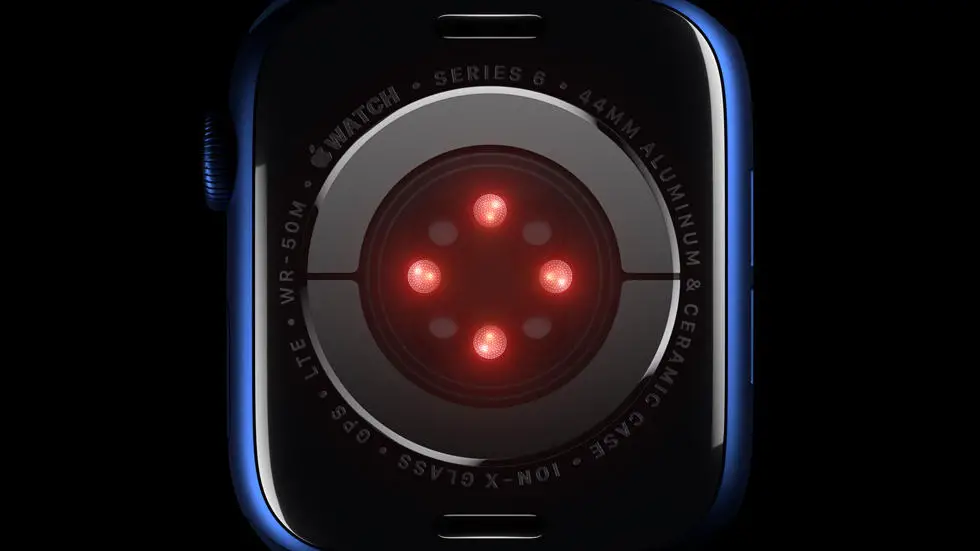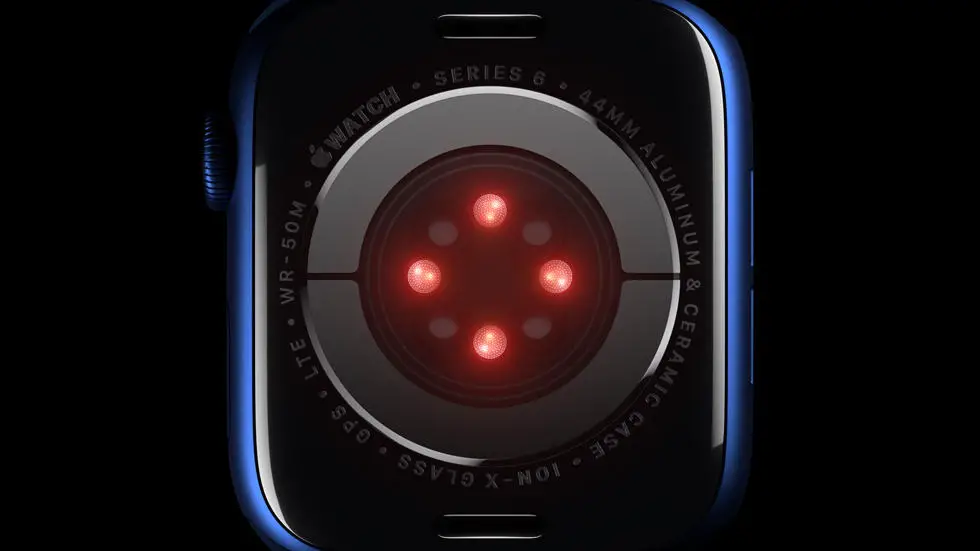Have you ever found yourself struggling to export data from Garmin Connect? Perhaps you’re trying to add sleep data to your account, but you’re not quite sure how to do it. It can be frustrating when you’re not able to access the information you need, especially when you’re trying to track your progress and improve your health and fitness.
As someone who works for a website that reviews thousands of wearable products, I’ve seen my fair share of issues with Garmin Connect. While it’s a great platform for tracking your workouts and other health metrics, it can be confusing to navigate at times. That’s why I’ve put together this article to help you export data from Garmin Connect and solve any problems you might be having.
Whether you’re trying to export sleep data, workout information, or any other type of data from Garmin Connect, you’ll find a solution in this article. I’ve done the research and tested out different methods to ensure that you have all the information you need to get the job done. So sit back, relax, and let’s get started!
How to Export from Garmin Connect?
Step-by-Step Guide to Export Your Data
Garmin Connect is a popular platform for fitness enthusiasts to track their activities and monitor their progress. However, sometimes you may want to export your data to analyze it further or share it with others. Here’s how you can export your data from Garmin Connect:
Step 1: Log in to Garmin Connect
The first step is to log in to your Garmin Connect account using your email address and password. Once you are logged in, you will be taken to your dashboard.
Step 2: Select the Activity You Want to Export
Next, select the activity that you want to export. You can do this by clicking on the activity from your dashboard or by using the search bar to find it.
Step 3: Click on the Gear Icon
Once you have selected the activity, click on the gear icon located at the top right corner of the screen. This will open a drop-down menu.
Step 4: Select Export Original
From the drop-down menu, select “Export Original.” This will download the original file of your activity, which includes all the data that was recorded during the activity.
Step 5: Choose the Format
After you have selected “Export Original,” you will be prompted to choose the format in which you want to export the file. You can choose from various formats, including TCX, FIT, and GPX.
Step 6: Save the File
Once you have selected the format, click on “Save” to download the file to your computer. You can then open the file using a compatible software or share it with others.
Step 7: Repeat for Other Activities
If you want to export data from other activities, simply repeat the process for each activity. You can export as many activities as you want using this method.
Conclusion
Exporting data from Garmin Connect is a simple process that can be done in just a few steps. By following the steps outlined above, you can easily export your data and analyze it further or share it with others. So, go ahead and try it out!
FAQs
What is Garmin Connect?
Garmin Connect is a platform that allows users to track their fitness activities, analyze their progress, and connect with other fitness enthusiasts. It is compatible with a range of Garmin devices, including fitness trackers, smartwatches, and bike computers.
How can I export my data from Garmin Connect?
To export your data from Garmin Connect, follow these steps:
- Log in to your Garmin Connect account
- Click on the three dots in the top right corner of the screen
- Select “Export Data” from the drop-down menu
- Choose the data range you want to export and the file format (CSV or TCX)
- Click “Export” to download the file to your computer
What data can I export from Garmin Connect?
You can export a range of data from Garmin Connect, including:
- Activities (runs, bike rides, etc.)
- Workouts
- Body composition
- Sleep data
- Stress data
What can I do with my exported data?
Once you have exported your data from Garmin Connect, you can use it in a variety of ways, such as:
- Analyze your progress over time
- Import it into other fitness tracking apps or platforms
- Share it with your coach or trainer
- Use it to create custom visualizations or reports
Can I automate the export process?
Yes, Garmin Connect offers an API (Application Programming Interface) that allows developers to automate the export process. If you have the technical skills, you can use the API to build custom integrations or apps that interact with your Garmin Connect data.