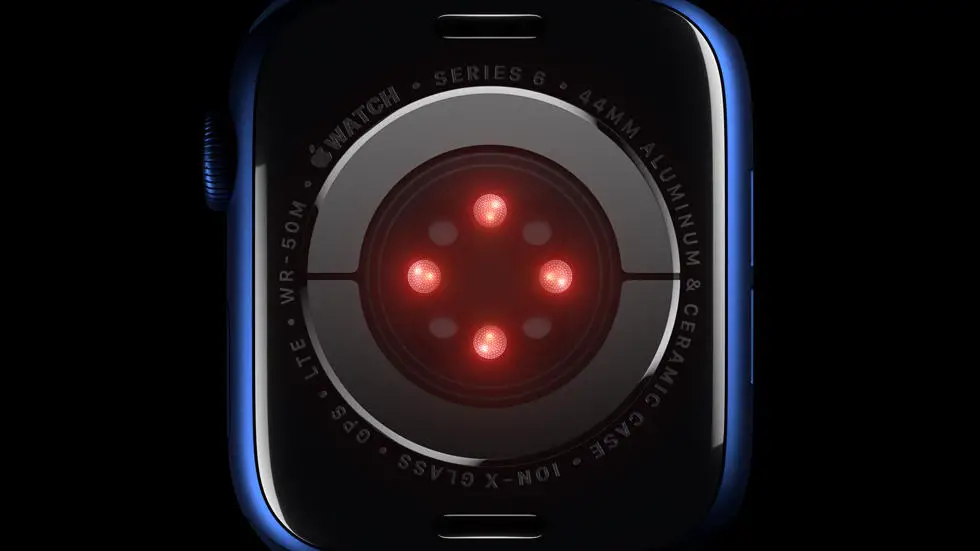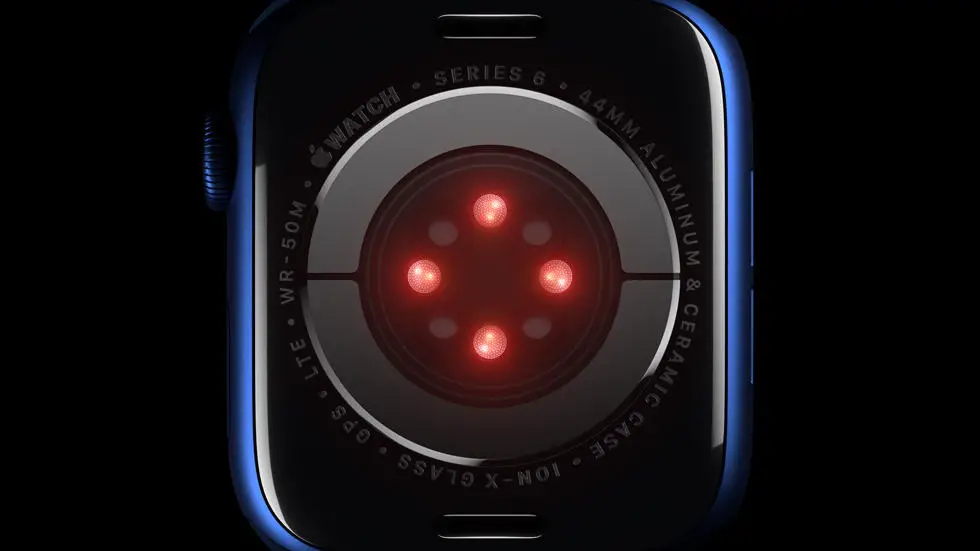Have you ever struggled with editing your activities in Garmin Connect? Maybe you’ve tried to add sleep to your profile, but just can’t seem to figure it out. It can be frustrating when you’re trying to keep track of your fitness goals and progress, but the platform isn’t cooperating. Fortunately, there are solutions out there, and in this blog post, we’ll explore how to edit activities in Garmin Connect.
As someone who works for a website that reviews thousands of wearable products, I’ve seen my fair share of issues with Garmin Connect. From syncing problems to confusing interfaces, it’s not always the easiest platform to navigate. However, with a little bit of know-how, you can make the most of its features and get the most out of your fitness journey.
If you’re struggling to edit your activities in Garmin Connect, don’t worry – you’re not alone. In this article, we’ll walk you through step-by-step instructions on how to add and edit activities, including sleep tracking. We’ll also offer some tips and tricks to help you get the most out of the platform. So sit back, relax, and let’s dive into the world of Garmin Connect editing.
How to Edit Activities in Garmin Connect?
Introduction
Garmin Connect is an excellent platform for fitness enthusiasts who want to track their activities and monitor their progress. However, there may be times when you want to edit an activity that you have recorded. This article will guide you through the process of editing activities in Garmin Connect.
Step 1: Log in to Garmin Connect
The first step is to log in to your Garmin Connect account. You can do this by visiting the Garmin Connect website and entering your login credentials.
Step 2: Select the Activity
Once you have logged in, you will see a list of your activities. Select the activity that you want to edit by clicking on it.
Step 3: Click on the Edit Button
After selecting the activity, you will see an option to edit it. Click on the edit button to proceed.
Step 4: Make the Necessary Changes
Once you have clicked on the edit button, you will be taken to a page where you can make the necessary changes. You can edit the activity type, distance, time, and other details.
Step 5: Save the Changes
After making the necessary changes, click on the save button to save the changes you have made.
Step 6: Sync Your Device
If you have made changes to an activity that was recorded on your Garmin device, you will need to sync your device to ensure that the changes are reflected on your device.
Step 7: View the Edited Activity
Once you have saved the changes and synced your device, you can view the edited activity on your Garmin Connect account. The changes you made will be reflected in the activity details.
Conclusion
Editing activities in Garmin Connect is a simple process that can be done in a few easy steps. By following the steps outlined in this article, you can edit your activities and ensure that your progress is accurately reflected. So, go ahead and make the necessary changes to your activities and keep pushing yourself towards your fitness goals.
FAQs: How To Edit Activities In Garmin Connect?
1. How do I edit an activity in Garmin Connect?
To edit an activity in Garmin Connect, follow these steps:
- Log in to your Garmin Connect account.
- Click on the activity you want to edit.
- Click on the pencil icon in the top right corner of the screen.
- Edit the details of your activity, such as the name, activity type, date, time, duration, distance, and notes.
- Click “Save” to save your changes.
2. Can I edit multiple activities at once in Garmin Connect?
No, Garmin Connect does not currently offer the option to edit multiple activities at once. You will need to edit each activity individually.
3. How do I delete an activity in Garmin Connect?
To delete an activity in Garmin Connect, follow these steps:
- Log in to your Garmin Connect account.
- Click on the activity you want to delete.
- Click on the trash can icon in the top right corner of the screen.
- Confirm that you want to delete the activity by clicking “Delete” in the pop-up window.
4. Can I recover a deleted activity in Garmin Connect?
No, once an activity is deleted in Garmin Connect, it cannot be recovered. Make sure you want to delete the activity before clicking “Delete”.
5. How do I view the edit history of an activity in Garmin Connect?
To view the edit history of an activity in Garmin Connect, follow these steps:
- Log in to your Garmin Connect account.
- Click on the activity you want to view the edit history of.
- Click on the “Details” tab.
- Scroll down to the “History” section to view the edit history of the activity.