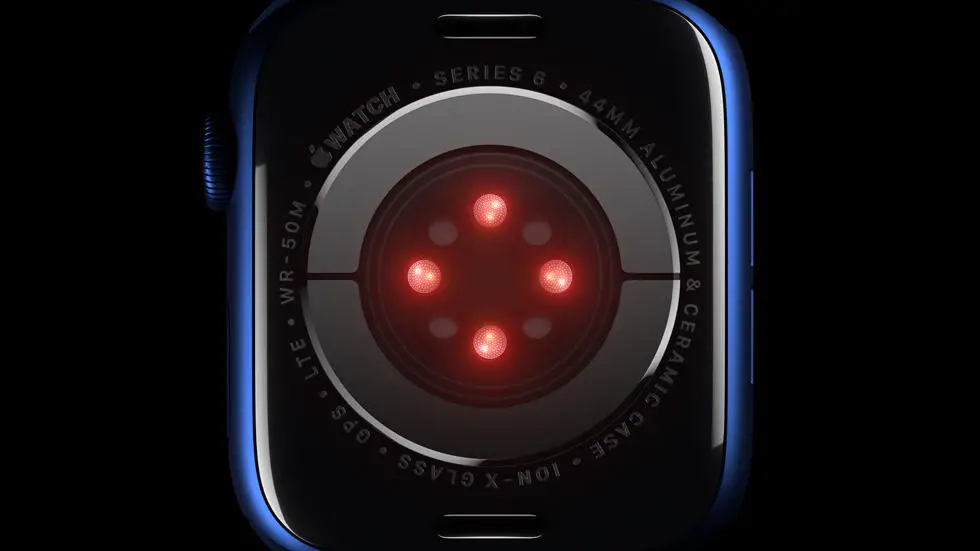Have you ever tried to download courses to Garmin Connect but found it to be a daunting task? If so, you’re not alone. Many people struggle with this issue, and it can be frustrating when you’re not sure how to proceed. Fortunately, there are solutions out there, and in this article, we’ll explore some of the best ways to download courses to Garmin Connect.
As someone who works for a website that reviews thousands of wearable products, I’ve had plenty of experience with Garmin Connect. I’ve seen firsthand how difficult it can be to download courses, and I’ve also discovered some helpful tips and tricks along the way. Whether you’re a seasoned pro or a newbie to Garmin Connect, I think you’ll find this article to be informative and helpful.
If you’re struggling to download courses to Garmin Connect, don’t worry – you’re in the right place. In this article, I’ll be sharing some of my top tips and tricks for getting the job done. Whether you’re looking to download courses for running, cycling, or any other activity, I feel confident that you’ll find a solution that works for you. So sit back, relax, and let’s dive into the world of Garmin Connect!
How To Download Courses To Garmin Connect?
Introduction
Garmin Connect is a powerful tool for runners, cyclists, and other athletes to track their workouts and progress. One of the features that makes it so useful is the ability to download courses to your device, allowing you to follow a pre-planned route with turn-by-turn directions. In this article, we’ll show you how to download courses to Garmin Connect.
Step 1: Create a Course
The first step is to create a course in Garmin Connect. You can do this by logging into your account and clicking on the “Courses” tab. From there, you can either create a new course or import one from a file.
Step 2: Sync Your Device
Once you’ve created your course, you’ll need to sync your device with Garmin Connect. This can be done by connecting your device to your computer and using the Garmin Express software, or by using the Garmin Connect mobile app.
Step 3: Download the Course
After syncing your device, the course should automatically download to your device. If it doesn’t, you can manually download it by going to the “Courses” section of your device and selecting the course you want to download.
Step 4: Follow the Course
Once the course is downloaded, you can start following it by selecting it from the “Courses” section of your device. The device will provide turn-by-turn directions, so you don’t have to worry about getting lost.
Tips for Downloading Courses
– Make sure your device is compatible with Garmin Connect
– Check the course for accuracy before downloading
– Keep your device charged before starting a course
– Use a GPS signal to ensure accurate tracking
Conclusion
Downloading courses to Garmin Connect is a great way to add variety to your workouts and explore new routes. By following the steps outlined in this article, you can easily download and follow courses on your device. Happy exploring!
FAQs – How To Download Courses To Garmin Connect?
1. How do I download courses to Garmin Connect?
To download courses to Garmin Connect, follow these steps:
- Log in to your Garmin Connect account.
- Click on “Courses” in the left-hand menu.
- Click on “Create Course” and follow the prompts to create a new course.
- Once the course is created, click on “Send to Device” to download it to your Garmin device.
2. Can I download courses to my Garmin device without using Garmin Connect?
Yes, you can download courses to your Garmin device without using Garmin Connect. You can create a course using a third-party website or app, and then transfer the course to your Garmin device using Garmin Express.
3. What file format do I need to use to download a course to Garmin Connect?
To download a course to Garmin Connect, you can use several file formats, including GPX, TCX, and FIT. These file formats contain the course data, such as the route and waypoints, and can be uploaded to Garmin Connect.
4. How do I edit a course I’ve downloaded to Garmin Connect?
To edit a course you’ve downloaded to Garmin Connect, follow these steps:
- Log in to your Garmin Connect account.
- Click on “Courses” in the left-hand menu.
- Click on the course you want to edit.
- Click on “Edit Course” and make the desired changes.
- Click on “Save” to save the changes.
5. Can I download courses to my Garmin device while on the go?
Yes, you can download courses to your Garmin device while on the go using the Garmin Connect Mobile app. Simply create a course using the app, and then send it to your device using the app’s “Send to Device” feature.