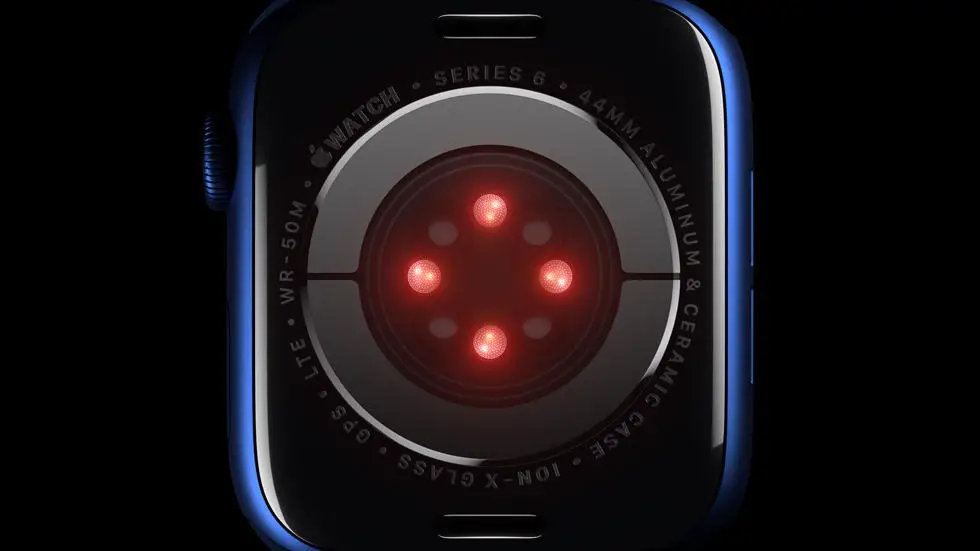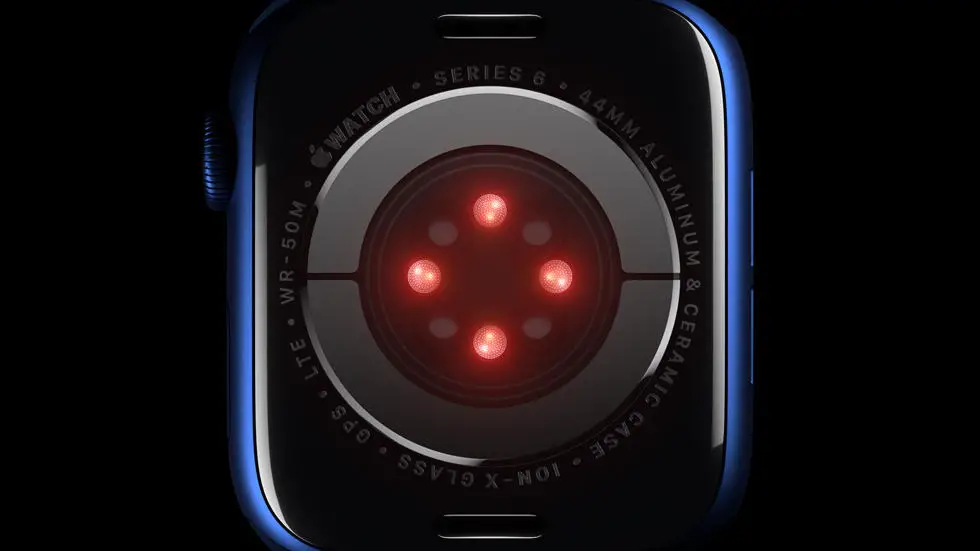Have you ever found yourself wondering how to delete apps on your Apple Watch 6? It can be frustrating when you’re trying to free up space or simply declutter your watch, but you can’t seem to figure out how to remove those pesky apps. If you’re feeling stuck, don’t worry – you’re not alone. Many Apple Watch users have struggled with this same issue, but I’m here to help you find a solution.
As someone who works for a website that reviews thousands of wearable products, I’ve had the opportunity to explore the ins and outs of the Apple Watch 6. I’ve come across many questions and concerns from users, and one of the most common ones is how to delete apps. Through my experience, I’ve gained valuable insights and knowledge on how to navigate the features and functions of the Apple Watch 6, and I’m excited to share that with you.
In this article, I’ll walk you through the steps to delete apps on your Apple Watch 6. I’ll provide you with clear and easy-to-follow instructions so that you can declutter your watch and optimize its performance. Whether you’re a long-time Apple Watch user or a newbie to the wearable tech world, I’m confident that you’ll find the solution you’re looking for right here. Let’s dive in and get your Apple Watch 6 organized and running smoothly.
How To Delete Apps On Apple Watch 6?
Understanding the Need for App Deletion
The Apple Watch 6, like any other device, has a limited amount of storage space. As you continue to download new apps, your storage space can quickly become cluttered, leading to slower performance and reduced functionality. Deleting unnecessary apps can help optimize your Apple Watch’s performance and free up valuable storage space for more essential applications.
Accessing the App Grid
To begin the app deletion process, you’ll need to access the app grid on your Apple Watch 6. Simply press the Digital Crown to view all of your installed apps in a grid layout. From here, you can easily scroll through and locate the app you wish to delete.
Initiating Deletion
Once you’ve located the app you want to delete, press and hold the app icon until it begins to wiggle. This action will prompt all of the apps on your screen to enter deletion mode, indicated by the presence of an “X” button in the corner of each app icon.
Confirming Deletion
After initiating deletion mode, tap the “X” button on the app you wish to delete. A confirmation message will appear, asking if you want to delete the app. Select “Delete” to complete the process. The app will then be permanently removed from your Apple Watch 6.
Managing App Deletion from iPhone
Alternatively, you can manage app deletion on your Apple Watch 6 through the Watch app on your paired iPhone. Simply open the Watch app, navigate to the “My Watch” tab, and select the app you want to delete under the “Installed on Apple Watch” section. From there, tap “Delete App” to remove it from your Apple Watch 6.
Benefits of App Deletion
By regularly deleting unnecessary apps from your Apple Watch 6, you can improve its overall performance and efficiency. This practice can also help streamline your device’s interface, making it easier to navigate and access the apps you use most frequently.
Conclusion
In conclusion, knowing how to delete apps on your Apple Watch 6 is an essential skill for optimizing your device’s performance and managing its storage space. Whether you choose to delete apps directly from the device or through the paired iPhone, regularly decluttering your Apple Watch 6 can lead to a more streamlined and efficient user experience.
FAQs
1. How do I delete apps on my Apple Watch 6?
To delete an app on your Apple Watch 6, press the Digital Crown to go to the Home screen, then tap and hold the app icon until it starts jiggling. Tap the “X” button that appears on the app icon, then tap “Delete App” to confirm.
2. Can I delete built-in apps on my Apple Watch 6?
No, you cannot delete built-in apps on your Apple Watch 6. You can only delete third-party apps that you have installed from the App Store.
3. How can I delete multiple apps at once on my Apple Watch 6?
Unfortunately, there is no way to delete multiple apps at once on your Apple Watch 6. You will need to delete each app individually following the steps mentioned earlier.
4. Will deleting an app on my Apple Watch 6 also delete it from my iPhone?
No, deleting an app on your Apple Watch 6 will not delete it from your iPhone. You will need to delete the app separately on your iPhone if you want to remove it from there as well.
5. Is there a way to restore a deleted app on my Apple Watch 6?
Yes, if you accidentally delete an app on your Apple Watch 6, you can easily reinstall it from the App Store on your iPhone and it will automatically reappear on your Apple Watch.