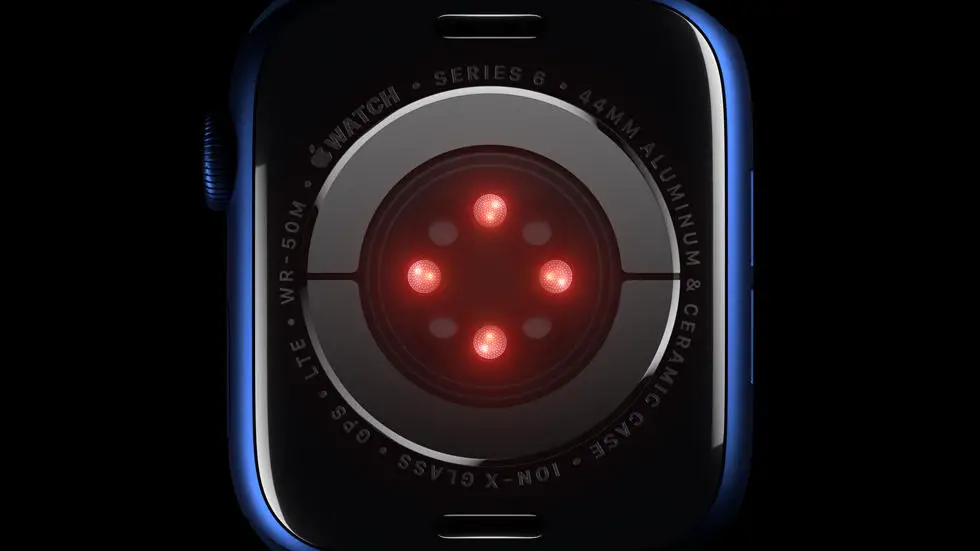Have you recently purchased a Garmin Scale but are struggling to connect it to your device? Don’t worry, you’re not alone. Many people face this problem, and it can be frustrating when you can’t seem to figure out what’s causing the issue. Connecting the Garmin Scale to your device is crucial if you want to track your weight and other health-related data accurately.
As someone who works for a website that reviews thousands of wearable products, I have seen many people struggle with connecting their Garmin Scale. I have also come across various solutions that have worked for different people. Therefore, I think I can help you find a solution that works best for you.
In this article, you will find a step-by-step guide on how to connect the Garmin Scale to your device. I will also provide troubleshooting tips in case you encounter any problems during the process. So, if you’re tired of trying to connect your Garmin Scale without success, keep reading, and you’ll find a solution to your problem.
How To Connect The Garmin Scale?
Step 1: Check Compatibility
Before trying to connect your Garmin scale, ensure that it is compatible with your device. Check the manufacturer’s website for a list of compatible devices.
Step 2: Download the Garmin Connect App
Download the Garmin Connect app on your smartphone or tablet. This app is available for both iOS and Android devices.
Step 3: Turn On Your Garmin Scale
Turn on your Garmin scale by pressing the power button located on the bottom of the device.
Step 4: Connect Your Scale to Wi-Fi
Connect your scale to Wi-Fi by following the instructions on the scale’s display. Make sure that your Wi-Fi network is working properly.
Step 5: Pair Your Scale with the Garmin Connect App
Open the Garmin Connect app and select “More” from the bottom navigation bar. Then, select “Garmin Devices” and choose “Add Device.” Follow the on-screen instructions to pair your scale with the app.
Step 6: Set Up Your Profile
Set up your profile by entering your height, weight, and other relevant information. This will allow the app to track your progress accurately.
Step 7: Start Weighing In
Once your scale is connected to the app, you can start weighing in. Simply step on the scale and wait for your weight to be displayed on the screen. The app will automatically sync your weight data and track your progress over time.
In conclusion, connecting your Garmin scale is a simple process that can be done in just a few easy steps. By following these instructions, you can start tracking your weight and achieving your fitness goals with ease.
FAQs: How to Connect the Garmin Scale?
1. How do I connect my Garmin scale to my phone?
To connect your Garmin scale to your phone, follow these steps:
- Download and install the Garmin Connect app on your phone.
- Open the app and sign in to your Garmin account.
- Tap the “+” icon in the top left corner of the screen and select “Add Device”.
- Follow the on-screen instructions to pair your Garmin scale with your phone via Bluetooth.
2. How do I connect my Garmin scale to my Wi-Fi?
To connect your Garmin scale to your Wi-Fi network, follow these steps:
- Ensure that your Wi-Fi network is compatible with the Garmin scale.
- Press and hold the “Wi-Fi” button on the back of the scale until the Wi-Fi icon appears on the display.
- Open the Garmin Connect app on your phone and select “Devices” from the menu.
- Select your Garmin scale and then select “Wi-Fi Network”.
- Follow the on-screen instructions to connect your Garmin scale to your Wi-Fi network.
3. How do I set up multiple users on my Garmin scale?
To set up multiple users on your Garmin scale, follow these steps:
- Open the Garmin Connect app on your phone and select “Devices” from the menu.
- Select your Garmin scale and then select “User Settings”.
- Select “Add User” and follow the on-screen instructions to create a new user profile.
- Repeat this process for each additional user you want to add.
4. How do I calibrate my Garmin scale?
To calibrate your Garmin scale, follow these steps:
- Ensure that your Garmin scale is on a flat, stable surface.
- Step onto the scale and wait for the display to show your weight.
- Step off the scale and wait for the display to show “0.0”.
- Repeat this process three times to ensure accurate calibration.
5. How do I troubleshoot connectivity issues with my Garmin scale?
If you are experiencing connectivity issues with your Garmin scale, try the following troubleshooting steps:
- Ensure that your phone or Wi-Fi network is within range of the Garmin scale.
- Ensure that your phone or Wi-Fi network is not experiencing connectivity issues.
- Ensure that your Garmin scale is on and has fresh batteries.
- Try resetting your Garmin scale and re-pairing it with your phone or Wi-Fi network.
- Contact Garmin customer support for further assistance.