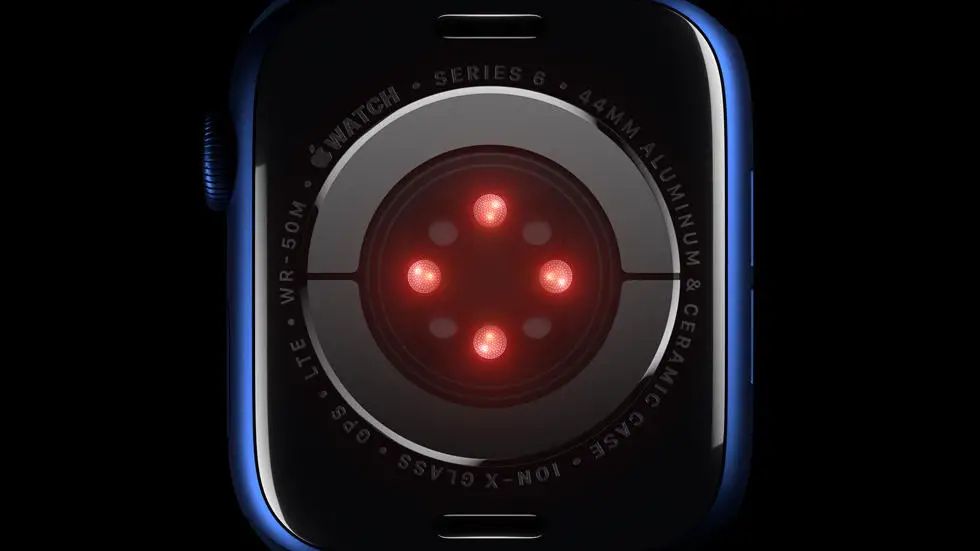Are you struggling to connect your Garmin Forerunner 10 to your computer? You’re not alone! Many people face this issue and find it frustrating when they can’t figure out how to sync their data. However, fear not, as there are solutions to this problem.
As someone who works for a website that reviews thousands of wearable products, I’ve come across this issue multiple times. I know how important it is to be able to connect your Garmin Forerunner 10 to your computer, especially if you’re someone who wants to keep track of your fitness progress. In my opinion, it’s essential to be able to sync your data to your computer to get a better understanding of your fitness journey.
If you’re looking for a solution to your problem, you’ve come to the right place. In this article, we’ll explore different ways to connect your Garmin Forerunner 10 to your computer. We’ll go through the steps in detail, so you don’t have to worry about missing anything. So, sit back, relax, and let’s get started!
How to Connect My Garmin Forerunner 10 to Computer?
Overview
If you own a Garmin Forerunner 10, you may want to connect it to your computer to upload your running data, charge the device, or update the firmware. In this article, we will guide you through the steps to connect your Garmin Forerunner 10 to your computer.
Step 1: Download Garmin Express
Garmin Express is a free software that allows you to manage your Garmin devices from your computer. To connect your Garmin Forerunner 10 to your computer, you need to download and install Garmin Express from the Garmin website.
Step 2: Connect Your Garmin Forerunner 10 to Your Computer
To connect your Garmin Forerunner 10 to your computer, you need a USB cable that came with the device. Connect one end of the cable to your Garmin Forerunner 10 and the other end to your computer’s USB port.
Step 3: Open Garmin Express
Once you have connected your Garmin Forerunner 10 to your computer, open Garmin Express. If you have not already done so, you will need to create a Garmin account and register your device.
Step 4: Sync Your Garmin Forerunner 10
To sync your Garmin Forerunner 10 with your computer, click on the “Sync” button in Garmin Express. This will transfer your running data from your device to your computer.
Step 5: Charge Your Garmin Forerunner 10
You can also use the USB cable to charge your Garmin Forerunner 10 from your computer. Simply connect the device to your computer and it will start charging automatically.
Step 6: Update Your Garmin Forerunner 10 Firmware
Garmin regularly releases firmware updates for its devices to fix bugs and add new features. To update your Garmin Forerunner 10 firmware, connect the device to your computer and open Garmin Express. If there is a firmware update available, Garmin Express will prompt you to install it.
Step 7: Disconnect Your Garmin Forerunner 10
When you are finished syncing your data, charging your device, or updating the firmware, you can disconnect your Garmin Forerunner 10 from your computer. Simply unplug the USB cable from your device and your computer.
Conclusion
Connecting your Garmin Forerunner 10 to your computer is a simple process that allows you to manage your running data, charge your device, and update the firmware. By following these steps, you can easily connect your device to your computer and get the most out of your Garmin Forerunner 10.
FAQs: How To Connect My Garmin Forerunner 10 To Computer?
1. What are the requirements to connect Garmin Forerunner 10 to a computer?
To connect Garmin Forerunner 10 to a computer, you will need a USB cable and Garmin Express software installed on your computer.
2. How do I download and install Garmin Express software?
You can download Garmin Express software from the official Garmin website. Once downloaded, run the installation process and follow the on-screen instructions to complete the installation.
3. How do I connect Garmin Forerunner 10 to my computer?
Connect one end of the USB cable to your computer and the other end to your Garmin Forerunner 10. Your computer will automatically detect the device and launch Garmin Express software.
4. How do I transfer data from Garmin Forerunner 10 to my computer?
Open Garmin Express software and click on the device icon. Select the data that you want to transfer and click on the “Export” button. Choose the location where you want to save the data on your computer and click on the “Save” button.
5. How do I update the software on my Garmin Forerunner 10?
Connect your Garmin Forerunner 10 to your computer and open Garmin Express software. Click on the device icon and check for any available updates. If an update is available, click on the “Install” button to update the software on your device.