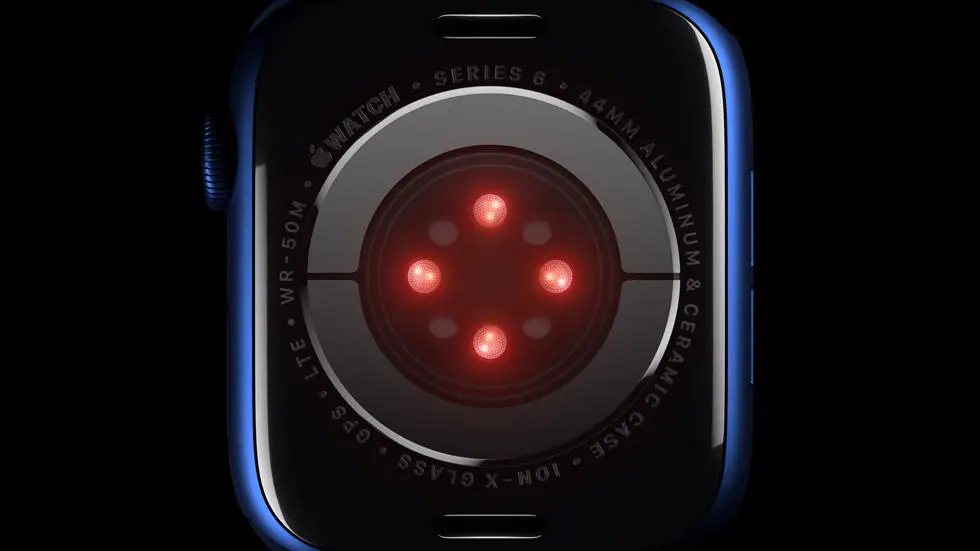Are you struggling with connecting your Garmin watch to your Android device? You’re not alone. Many Garmin users have faced this issue and it can be frustrating. One of the common problems that users face is adding sleep to Garmin Connect. It’s important to track your sleep patterns, but it can be difficult to figure out how to do it.
As someone who works for a website that reviews wearable products, I have seen this issue come up many times. I think it’s important for users to be able to connect their Garmin watch to their Android device seamlessly. It’s essential to get the most out of your wearable device and track your fitness goals accurately.
In this article, you will find a solution to your problem if it exists. We will guide you through the process of connecting your Garmin watch to your Android device without any hassle. So, if you’re struggling with this issue, keep reading to find out how to connect your Garmin watch to your Android device.
How to Connect Garmin Watch to Android?
Step 1: Download the Garmin Connect App
The first step in connecting your Garmin watch to your Android device is to download the Garmin Connect app from the Google Play Store. This app is essential for syncing your watch with your phone and accessing all the features of your watch.
Step 2: Turn on Bluetooth on Your Android Device
Before you can connect your Garmin watch to your Android device, you need to make sure that Bluetooth is turned on. This can be done by going to the settings on your Android device and enabling Bluetooth.
Step 3: Pair Your Garmin Watch with Your Android Device
Once you have downloaded the Garmin Connect app and turned on Bluetooth on your Android device, you can pair your watch with your phone. To do this, open the Garmin Connect app and follow the on-screen instructions to connect your watch.
Step 4: Sync Your Garmin Watch with Your Android Device
After you have paired your watch with your phone, you need to sync it to ensure that all the data on your watch is up to date. To do this, open the Garmin Connect app and select the sync option.
Step 5: Customize Your Garmin Watch Settings
Once your watch is connected and synced with your Android device, you can customize the settings to suit your needs. This includes setting up notifications, changing watch faces, and adjusting activity tracking settings.
Step 6: Access Your Garmin Watch Data on Your Android Device
With your Garmin watch connected to your Android device, you can access all your data from the Garmin Connect app. This includes activity tracking data, workout history, and other health and fitness information.
Step 7: Troubleshooting Tips for Connecting Your Garmin Watch to Your Android Device
If you are having trouble connecting your Garmin watch to your Android device, there are a few troubleshooting tips you can try. These include resetting your watch, restarting your phone, and checking for software updates on both your watch and phone.
In conclusion, connecting your Garmin watch to your Android device is a simple process that can be done in just a few easy steps. By following these steps, you can access all the features of your watch and stay on top of your health and fitness goals.
FAQs
How do I connect my Garmin watch to my Android phone?
To connect your Garmin watch to your Android phone, follow these steps:
- Ensure that your phone has Bluetooth turned on.
- Open the Garmin Connect app on your phone.
- Select the “More” option from the bottom menu.
- Select “Garmin Devices” and then “Add Device”.
- Select your Garmin watch from the list of available devices and follow the on-screen instructions to complete the pairing process.
Why won’t my Garmin watch connect to my Android phone?
If you are having trouble connecting your Garmin watch to your Android phone, try the following troubleshooting steps:
- Ensure that your phone has Bluetooth turned on.
- Make sure that your Garmin watch is within range of your phone.
- Restart your phone and your Garmin watch.
- Ensure that your Garmin watch is not already connected to another device.
- Uninstall and reinstall the Garmin Connect app on your phone.
What features can I access on my Garmin watch when it is connected to my Android phone?
When your Garmin watch is connected to your Android phone, you can access a range of features including:
- Sending and receiving text messages and phone calls.
- Syncing your fitness data with the Garmin Connect app.
- Downloading and installing new watch faces and apps.
- Receiving notifications from your phone such as calendar reminders and social media updates.
Can I connect my Garmin watch to multiple Android devices?
Yes, you can connect your Garmin watch to multiple Android devices. However, you can only be connected to one device at a time. To switch between devices, you will need to disconnect your watch from one device and then connect it to the other.
How do I disconnect my Garmin watch from my Android phone?
To disconnect your Garmin watch from your Android phone, follow these steps:
- Open the Garmin Connect app on your phone.
- Select the “More” option from the bottom menu.
- Select “Garmin Devices” and then select your Garmin watch.
- Select “Remove Device” and then confirm that you want to remove the device.