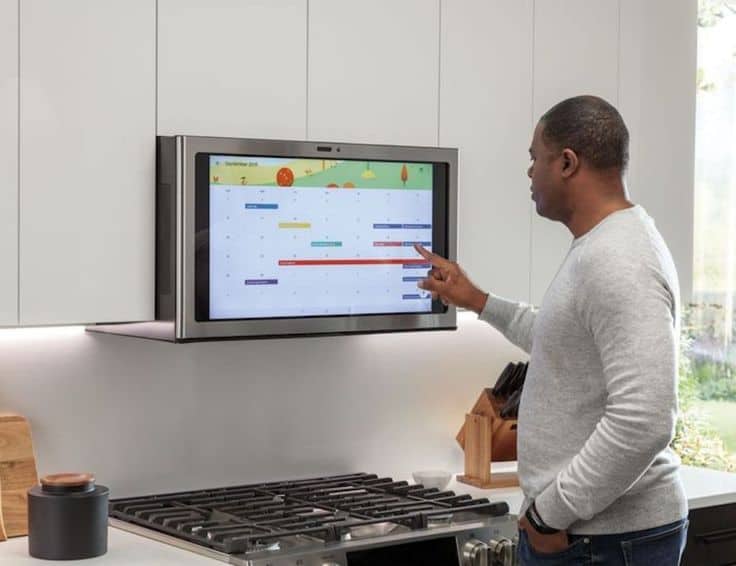Are you struggling with connecting your Garmin device to TrainingPeaks? You’re not alone! Many people find it difficult to sync their Garmin data with TrainingPeaks, which can be frustrating when you’re trying to track your progress and analyze your training data. But don’t worry, there are solutions to this problem and in this article, we will explore them in detail.
As someone who works for a website that reviews wearable products, I understand the importance of having accurate data to track your fitness goals. I have come across many people who face difficulties while syncing their Garmin data with TrainingPeaks. It can be a time-consuming and frustrating process, especially if you’re not familiar with the steps involved.
In this article, I will provide you with a step-by-step guide on how to connect your Garmin device to TrainingPeaks. Whether you’re a beginner or an experienced athlete, this guide will help you to overcome the challenges that come with syncing your data. So, if you’re looking for a solution to this problem, keep reading and let’s get started!
How to Connect Garmin to TrainingPeaks?
Understanding Garmin and TrainingPeaks
Garmin is a well-known brand in the fitness industry, known for its high-quality GPS watches and other fitness trackers. On the other hand, TrainingPeaks is a web-based training and coaching software that helps athletes track their progress, set goals, and plan their training sessions.
Why Connect Garmin to TrainingPeaks?
Connecting Garmin to TrainingPeaks allows athletes to automatically upload their workout data to the TrainingPeaks platform. This means that athletes can easily track their progress, analyze their data, and get personalized feedback from their coaches.
Steps to Connect Garmin to TrainingPeaks
1. Create a TrainingPeaks account and log in.
2. Connect your Garmin device to your computer using a USB cable.
3. Install the Garmin Express software on your computer.
4. Open the Garmin Express software and follow the on-screen instructions to set up your device.
5. Once your device is set up, click on the “Device” tab in the Garmin Express software.
6. Click on “Sync Now” to upload your workout data to the Garmin Connect platform.
7. After your data is uploaded, open the TrainingPeaks platform and click on “Device Agent” in the left-hand menu.
8. Click on “Garmin” and follow the on-screen instructions to connect your Garmin device to TrainingPeaks.
Tips for Using Garmin and TrainingPeaks
– Make sure to keep your Garmin device charged and updated with the latest software.
– Set up your TrainingPeaks account with your personal information and training goals.
– Use the TrainingPeaks platform to track your progress and get personalized feedback from your coach.
Benefits of Connecting Garmin to TrainingPeaks
– Automatic upload of workout data to the TrainingPeaks platform saves time and effort.
– Personalized feedback from coaches helps athletes improve their performance.
– Easy tracking of progress and analysis of data helps athletes stay motivated and achieve their goals.
Conclusion
Connecting Garmin to TrainingPeaks is a simple process that can have a big impact on an athlete’s training and performance. By automating the upload of workout data and using the TrainingPeaks platform to track progress and get personalized feedback, athletes can achieve their goals and improve their performance.
FAQs
1. How do I connect my Garmin device to TrainingPeaks?
To connect your Garmin device to TrainingPeaks, you need to follow these steps:
- Log in to your TrainingPeaks account.
- Click on the “Device Agent” tab.
- Download and install the Device Agent software.
- Connect your Garmin device to your computer using a USB cable.
- Open the Device Agent software and follow the on-screen instructions to connect your Garmin device to TrainingPeaks.
2. What Garmin devices are compatible with TrainingPeaks?
TrainingPeaks is compatible with a wide range of Garmin devices, including:
- Forerunner 45/45S
- Forerunner 245/245 Music
- Forerunner 945
- Fenix 5/5S/5X
- Fenix 6/6S/6X
- Edge 520/520 Plus/530/830/1030
- And many more
3. Can I sync my Garmin workouts with TrainingPeaks?
Yes, you can easily sync your Garmin workouts with TrainingPeaks. To do this, you need to:
- Connect your Garmin device to TrainingPeaks (see question 1).
- Go to the “Workouts” tab in TrainingPeaks.
- Click on “Import” and select “Garmin” as the source.
- Select the workout you want to import and click “Import”.
4. How do I create a workout in TrainingPeaks and send it to my Garmin device?
To create a workout in TrainingPeaks and send it to your Garmin device, follow these steps:
- Log in to your TrainingPeaks account.
- Go to the “Workouts” tab.
- Click on “Create Workout”.
- Enter the details of your workout (e.g. duration, intensity, etc.).
- Click on “Send to Device” and select your Garmin device.
5. Can I use TrainingPeaks on my Garmin device?
Yes, you can use TrainingPeaks on your Garmin device by downloading the TrainingPeaks Connect IQ app. This app allows you to view your TrainingPeaks workouts and training plans directly on your Garmin device. To download the app, go to the Garmin Connect IQ store and search for “TrainingPeaks”.