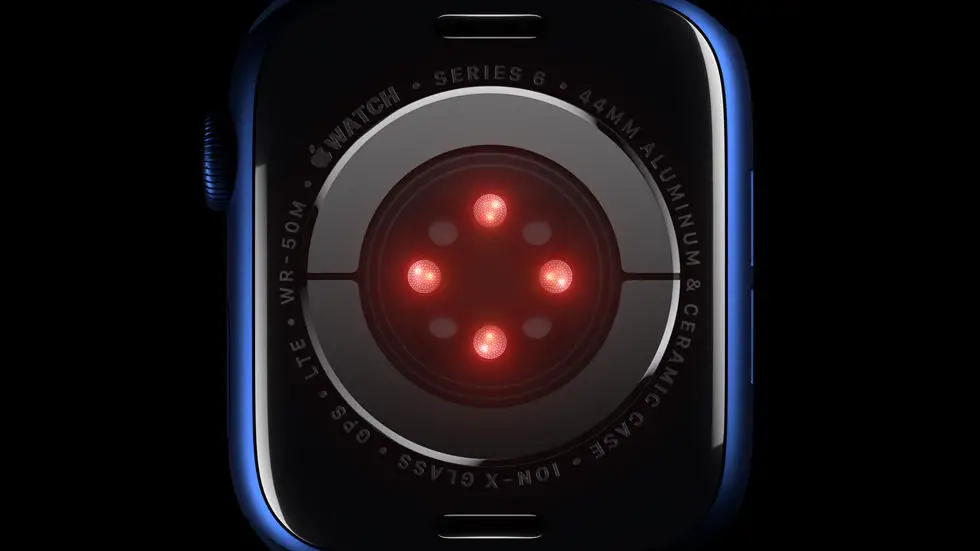Have you ever struggled with connecting your Garmin HR to your favorite app? It can be frustrating when you’re trying to track your progress and can’t seem to get your devices to sync up. Maybe you’re wondering, “How do I add sleep to Garmin Connect?” or “Why won’t my Garmin HR connect to my fitness app?” If you’re experiencing any of these issues, you’re not alone. Many people struggle with connecting their Garmin HR to their app, but don’t worry – there’s a solution.
As someone who works for a website that reviews thousands of wearable products, I’ve seen my fair share of connectivity issues. I understand the frustration that comes with trying to get your devices to work together seamlessly. In my opinion, the key to solving these issues is to have a clear understanding of how to connect your devices and troubleshoot any problems that arise.
In this article, you’ll find a step-by-step guide to connecting your Garmin HR to your app, as well as tips for troubleshooting any connectivity issues you may encounter. Whether you’re a seasoned fitness tracker user or just getting started, this article will provide you with the information you need to get your devices working together smoothly. So, if you’re ready to finally connect your Garmin HR to your app, keep reading!
How To Connect Garmin HR To App?
Step 1: Check Compatibility
Before connecting your Garmin HR to the app, make sure that your device is compatible with the app. You can check the compatibility on the Garmin website or the app store.
Step 2: Download The App
The next step is to download the Garmin Connect app on your smartphone. The app is available on both the App Store and Google Play Store.
Step 3: Turn On Bluetooth
To connect your Garmin HR to the app, you need to turn on Bluetooth on your smartphone. Make sure that your smartphone is within the range of your Garmin HR.
Step 4: Pairing Your Devices
Open the Garmin Connect app and go to the “Devices” section. Select “Add Device” and follow the on-screen instructions to pair your Garmin HR with your smartphone.
Step 5: Sync Your Data
Once your devices are paired, you can start syncing your data. The Garmin Connect app will automatically sync your data every time you open the app.
Step 6: Customize Your Settings
You can customize your settings on the Garmin Connect app to get the most out of your device. You can set goals, track your progress, and get personalized insights.
Step 7: Troubleshooting
If you encounter any issues while connecting your Garmin HR to the app, you can refer to the troubleshooting section on the Garmin website or contact their customer support for assistance.
In conclusion, connecting your Garmin HR to the app is a simple process that can be completed in a few easy steps. By following these steps, you can easily track your fitness goals and monitor your progress.
FAQs
1. How do I connect my Garmin HR to an app?
To connect your Garmin HR to an app, you will need to follow these steps:
- Ensure that your Garmin HR is turned on and within range of your smartphone or tablet.
- Download and install the Garmin Connect app on your device.
- Open the app and sign in to your Garmin account.
- Select the “Devices” tab and choose “Add Device.”
- Follow the on-screen instructions to connect your Garmin HR to the app.
2. What apps can I use to connect my Garmin HR?
You can use the Garmin Connect app to connect your Garmin HR to your smartphone or tablet. Additionally, some third-party fitness apps may also be compatible with Garmin HR, such as Strava, MyFitnessPal, and Endomondo.
3. Why won’t my Garmin HR connect to the app?
If your Garmin HR is not connecting to the app, there may be a few reasons why. First, ensure that your Garmin HR is turned on and within range of your smartphone or tablet. Additionally, make sure that your device’s Bluetooth is turned on and that the Garmin Connect app has permission to access your device’s location. If these steps do not work, try restarting both your Garmin HR and your device, or contact Garmin customer support for further assistance.
4. How do I sync my Garmin HR data with the app?
To sync your Garmin HR data with the app, ensure that your device is connected to the app and that you have enabled data syncing in the app’s settings. Your Garmin HR should automatically sync with the app when it is within range of your device and both devices are turned on.
5. Can I connect my Garmin HR to multiple devices?
Yes, you can connect your Garmin HR to multiple devices, such as a smartphone and a tablet. However, you will need to ensure that your Garmin HR is only connected to one device at a time to avoid data syncing issues.