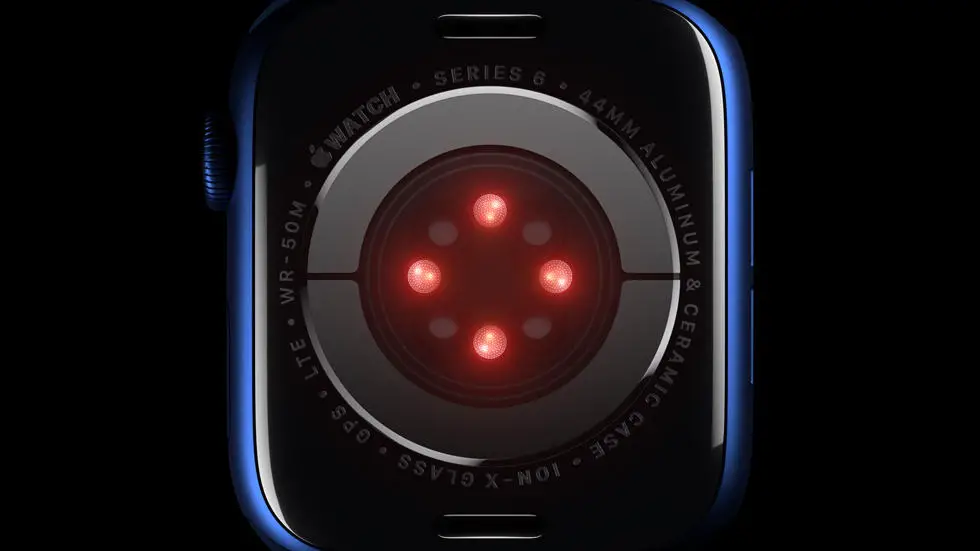Are you having trouble connecting your Garmin Fenix 5 to your device? If so, you’re not alone. Many people struggle with the process of connecting their Garmin Fenix 5 to their smartphone or computer. Whether it’s a technical issue or simply a lack of knowledge, this problem can be frustrating. But don’t worry, there are solutions available.
As someone who works for a website that reviews thousands of wearable products, I’ve seen my fair share of connectivity issues. I’ve tested numerous devices and have had to troubleshoot a variety of problems. In my experience, connecting a Garmin Fenix 5 can be tricky, especially if you’re not familiar with the process. But with a little bit of patience and some guidance, it’s definitely possible.
In this article, you’ll find a solution to your problem. Whether you’re trying to connect your Garmin Fenix 5 to your smartphone or computer, we’ve got you covered. We’ll walk you through the steps and provide you with tips and tricks to make the process as smooth as possible. So, sit back, relax, and let’s get started!
How to Connect Garmin Fenix 5?
Understanding Garmin Fenix 5
Garmin Fenix 5 is a premium multisport GPS watch that is designed for fitness enthusiasts and athletes. It comes with a range of features, including GPS tracking, heart rate monitoring, and fitness tracking. The watch is also compatible with a range of third-party apps and accessories, making it a versatile tool for tracking your fitness progress.
Connecting Garmin Fenix 5 to Your Phone
To connect your Garmin Fenix 5 to your phone, you need to download the Garmin Connect app from the App Store or Google Play Store. Once you have downloaded the app, open it and follow the on-screen instructions to set up your account. Once you have set up your account, you can connect your Garmin Fenix 5 to your phone by following these steps:
1. Turn on Bluetooth on your phone.
2. Press the “Up” button on your Garmin Fenix 5.
3. Select “Settings” from the menu.
4. Select “Bluetooth” from the settings menu.
5. Select “Pair Phone” from the Bluetooth menu.
6. Follow the on-screen instructions to complete the pairing process.
Connecting Garmin Fenix 5 to Your Computer
To connect your Garmin Fenix 5 to your computer, you need to download and install Garmin Express on your computer. Once you have installed Garmin Express, connect your Garmin Fenix 5 to your computer using the USB cable that came with the watch. Once your watch is connected, follow the on-screen instructions to set up your device and sync your data.
Connecting Garmin Fenix 5 to Other Devices
Garmin Fenix 5 is compatible with a range of third-party devices, including heart rate monitors, bike sensors, and foot pods. To connect your Garmin Fenix 5 to these devices, follow the instructions that came with the device. In most cases, you will need to turn on Bluetooth on your watch and the device you want to connect to, and then follow the on-screen instructions to complete the pairing process.
Troubleshooting Connection Issues
If you are having trouble connecting your Garmin Fenix 5 to your phone, computer, or other devices, there are a few things you can try. First, make sure that Bluetooth is turned on and that your devices are within range of each other. If that doesn’t work, try restarting your devices and then trying to connect again. If you are still having trouble, consult the user manual or contact Garmin support for assistance.
Conclusion
Connecting your Garmin Fenix 5 to your phone, computer, and other devices is easy and straightforward. By following the instructions provided in this article, you can quickly and easily set up your device and start tracking your fitness progress. If you encounter any issues along the way, don’t hesitate to reach out to Garmin support for assistance.
FAQs: How To Connect Garmin Fenix 5?
1. How do I connect my Garmin Fenix 5 to my smartphone?
To connect your Garmin Fenix 5 to your smartphone, you need to download and install the Garmin Connect app on your smartphone. Open the app and follow the on-screen instructions to pair your Fenix 5 with your smartphone via Bluetooth.
2. How do I connect my Garmin Fenix 5 to my computer?
To connect your Garmin Fenix 5 to your computer, you need to use the charging cable that came with your watch. Connect one end of the cable to your watch and the other end to your computer’s USB port. Your watch should automatically connect to your computer.
3. How do I sync my Garmin Fenix 5 with Garmin Connect?
To sync your Garmin Fenix 5 with Garmin Connect, make sure your watch is connected to your smartphone or computer. Open the Garmin Connect app or website and follow the on-screen instructions to sync your watch data.
4. How do I update my Garmin Fenix 5 software?
To update your Garmin Fenix 5 software, make sure your watch is connected to your smartphone or computer. Open the Garmin Connect app or website and check for available updates. Follow the on-screen instructions to download and install the latest software version.
5. How do I troubleshoot connectivity issues with my Garmin Fenix 5?
If you are experiencing connectivity issues with your Garmin Fenix 5, make sure your watch is fully charged and within range of your smartphone or computer. Try restarting both your watch and device and make sure Bluetooth is enabled. If the issue persists, contact Garmin customer support for further assistance.