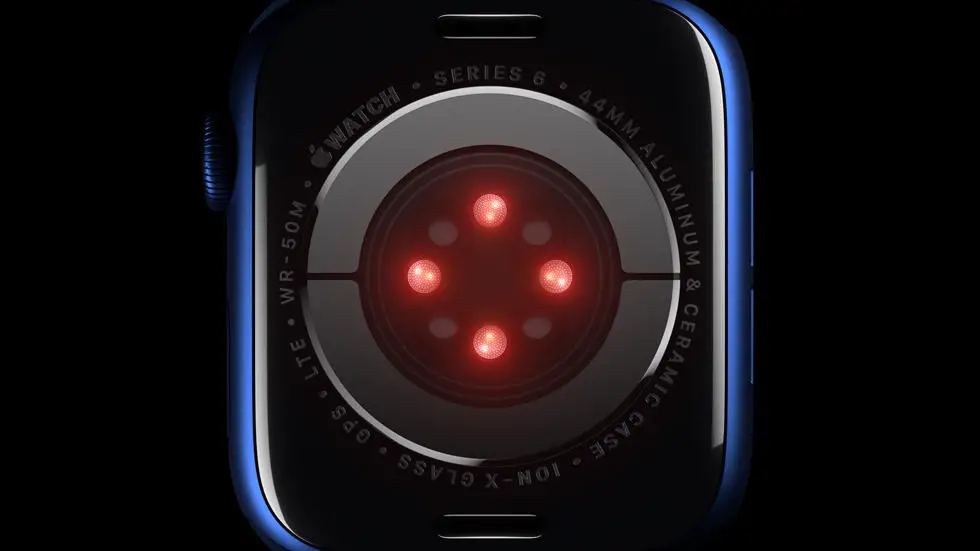Have you ever struggled with changing the activity type on Garmin Connect? Perhaps you recorded a walk instead of a run, or a bike ride instead of a swim. Whatever the reason, it can be frustrating when your data doesn’t accurately reflect your activity. This is a common problem that many Garmin users face, but don’t worry – there is a solution!
As someone who works for a website that reviews thousands of wearable products, I’ve seen my fair share of issues with Garmin Connect. One of the most common questions we receive is how to change the activity type. While it may seem like a simple task, it can be tricky to figure out if you’re not familiar with the platform.
In this blog post, I’ll provide you with step-by-step instructions on how to change the activity type on Garmin Connect. Whether you’re a seasoned Garmin user or new to the platform, I think you’ll find this article helpful. So, if you’re ready to learn how to accurately track your activities on Garmin Connect, keep reading!
How to Change Activity Type on Garmin Connect?
Understanding the Importance of Changing Activity Type
Garmin Connect is a popular platform used by fitness enthusiasts to track their workouts, monitor their progress, and set new fitness goals. One of the essential features of Garmin Connect is the ability to change the activity type. This feature allows users to customize their workouts and track their progress accurately. Changing activity type is crucial as it helps users to get a better understanding of their fitness journey and make informed decisions about their training.
Step-by-Step Guide to Changing Activity Type
Changing the activity type on Garmin Connect is a simple process that can be completed in a few easy steps. Here’s how to do it:
1. Log in to your Garmin Connect account using your credentials.
2. Click on the “Activities” tab on the top menu bar.
3. Select the activity that you want to change the type for.
4. Click on the “Edit” button located at the top right corner of the screen.
5. Scroll down to the “Activity Type” section and select the new activity type from the drop-down menu.
6. Click on the “Save” button to save the changes.
Common Mistakes to Avoid
While changing activity type on Garmin Connect is a straightforward process, there are a few common mistakes that users should avoid. These mistakes include:
– Forgetting to save changes after selecting the new activity type.
– Selecting the wrong activity type, which can affect the accuracy of the data.
– Changing the activity type after the workout has been completed, which can result in inaccurate data.
Benefits of Changing Activity Type
Changing activity type on Garmin Connect can offer several benefits to users, including:
– Accurate tracking of progress and performance.
– Customization of workouts to fit individual fitness goals.
– Improved motivation and engagement in fitness activities.
– Better understanding of the impact of different activities on overall fitness.
Conclusion
Changing activity type on Garmin Connect is a simple process that can provide users with valuable insights into their fitness journey. By following the step-by-step guide and avoiding common mistakes, users can customize their workouts, track their progress accurately, and make informed decisions about their training. With the benefits of changing activity type, users can achieve their fitness goals and lead a healthier lifestyle.
FAQs
How do I change the activity type on Garmin Connect?
To change the activity type on Garmin Connect, follow these steps:
- Log in to your Garmin Connect account.
- Click on the activity you want to edit.
- Click on the gear icon in the upper right corner of the page.
- Select “Edit” from the drop-down menu.
- Choose the correct activity type from the list provided.
- Click “Save” to save your changes.
What activity types are available on Garmin Connect?
Garmin Connect offers a wide range of activity types to choose from, including:
- Running
- Cycling
- Swimming
- Hiking
- Strength Training
- Yoga
- Pilates
- And many more!
Can I change the activity type on my Garmin device?
Yes, you can change the activity type on your Garmin device. To do so, follow these steps:
- Press the “Up” or “Down” button to select the activity you want to change.
- Press and hold the “Enter” button to access the activity settings.
- Select “Activity Type” from the menu.
- Choose the correct activity type from the list provided.
- Press “Enter” to save your changes.
Why is it important to choose the correct activity type on Garmin Connect?
Choosing the correct activity type on Garmin Connect is important because it helps you track your progress accurately. Each activity type has its own set of metrics and goals, and selecting the wrong type can skew your results. For example, if you log a yoga session as a run, you won’t get credit for the time you spent stretching and meditating.
What should I do if I accidentally log an activity under the wrong type?
If you accidentally log an activity under the wrong type, don’t worry! You can easily edit the activity on Garmin Connect. Simply follow the steps outlined in the first question to change the activity type to the correct one.