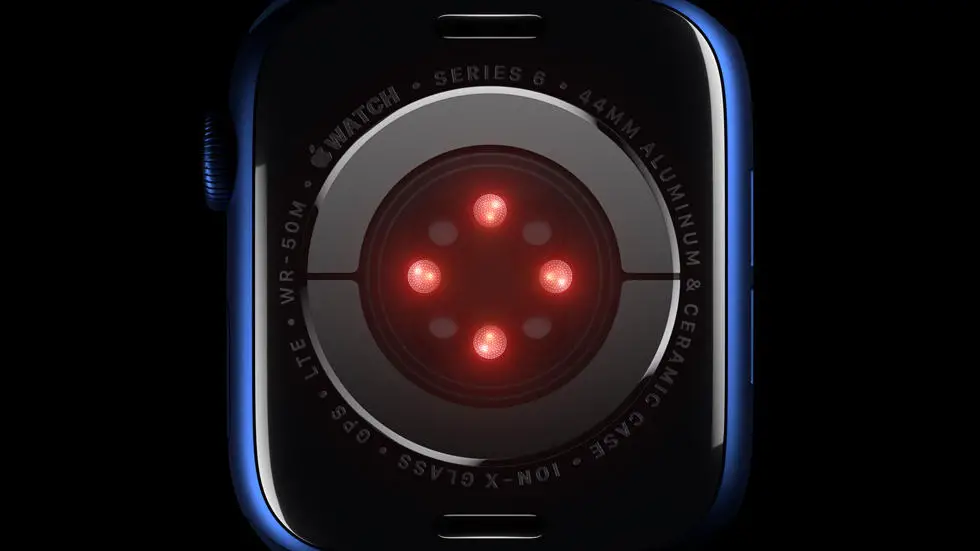Are you having trouble adding a new watch to Garmin Connect? You’re not alone. Many people struggle with this issue, and it can be frustrating. In fact, a common question we get asked is “How do I add sleep to Garmin Connect?” It’s a valid question, and we’re here to help.
As someone who works for a website that reviews thousands of wearable products, I’ve seen my fair share of issues when it comes to adding new watches to Garmin Connect. I think the problem lies in the fact that there are so many different models of Garmin watches, and each one has its own set of instructions for syncing with the app. It can be overwhelming, especially if you’re not tech-savvy.
But don’t worry, we’ve got you covered. In this article, we’ll provide you with step-by-step instructions on how to add a new watch to Garmin Connect. Whether you’re trying to add sleep data or simply syncing your daily activity, we’ll walk you through the process. So, sit back, relax, and let us help you get your watch connected to Garmin Connect.
How To Add New Watch To Garmin Connect?
Step 1: Download Garmin Connect App
To add a new watch to Garmin Connect, the first step is to download the Garmin Connect app on your smartphone. The app is available for both Android and iOS devices. Once downloaded, create a Garmin Connect account or log in if you already have one.
Step 2: Turn On Your Watch
Make sure your watch is turned on and in pairing mode. Refer to the watch manual for instructions on how to enable pairing mode.
Step 3: Connect Your Watch to Your Phone
Open the Garmin Connect app on your phone and select the “Add Device” option. Follow the on-screen instructions to connect your watch to your phone via Bluetooth. Once connected, the app will automatically detect your watch and prompt you to add it to your account.
Step 4: Customize Your Watch Settings
After adding your watch to Garmin Connect, you can customize its settings according to your preferences. This includes setting up activity tracking, notifications, and other features. You can also download watch faces, widgets, and apps from the Garmin Connect IQ store.
Step 5: Sync Your Watch Data
To ensure that your watch data is synced with Garmin Connect, make sure that your watch is connected to your phone via Bluetooth and that the Garmin Connect app is open. The app will automatically sync your watch data, including activity tracking, sleep tracking, and other metrics.
Step 6: Troubleshoot Any Issues
If you encounter any issues while adding your watch to Garmin Connect, refer to the watch manual or the Garmin support website for troubleshooting tips. You can also contact Garmin customer support for further assistance.
Step 7: Enjoy Your New Watch
Once you have successfully added your watch to Garmin Connect, you can start using it to track your activities, monitor your fitness goals, and stay connected with notifications and other features. Enjoy your new watch and make the most out of its features!
FAQs: How to Add New Watch to Garmin Connect?
How do I connect my new Garmin watch to Garmin Connect?
To connect your new Garmin watch to Garmin Connect, follow these steps:
- Download and install the Garmin Connect app on your smartphone or tablet.
- Open the app and create a Garmin Connect account if you do not have one already.
- Turn on your watch and ensure that it is within range of your smartphone or tablet.
- On your smartphone or tablet, open the Garmin Connect app and select “Add Device.”
- Follow the on-screen instructions to pair your watch with your smartphone or tablet.
What should I do if my Garmin watch is not connecting to Garmin Connect?
If your Garmin watch is not connecting to Garmin Connect, try these troubleshooting steps:
- Ensure that your watch is within range of your smartphone or tablet.
- Make sure that your watch is turned on and not in airplane mode.
- Restart your watch and your smartphone or tablet.
- Unpair your watch from your smartphone or tablet and then try to pair it again.
- If none of the above steps work, contact Garmin support for further assistance.
How do I customize my Garmin watch settings in Garmin Connect?
To customize your Garmin watch settings in Garmin Connect, follow these steps:
- Open the Garmin Connect app on your smartphone or tablet.
- Select your watch from the list of connected devices.
- Select “Device Settings” to view and customize your watch settings.
- Make any desired changes to your watch settings and then save them.
Can I add multiple Garmin watches to the same Garmin Connect account?
Yes, you can add multiple Garmin watches to the same Garmin Connect account. To add another watch, follow the same steps as you did to add your first watch.
How do I view my activity data on Garmin Connect after adding a new watch?
To view your activity data on Garmin Connect after adding a new watch, follow these steps:
- Open the Garmin Connect app on your smartphone or tablet.
- Select your watch from the list of connected devices.
- Select “Activities” to view all of your recorded activities.
- Select a specific activity to view more detailed information about it.