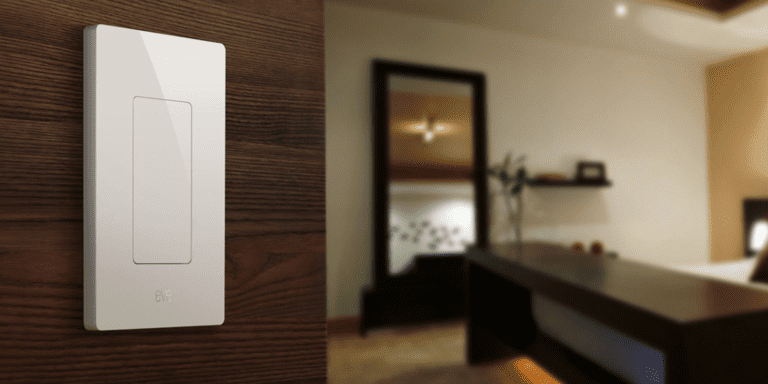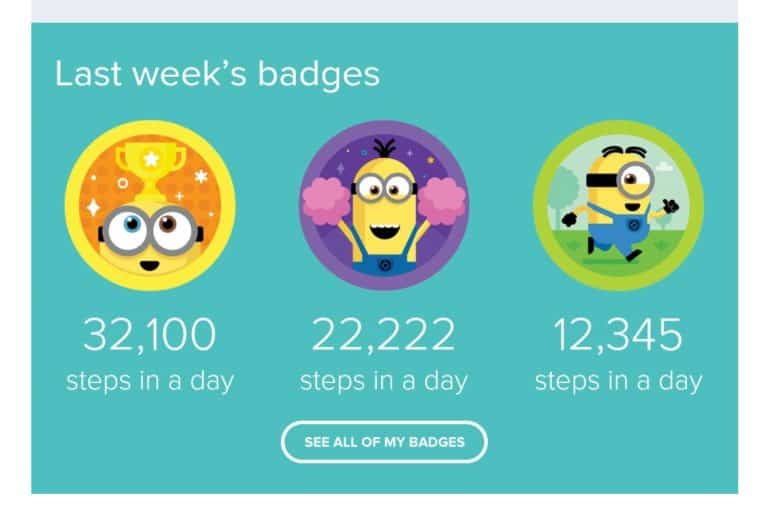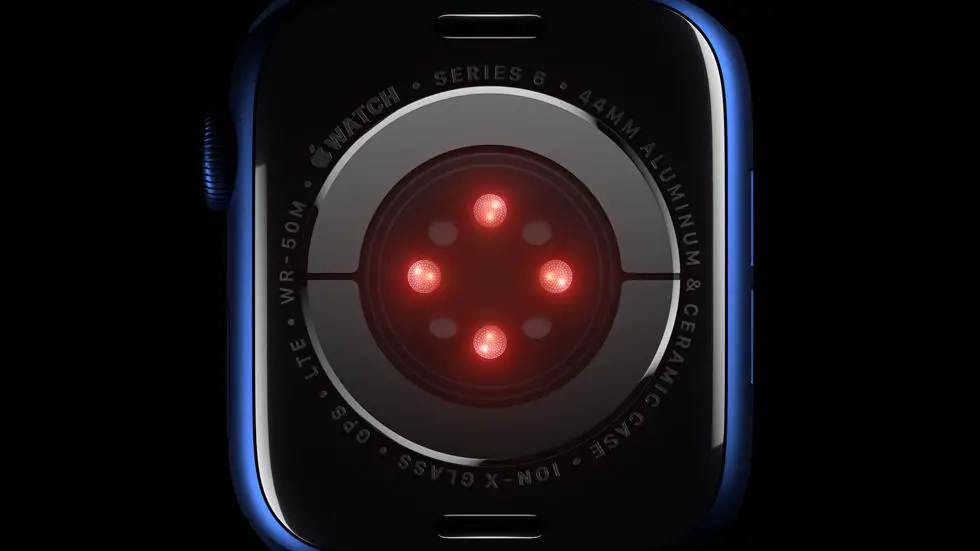Do you ever feel like your Garmin Connect app is missing some of your miles? Maybe you went for a long run or bike ride, but the app only tracked a portion of it. Or maybe you forgot to wear your watch during a workout and now the data is incomplete. Whatever the reason, it can be frustrating to see gaps in your activity history. But don’t worry, there is a solution!
As someone who works for a website that reviews wearable products, I understand the importance of accurate data tracking. I’ve seen firsthand how frustrating it can be when a device doesn’t record your activity correctly. That’s why I’ve spent a lot of time researching different ways to add missing miles to Garmin Connect. I’ve tested various methods and consulted with experts to find the best solutions.
In this article, I’ll share with you the most effective ways to add missing miles to Garmin Connect. Whether you’re dealing with a small gap in your data or a larger discrepancy, I think you’ll find a solution that works for you. So, if you’re ready to take control of your activity tracking and ensure that your Garmin Connect app accurately reflects your progress, read on!
How to Add Missing Miles on Garmin Connect?
Overview
Garmin Connect is a popular platform for tracking workouts and fitness goals. However, sometimes users may notice that their recorded miles are missing or inaccurate. This can be frustrating, especially if you are trying to track your progress towards a specific goal. In this article, we will explore how to add missing miles on Garmin Connect.
Check Your Device
Before attempting to add missing miles on Garmin Connect, it is important to ensure that your device is working properly. Check that your GPS is turned on and that your device is fully charged. Additionally, make sure that you have the latest software updates installed.
Manually Add Miles
If you notice that your recorded miles are missing, you can manually add them to your Garmin Connect account. To do this, go to the “Activities” tab and select “Manual Activity.” Enter the date, activity type, and distance. You can also add notes and details about the workout if desired.
Sync Your Device
Another reason why miles may be missing on Garmin Connect is due to syncing issues. Make sure that your device is properly synced with the Garmin Connect app. To do this, go to the “Settings” tab and select “Garmin Devices.” Check that your device is listed and that it is connected to the app.
Check Your Settings
It is also possible that your Garmin Connect settings may be affecting the accuracy of your recorded miles. Go to the “Settings” tab and select “Activity Tracking.” Check that your preferred activity type is selected and that your stride length is accurate.
Calibrate Your Device
If you are still experiencing issues with missing miles on Garmin Connect, you may need to calibrate your device. This can be done by going to the “Settings” tab and selecting “Sensors & Accessories.” Choose your device and select “Calibrate.” Follow the on-screen instructions to calibrate your device.
Contact Customer Support
If you have tried all of the above steps and are still experiencing issues with missing miles on Garmin Connect, it may be time to contact customer support. They can assist you with troubleshooting and resolving any technical issues that may be affecting your device.
Conclusion
Missing miles on Garmin Connect can be frustrating, but there are several steps you can take to address the issue. By checking your device, manually adding miles, syncing your device, checking your settings, calibrating your device, and contacting customer support, you can ensure that your recorded miles are accurate and up-to-date.
FAQs
How do I add missing miles to Garmin Connect?
To add missing miles on Garmin Connect, follow these steps:
- Log in to your Garmin Connect account.
- Click on the “Activities” tab on the top menu.
- Select the activity for which you want to add missing miles.
- Click on the “Edit” button located on the top right corner of the page.
- Scroll down to the “Distance” section and enter the correct distance.
- Click on the “Save” button to save the changes.
Why are my miles missing on Garmin Connect?
There could be several reasons why your miles are missing on Garmin Connect, such as:
- The activity was not recorded properly.
- The GPS signal was weak or lost during the activity.
- The device battery died during the activity.
- The activity was accidentally deleted from the device.
Can I add missing miles to an activity that was not recorded on my Garmin device?
No, you cannot add missing miles to an activity that was not recorded on your Garmin device. Garmin Connect only allows you to edit activities that were recorded using a Garmin device.
How can I prevent missing miles on Garmin Connect?
To prevent missing miles on Garmin Connect, you can:
- Ensure that your Garmin device is fully charged before starting an activity.
- Make sure that the GPS signal is strong and stable during the activity.
- Check your device settings to ensure that the activity is being recorded properly.
- Regularly sync your device with Garmin Connect to ensure that all activities are uploaded correctly.
What should I do if I am unable to add missing miles on Garmin Connect?
If you are unable to add missing miles on Garmin Connect, you can:
- Contact Garmin customer support for assistance.
- Check the Garmin Connect support forum for solutions to common issues.
- Ensure that you are using the latest version of Garmin Connect and your Garmin device software.