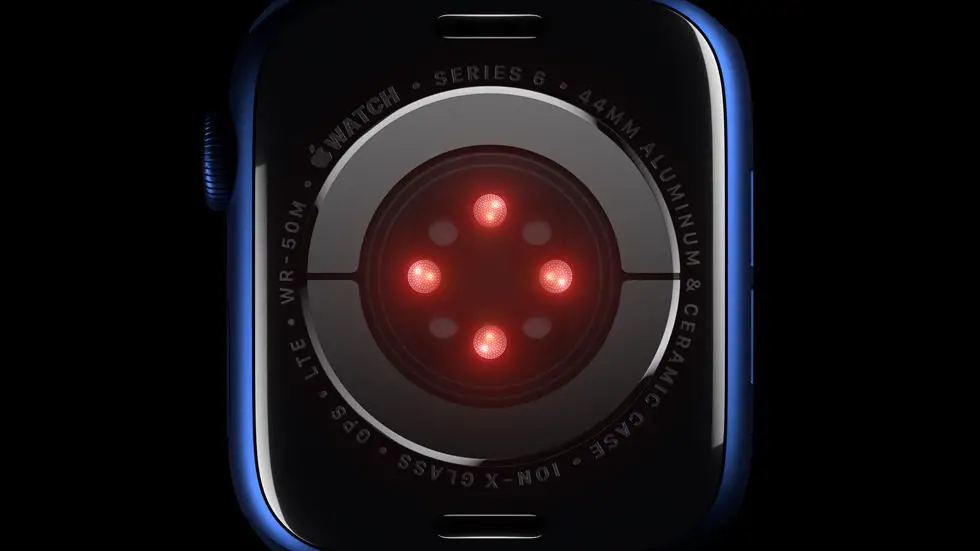Are you struggling with adding new faces to your Apple Watch Series 6? You’re not alone. Many users have found it difficult to customize their watch faces to their liking. Whether you’re looking to add new complications, change the color scheme, or simply switch up the design, figuring out how to do so can be a bit of a challenge.
As someone who works for a website that reviews thousands of wearable products, I’ve had the opportunity to test out various smartwatches and fitness trackers, including the Apple Watch Series 6. I’ve come across many users who have had trouble adding new faces to their devices, and I’ve made it my mission to find a solution to this common problem.
In this article, I’ll share my insights and experiences with adding faces to the Apple Watch Series 6. I’ll provide step-by-step instructions and tips to help you customize your watch faces to your liking. I believe that with the right guidance, you’ll be able to easily add new faces to your Apple Watch and make the most out of its features.
How To Add Faces To Apple Watch Series 6
Understanding Apple Watch Faces
Apple Watch Series 6 comes with a variety of watch faces that allow users to personalize their device. These faces range from classic analog designs to modern digital interfaces, offering a wide range of customization options.
Accessing the Face Gallery
To add new faces to your Apple Watch Series 6, start by accessing the Face Gallery on your paired iPhone. Open the Watch app and navigate to the Face Gallery tab to browse through the available options.
Choosing a New Face
Once you have found a face that you like, simply tap on it to select it. You can then customize the face further by adjusting its color, complications, and other settings to suit your preferences.
Syncing with Your Apple Watch
After customizing the face, tap on the “Add” button to sync it with your Apple Watch Series 6. The new face will then appear in the list of available faces on your device.
Setting a New Face as Default
To make the new face your default option, simply press and hold on the current face on your Apple Watch Series 6. This will bring up the option to choose a different face, allowing you to select the newly added one.
Exploring Complications
Apple Watch Series 6 also allows users to add complications to their faces, providing quick access to important information such as weather, activity, and calendar events. You can customize these complications to further personalize your watch face.
Experimenting with Customization
Don’t be afraid to experiment with different faces and customization options to find the perfect look for your Apple Watch Series 6. With a wide range of faces and settings to choose from, you can truly make your device your own.
FAQs
1. How do I add a new face to my Apple Watch Series 6?
To add a new face to your Apple Watch Series 6, start by firmly pressing on the current watch face. Swipe left or right to choose a face, then tap on “Customize”. From there, you can add or customize the complications, colors, and other features of the face.
2. Can I customize the existing watch faces on my Apple Watch Series 6?
Yes, you can customize the existing watch faces on your Apple Watch Series 6. Simply press firmly on the current watch face, then tap on “Customize”. You can then adjust the complications, colors, and other settings to your preference.
3. How do I download and add new watch faces to my Apple Watch Series 6?
To download and add new watch faces to your Apple Watch Series 6, open the Watch app on your iPhone and tap on the “Face Gallery” tab. Browse through the available watch faces and tap on the one you want to add. Then, tap on “Add” to add it to your watch.
4. Can I create my own custom watch face for my Apple Watch Series 6?
Yes, you can create your own custom watch face for your Apple Watch Series 6. Simply open the Watch app on your iPhone, go to the “Face Gallery” tab, and choose the “Photos” watch face. You can then select a photo from your camera roll to use as the watch face.
5. How do I switch between different watch faces on my Apple Watch Series 6?
To switch between different watch faces on your Apple Watch Series 6, simply swipe left or right on the current watch face. This will allow you to cycle through the different faces that you have added or customized.