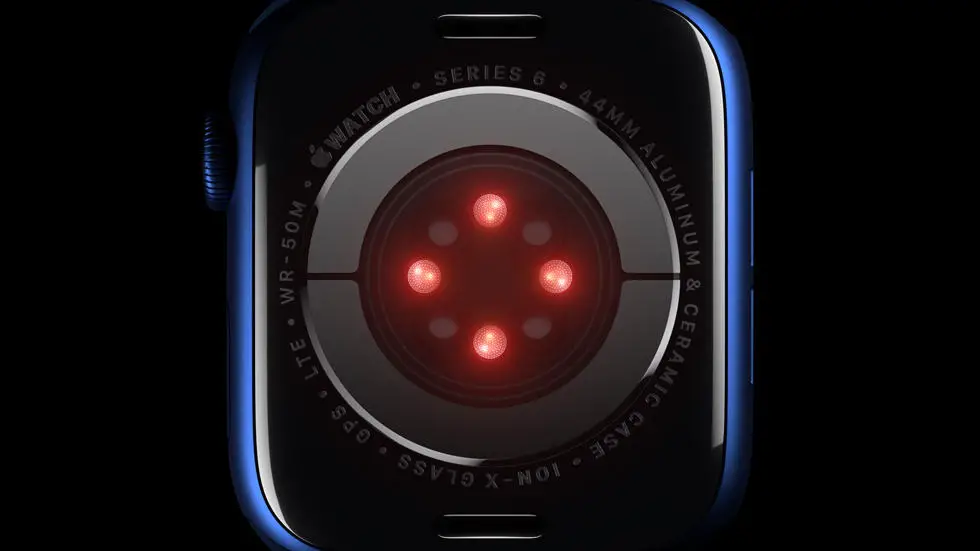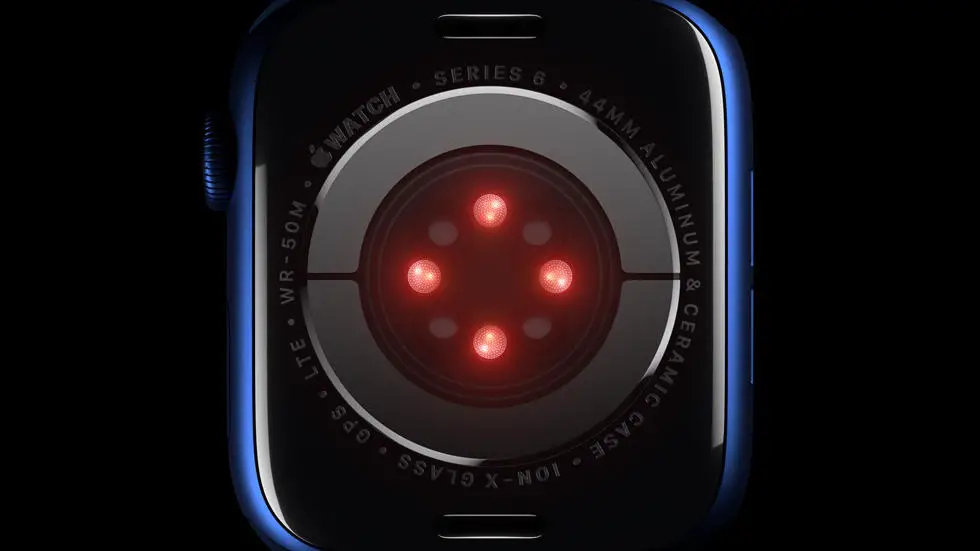Are you having trouble adding activities to Garmin Connect? Maybe you’re struggling to figure out how to add sleep to your data? Don’t worry, you’re not alone. Many Garmin users have trouble navigating the platform and adding their activities. But fear not, there is a solution!
As someone who works for a website that reviews thousands of wearable products, I’ve seen my fair share of Garmin Connect issues. It can be frustrating when you’re trying to track your progress and the platform isn’t user-friendly. But with a little guidance, you’ll be able to add your activities with ease.
In this article, you’ll find a step-by-step guide on how to add activities to Garmin Connect. Whether you’re trying to add sleep data or track your workouts, we’ve got you covered. So, if you’re ready to take control of your Garmin Connect account and start tracking your progress accurately, keep reading!
How To Add Activities On Garmin Connect?
Understanding Garmin Connect
Garmin Connect is a platform that allows you to track and analyze your fitness activities. It is a popular platform among fitness enthusiasts who use Garmin devices to monitor their progress. The platform offers a range of features that allow you to create and share your activities with others.
Adding Activities on Garmin Connect
Adding activities on Garmin Connect is a simple process that can be done in a few steps. First, you need to log in to your Garmin Connect account and navigate to the “Activities” tab. Next, click on the “Create Activity” button and select the type of activity you want to add. You can choose from a range of activities such as running, cycling, swimming, and more.
Filling Out the Activity Details
Once you have selected the type of activity, you will be prompted to fill out the details of the activity. This includes the date, time, duration, distance, and any other relevant information. You can also add notes and photos to the activity to make it more personalized.
Syncing Your Garmin Device
If you have a Garmin device, you can easily sync it with your Garmin Connect account. This allows you to automatically upload your activities to the platform without having to manually enter the details. To sync your device, simply connect it to your computer or mobile device and follow the prompts.
Sharing Your Activities
One of the great things about Garmin Connect is that it allows you to share your activities with others. You can choose to share your activities with friends, family, or the wider Garmin Connect community. This can be a great way to stay motivated and connect with others who share your fitness goals.
Analyzing Your Activities
Garmin Connect also offers a range of analytical tools that allow you to track your progress over time. You can view your activity history, monitor your performance, and set goals for yourself. This can be a great way to stay on track and make sure you are making progress towards your fitness goals.
Conclusion
Adding activities on Garmin Connect is a simple process that can be done in just a few steps. Whether you are using a Garmin device or not, the platform offers a range of features that can help you stay motivated and track your progress. By following the steps outlined in this article, you can start adding activities to your Garmin Connect account today and take your fitness journey to the next level.
FAQs
1. How do I add an activity on Garmin Connect?
To add an activity on Garmin Connect, follow these simple steps:
- Log in to your Garmin Connect account.
- Click on the plus sign (+) icon located on the top right corner of the screen.
- Select the type of activity you want to add (e.g., running, cycling, swimming, etc.).
- Enter the details of your activity (e.g., distance, duration, heart rate, etc.).
- Click on the save button to add your activity to your account.
2. Can I add activities on Garmin Connect using my mobile device?
Yes, you can add activities on Garmin Connect using your mobile device by following these steps:
- Download and install the Garmin Connect app on your mobile device.
- Log in to your Garmin Connect account using the app.
- Click on the plus sign (+) icon located on the bottom right corner of the screen.
- Select the type of activity you want to add (e.g., running, cycling, swimming, etc.).
- Enter the details of your activity (e.g., distance, duration, heart rate, etc.).
- Click on the save button to add your activity to your account.
3. How do I edit or delete an activity on Garmin Connect?
To edit or delete an activity on Garmin Connect, follow these steps:
- Log in to your Garmin Connect account.
- Click on the activity you want to edit or delete.
- Click on the edit or delete button located on the top right corner of the screen.
- Make the necessary changes or confirm the deletion.
- Click on the save button to save your changes or delete the activity.
4. Can I import activities from other fitness tracking apps to Garmin Connect?
Yes, you can import activities from other fitness tracking apps to Garmin Connect by following these steps:
- Log in to your Garmin Connect account.
- Click on the plus sign (+) icon located on the top right corner of the screen.
- Select the import button.
- Select the fitness tracking app you want to import your activities from.
- Follow the on-screen instructions to connect and import your activities.
5. How do I view my activities on Garmin Connect?
To view your activities on Garmin Connect, follow these steps:
- Log in to your Garmin Connect account.
- Click on the activities tab located on the top left corner of the screen.
- Select the type of activity you want to view (e.g., running, cycling, swimming, etc.).
- Use the filters and search bar to find specific activities.
- Click on the activity to view its details.