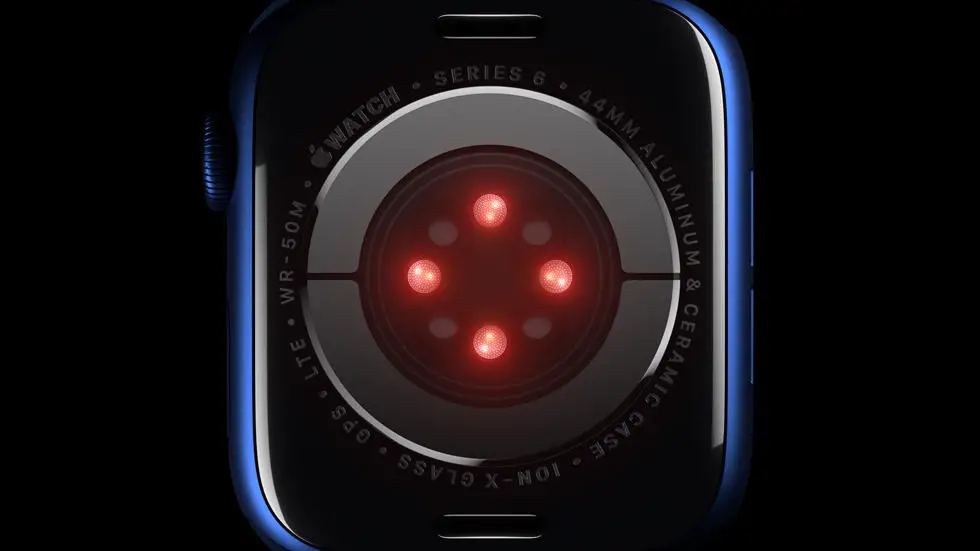Do you ever wonder how to set HR zones in Garmin Connect? If you’re like many fitness enthusiasts, you may find it challenging to figure out how to customize your heart rate zones in Garmin Connect. It can be frustrating to not know where to start or how to adjust your settings to match your unique needs. But fear not, because in this article, we’ll explore the ins and outs of setting HR zones in Garmin Connect.
As someone who works for a website that reviews thousands of wearable products, I’ve seen my fair share of Garmin Connect-related issues. From syncing problems to navigation difficulties, I’ve heard it all. But one of the most common questions I receive is how to set HR zones in Garmin Connect. After researching and testing different methods, I’ve discovered some helpful tips and tricks that can make this process a lot easier.
If you’re struggling to set HR zones in Garmin Connect, you’ve come to the right place. In this article, I’ll walk you through the steps you need to take to customize your heart rate zones and get the most out of your workouts. Whether you’re a seasoned athlete or just starting out, this guide will provide you with the information you need to succeed. So, let’s dive in and get started!
How to Set HR Zones in Garmin Connect?
Introduction
Garmin Connect is a popular platform for tracking fitness activities, including heart rate monitoring. Setting up heart rate zones is an essential step in maximizing the effectiveness of your training. In this article, we will guide you through the process of setting up HR zones in Garmin Connect.
Step 1: Determine Your Maximum Heart Rate
Before setting up HR zones, you need to determine your maximum heart rate (MHR). The most common method is subtracting your age from 220. For instance, if you are 30 years old, your MHR would be 190 beats per minute (220-30).
Step 2: Define Your HR Zones
Once you have your MHR, you can define your HR zones based on your fitness goals. Garmin Connect offers five zones, ranging from Zone 1 (very light) to Zone 5 (maximum effort). Here is a breakdown of the zones:
– Zone 1 (50-60% of MHR): Warm-up and cool-down exercises
– Zone 2 (60-70% of MHR): Endurance training
– Zone 3 (70-80% of MHR): Aerobic training
– Zone 4 (80-90% of MHR): Anaerobic training
– Zone 5 (90-100% of MHR): Maximum effort training
Step 3: Set Up HR Zones in Garmin Connect
To set up HR zones in Garmin Connect, follow these steps:
1. Log in to your Garmin Connect account
2. Click on the “Menu” icon and select “Settings”
3. Select “User Settings”
4. Scroll down to “Heart Rate Zones”
5. Click on “Edit”
6. Enter your MHR
7. Define your HR zones based on your fitness goals
8. Click on “Save”
Step 4: Sync Your Device
After setting up your HR zones in Garmin Connect, you need to sync your device to ensure accurate heart rate tracking during your workouts. To sync your device, follow these steps:
1. Connect your device to your computer or smartphone
2. Open Garmin Express or Garmin Connect app
3. Click on “Sync” or “Sync Now”
Step 5: Start Training
With your HR zones set up in Garmin Connect, you are ready to start training. During your workouts, you can monitor your heart rate and ensure that you are training in the right zone to achieve your fitness goals.
Conclusion
Setting up HR zones in Garmin Connect is a straightforward process that can help you maximize the effectiveness of your training. By defining your HR zones based on your fitness goals, you can ensure that you are training in the right zone to achieve your desired results. With accurate heart rate tracking, you can monitor your progress and make adjustments to your training as needed.
FAQs
How do I set HR zones in Garmin Connect?
To set HR zones in Garmin Connect, follow these steps:
- Log in to Garmin Connect and click on the “Training” tab.
- Select “Heart Rate” from the drop-down menu.
- Click on “Zones” and select “Customize” to create your own HR zones.
- Enter your maximum and resting heart rate and adjust the zones as desired.
- Click on “Save” to apply the changes to your device.
What are HR zones and why are they important?
HR zones are specific ranges of heart rate that correspond to different levels of intensity during exercise. They are important because they help you to train more effectively by ensuring that you are working at the right intensity for your fitness level and goals.
How do I determine my maximum and resting heart rate?
To determine your maximum heart rate, subtract your age from 220. To determine your resting heart rate, take your pulse first thing in the morning before getting out of bed. Count the number of beats for one minute and use that as your resting heart rate.
How do I know if I’m in the right HR zone during exercise?
You can use your Garmin device to monitor your heart rate during exercise and ensure that you are in the right HR zone. Your device will display your current heart rate and the zone you are in, and will provide alerts if you need to adjust your intensity to stay within your target zone.
Can I customize my HR zones on my Garmin device?
Yes, you can customize your HR zones on your Garmin device by following the steps outlined in the first question. You can also create different HR zones for different types of exercise, such as running, cycling, or swimming.