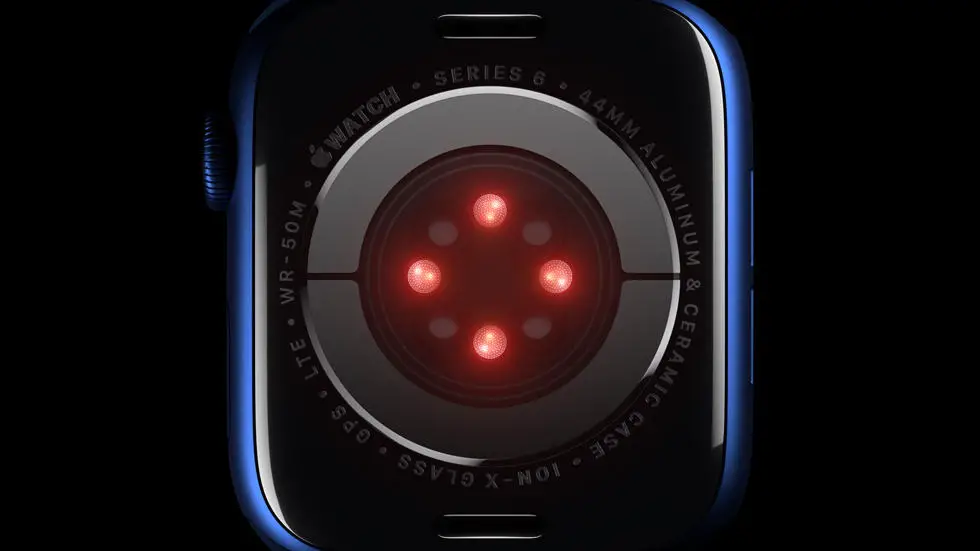Are you struggling with the process of uploading GPX files to your Garmin Fenix 5? You’re not alone. Many Garmin users find it challenging to figure out how to transfer GPX files to their devices. Whether you’re a hiker, cyclist, or runner, having access to GPX files on your Garmin Fenix 5 can enhance your outdoor activities by providing detailed maps and routes. In this article, I’ll walk you through the steps to upload GPX files to your Garmin Fenix 5, so you can make the most of your device’s capabilities.
As someone who works for a website that reviews thousands of wearable products, I’ve had the opportunity to test and troubleshoot various Garmin devices, including the Fenix 5. I understand the frustration that comes with trying to figure out new features and functionalities, especially when it comes to uploading GPX files. Through my experience, I’ve learned the ins and outs of Garmin devices, and I’m here to share my knowledge with you.
If you’re feeling overwhelmed by the process of uploading GPX files to your Garmin Fenix 5, don’t worry – I’ve got you covered. In this article, I’ll provide you with a step-by-step guide to help you successfully transfer GPX files to your device. By the end of this article, you’ll have a clear understanding of how to upload GPX files to your Garmin Fenix 5, so you can take your outdoor adventures to the next level.
How To Upload GPX To Garmin Fenix 5?
Understanding GPX Files
GPX (GPS Exchange Format) files are a type of file that contains GPS data such as waypoints, routes, and tracks. These files are commonly used for sharing GPS data between different devices and software applications.
Why Upload GPX to Garmin Fenix 5?
Uploading GPX files to your Garmin Fenix 5 allows you to easily access and navigate to waypoints and routes that you have saved on your computer or other GPS devices. This can be especially useful for hikers, cyclists, and other outdoor enthusiasts who want to plan and follow specific routes.
Using Garmin Connect
One of the easiest ways to upload GPX files to your Garmin Fenix 5 is through the Garmin Connect website or mobile app. Simply log in to your Garmin Connect account, navigate to the “Training” tab, and select “Courses.” From there, you can upload your GPX file and sync it to your Fenix 5.
Transferring GPX Files Directly
If you prefer not to use Garmin Connect, you can also transfer GPX files directly to your Fenix 5 using a USB cable and your computer. Simply connect your Fenix 5 to your computer, locate the “NewFiles” folder on the device, and copy your GPX file into this folder.
Using Third-Party Apps
There are also third-party apps and software programs available that can help you upload GPX files to your Garmin Fenix 5. These apps often provide additional features and customization options for managing and navigating your GPS data.
Following the Correct Format
When uploading GPX files to your Garmin Fenix 5, it’s important to ensure that the file is in the correct format and contains the necessary GPS data. This may include waypoints, routes, and other relevant information that your Fenix 5 can interpret and display.
Testing and Navigation
Once you have uploaded your GPX file to your Garmin Fenix 5, it’s important to test the file and ensure that it is displaying and navigating correctly. Take some time to familiarize yourself with the features and options for following your uploaded GPX data on your Fenix 5.
FAQs
1. What is a GPX file and how does it relate to Garmin Fenix 5?
A GPX file is a GPS Exchange Format file that contains waypoints, tracks, and routes. Garmin Fenix 5 is a GPS watch that can import GPX files to display routes and waypoints on its map.
2. How can I upload a GPX file to my Garmin Fenix 5?
To upload a GPX file to your Garmin Fenix 5, connect the watch to your computer using a USB cable. Then, copy the GPX file into the “Garmin/NewFiles” folder on the watch’s storage.
3. Can I upload a GPX file to my Garmin Fenix 5 using a mobile app?
Yes, you can use the Garmin Connect mobile app to upload GPX files to your Garmin Fenix 5. Simply open the app, select your device, and then navigate to the “Courses” section to import the GPX file.
4. What should I do if my Garmin Fenix 5 does not recognize the uploaded GPX file?
If your Garmin Fenix 5 does not recognize the uploaded GPX file, ensure that the file is in the correct format and that it is located in the “Garmin/NewFiles” folder on the watch’s storage. You may also try restarting the watch after uploading the file.
5. Can I create a GPX file from a recorded activity on my Garmin Fenix 5?
Yes, you can create a GPX file from a recorded activity on your Garmin Fenix 5. Simply navigate to the activity on the watch, select “Save As,” and then choose the GPX format to save the file.