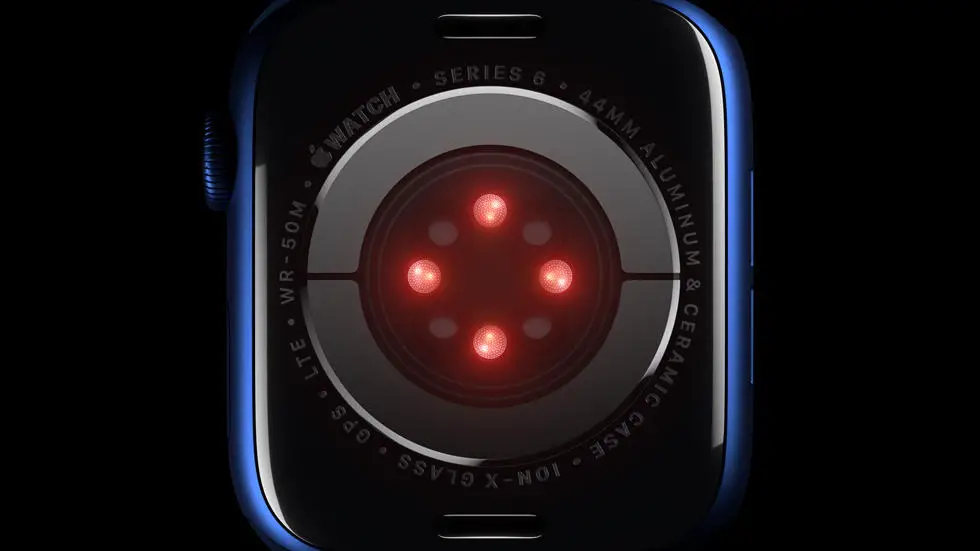Are you struggling to figure out how to sync your Fitbit Versa 2 to your Android device? You’re not alone. Many people face issues when trying to connect their Fitbit to their Android phone, and it can be frustrating when you can’t seem to find a solution. Whether you’re new to using a Fitbit or you’ve had one for a while, the process of syncing it to your Android device can be confusing and overwhelming.
As someone who works for a website that reviews thousands of wearable products, I’ve seen my fair share of issues when it comes to syncing Fitbit devices to Android phones. I’ve heard from many users who have had trouble getting their Fitbit Versa 2 to connect to their Android devices, and I understand how frustrating it can be. It’s important to me to help people find solutions to their problems and make the most out of their wearable devices.
In this article, I will walk you through the steps to sync your Fitbit Versa 2 to your Android device. I’ll share my tips and tricks for troubleshooting common issues, and I’ll provide you with a step-by-step guide to help you get your Fitbit up and running in no time. I believe that with the right guidance, anyone can successfully sync their Fitbit Versa 2 to their Android device, and I’m here to help you do just that.
How To Sync Fitbit Versa 2 To Android?
What You Need to Know About Fitbit Versa 2
The Fitbit Versa 2 is a popular smartwatch that offers a wide range of features, including activity tracking, heart rate monitoring, sleep tracking, and more. It also has the ability to sync with your Android device, allowing you to receive notifications, control music, and more.
Check Compatibility
Before you begin the syncing process, it’s important to make sure that your Android device is compatible with the Fitbit Versa 2. You can check the list of compatible devices on the Fitbit website to ensure that your smartphone is supported.
Download Fitbit App
To sync your Fitbit Versa 2 with your Android device, you will need to download the Fitbit app from the Google Play Store. Once the app is installed on your smartphone, you can create a Fitbit account or log in if you already have one.
Pair Your Devices
After setting up your Fitbit account, you can proceed to pair your Fitbit Versa 2 with your Android device. Open the Fitbit app and follow the on-screen instructions to pair the devices via Bluetooth. Make sure that Bluetooth is enabled on both your smartwatch and smartphone.
Enable Notifications and Permissions
Once your Fitbit Versa 2 is paired with your Android device, you can customize the notifications and permissions within the Fitbit app. This allows you to receive call, text, and app notifications on your smartwatch. You can also grant permissions for the Fitbit app to access certain features on your smartphone.
Sync Data
With your Fitbit Versa 2 successfully paired and set up, it will automatically sync data with your Android device. This includes activity and sleep tracking, as well as heart rate data. You can also manually sync data by opening the Fitbit app and tapping the “Sync Now” button.
Troubleshooting
If you encounter any issues during the syncing process, you can troubleshoot by ensuring that both devices have the latest software updates, restarting your Fitbit Versa 2 and Android device, and checking for any Bluetooth connectivity issues. If problems persist, you can contact Fitbit customer support for further assistance.
In conclusion, syncing your Fitbit Versa 2 with your Android device is a straightforward process that allows you to make the most of your smartwatch’s features. By following these steps, you can seamlessly integrate your Fitbit Versa 2 into your daily routine and stay connected on the go.
FAQs
1. How do I sync my Fitbit Versa 2 to my Android phone?
To sync your Fitbit Versa 2 to your Android phone, you’ll need to make sure that the Fitbit app is installed on your phone. Then, open the app and follow the on-screen instructions to pair your Fitbit Versa 2 with your Android phone.
2. Why is my Fitbit Versa 2 not syncing with my Android phone?
If your Fitbit Versa 2 is not syncing with your Android phone, make sure that your phone’s Bluetooth is turned on and that the Fitbit app has the necessary permissions to access your phone’s features. You may also need to restart both your phone and your Fitbit Versa 2 to resolve any syncing issues.
3. Can I sync my Fitbit Versa 2 to multiple Android devices?
Yes, you can sync your Fitbit Versa 2 to multiple Android devices, such as a phone and a tablet. Simply follow the same pairing process for each device, and your Fitbit Versa 2 will be able to sync with all of them.
4. How often should I sync my Fitbit Versa 2 to my Android phone?
It’s recommended to sync your Fitbit Versa 2 to your Android phone at least once a day to ensure that your activity and health data is up to date. However, you can also sync it more frequently if you prefer.
5. What should I do if my Fitbit Versa 2 is still not syncing after troubleshooting?
If you’ve tried troubleshooting steps and your Fitbit Versa 2 is still not syncing with your Android phone, you may need to contact Fitbit customer support for further assistance. They can help you diagnose any potential hardware or software issues that may be causing the syncing problem.