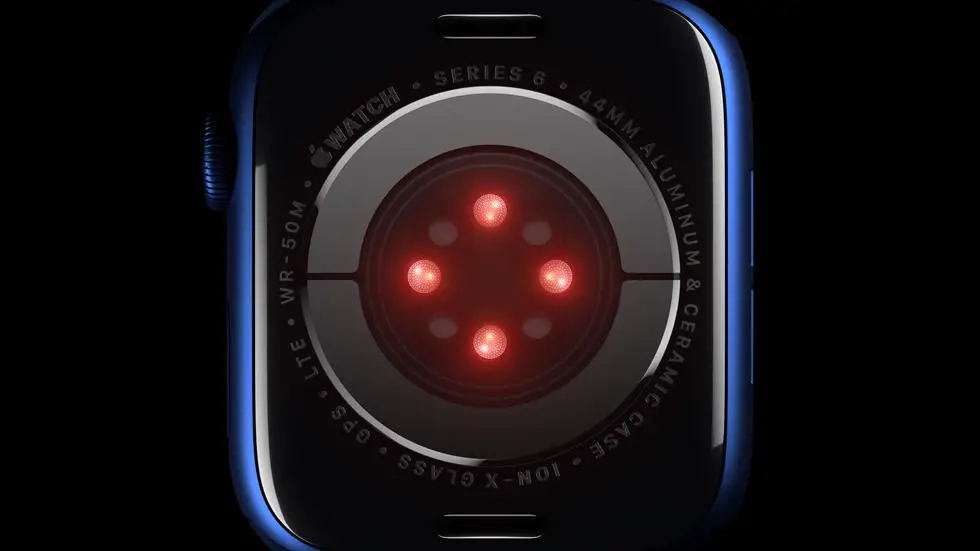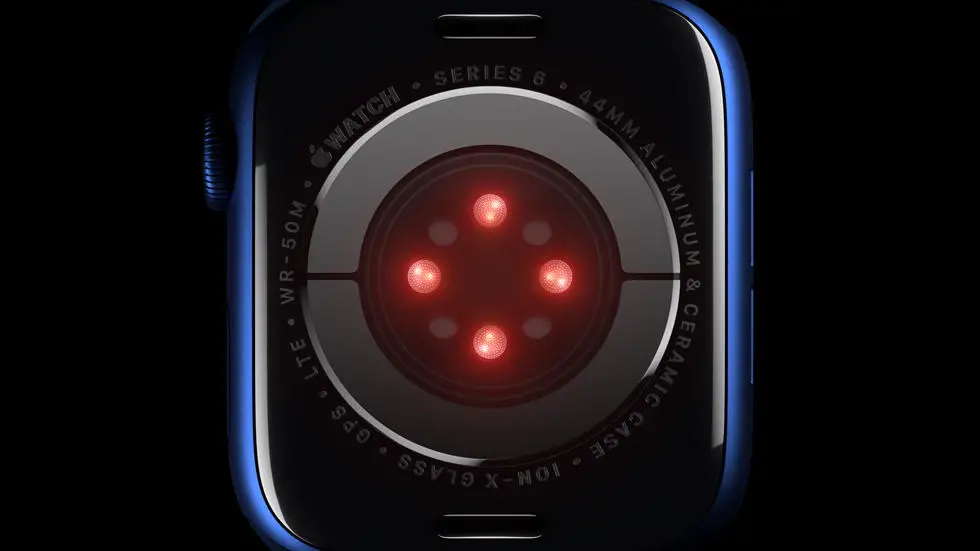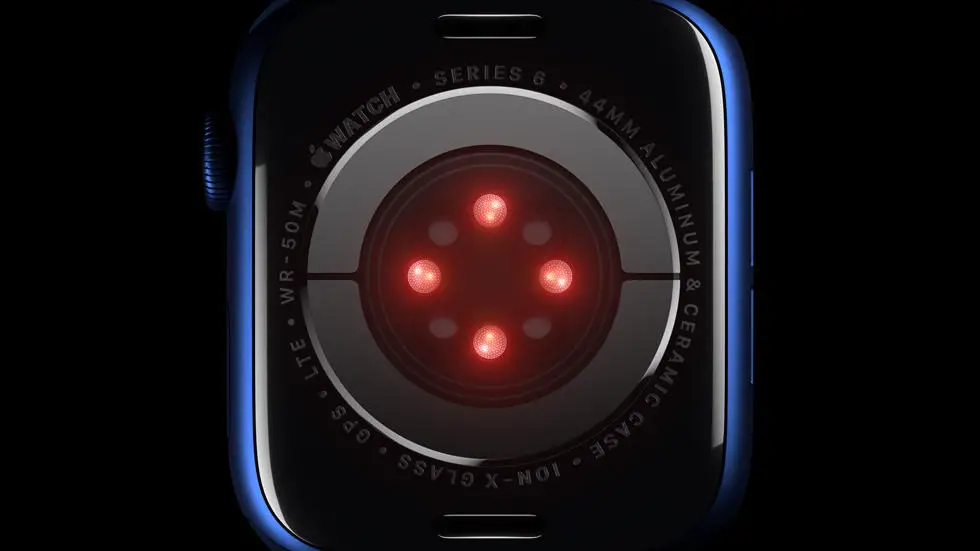Are you having trouble figuring out how to reset your Apple Watch 6? You’re not alone. Many people struggle with this process, whether it’s because they’re new to the device or simply haven’t had to reset it before. But don’t worry – I’m here to help!
As someone who works for a website that reviews thousands of wearable products, I’ve had plenty of experience with the Apple Watch 6. I’ve seen all kinds of issues come up, and I’ve learned a thing or two about how to troubleshoot them. So when it comes to resetting your Apple Watch 6, I’ve got you covered.
In this article, I’ll walk you through the steps to reset your Apple Watch 6. Whether you’re looking to start fresh with a clean slate or you’re troubleshooting a specific issue, I’ll show you exactly what to do. So if you’re feeling frustrated or confused, don’t worry – I’ve got the solution you’re looking for.
How To Reset Apple Watch 6?
Understanding the Need for a Reset
If you are experiencing issues with your Apple Watch 6, such as unresponsiveness, software glitches, or syncing problems, a reset may be necessary to resolve these issues. A reset can also be useful if you are planning to sell or give away your Apple Watch and want to erase all personal data.
Backup Your Data
Before initiating a reset, it is crucial to back up your Apple Watch 6 to ensure that you do not lose any important data. You can do this by opening the Watch app on your paired iPhone, selecting your Apple Watch, and choosing “Unpair Apple Watch.” This will create a backup of your data on your iPhone.
Performing a Soft Reset
If your Apple Watch 6 is still responsive, you can perform a soft reset by pressing and holding the side button until the power off slider appears. Then, drag the slider to turn off your Apple Watch. To turn it back on, press and hold the side button until the Apple logo appears.
Factory Resetting Your Apple Watch 6
If a soft reset does not resolve your issues, a factory reset may be necessary. To do this, open the Settings app on your Apple Watch, go to “General,” and select “Reset.” Choose “Erase All Content and Settings” and enter your passcode if prompted. This will erase all data from your Apple Watch and restore it to its factory settings.
Unpairing Your Apple Watch 6
Another way to reset your Apple Watch 6 is by unpairing it from your iPhone. To do this, open the Watch app on your paired iPhone, select your Apple Watch, and choose “Unpair Apple Watch.” This will erase all data from your Apple Watch and remove it from your iCloud account.
Restoring from a Backup
After resetting your Apple Watch 6, you can restore it from the backup you created earlier. Simply open the Watch app on your paired iPhone, select “Pair New Watch,” and choose the backup you want to restore from.
Seeking Professional Assistance
If you are unable to reset your Apple Watch 6 on your own or continue to experience issues after resetting, it may be necessary to seek assistance from an Apple Support professional. They can provide further guidance and assistance in resolving any persistent issues with your Apple Watch.
FAQs
1. How do I reset my Apple Watch 6?
To reset your Apple Watch 6, go to Settings > General > Reset > Erase All Content and Settings. Follow the prompts to complete the reset process.
2. Can I reset my Apple Watch 6 without an iPhone?
Yes, you can reset your Apple Watch 6 directly from the device. Simply go to Settings > General > Reset and follow the prompts to reset the watch without needing an iPhone.
3. Will resetting my Apple Watch 6 delete all my data?
Yes, resetting your Apple Watch 6 will erase all data and settings on the device. Make sure to back up any important information before proceeding with the reset.
4. What should I do if my Apple Watch 6 is unresponsive?
If your Apple Watch 6 is unresponsive, you can try force restarting it by holding down the side button and the Digital Crown simultaneously until the Apple logo appears. If the issue persists, you may need to consider resetting the device.
5. Are there any alternative methods to reset my Apple Watch 6?
Aside from using the Settings menu on the watch itself, you can also reset your Apple Watch 6 using the paired iPhone. Simply open the Watch app, go to My Watch > General > Reset, and choose the option to erase all content and settings.