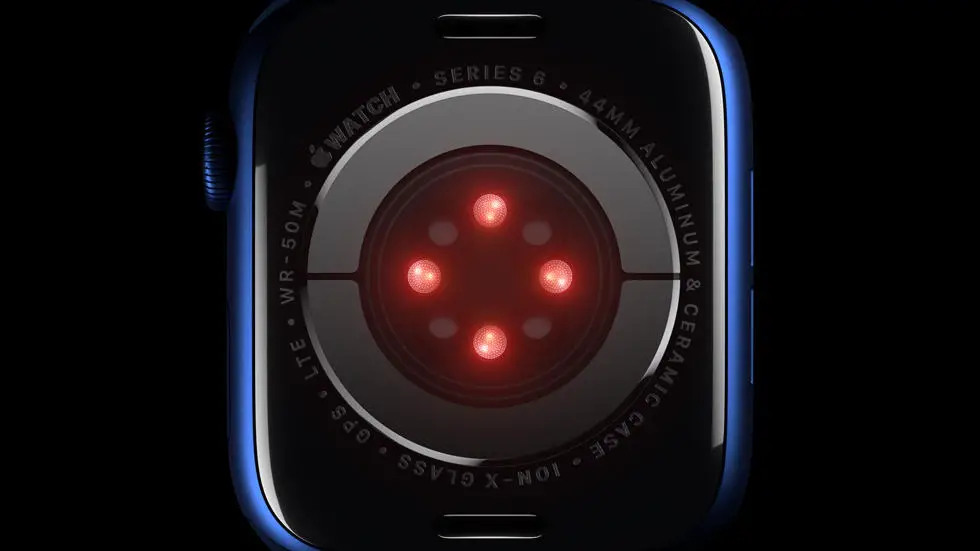Are you struggling to figure out how to pair your new Apple Watch 6 with your iPhone? You’re not alone. Many people find the process of pairing their Apple Watch with their iPhone to be confusing and frustrating. But don’t worry, I’m here to help. In this blog post, I’ll walk you through the process of pairing your Apple Watch 6 with your iPhone, step by step.
As someone who works for a website that reviews thousands of wearable products, I’ve had plenty of experience with pairing Apple Watches and iPhones. I’ve seen firsthand how frustrating it can be for people to try and figure out how to pair their devices. That’s why I’m here to share my knowledge and expertise with you. I’ve tested out all the different methods for pairing Apple Watches with iPhones, and I’m here to tell you which ones work best.
In this article, I’ll provide you with a step-by-step guide to pairing your Apple Watch 6 with your iPhone. I’ll walk you through the entire process, from start to finish, and provide you with tips and tricks to make the process as smooth and easy as possible. By the end of this article, I’m confident that you’ll have all the information you need to successfully pair your Apple Watch 6 with your iPhone.
How To Pair Apple Watch 6?
1. Understanding the Basics
To pair your Apple Watch 6 with your iPhone, you need to ensure that both devices are compatible. The Apple Watch 6 is compatible with iPhone 6s or later, running iOS 14 or later. It’s also important to ensure that both devices have Bluetooth and Wi-Fi turned on.
2. Preparing Your Devices
Before you begin the pairing process, make sure that your iPhone is connected to a stable Wi-Fi network and that both devices are charged. It’s also a good idea to update both devices to the latest version of their respective operating systems to avoid any compatibility issues.
3. Initiating the Pairing Process
To begin pairing your Apple Watch 6 with your iPhone, simply turn on your Apple Watch by pressing and holding the side button until the Apple logo appears. Next, hold your iPhone near your Apple Watch and wait for the “Use your iPhone to set up this Apple Watch” message to appear on your iPhone.
4. Following the On-Screen Instructions
Once the message appears on your iPhone, follow the on-screen instructions to complete the pairing process. This will involve aligning the Apple Watch display with the viewfinder on your iPhone’s camera, entering your Apple ID and password, and agreeing to the terms and conditions.
5. Setting Up Your Apple Watch
After the pairing process is complete, you can proceed to set up your Apple Watch by choosing your preferences for features such as wrist detection, passcode, and Apple Pay. You can also choose to restore your Apple Watch from a backup if you have one.
6. Exploring Additional Features
Once your Apple Watch is paired with your iPhone, you can explore additional features such as syncing music, apps, and notifications. You can also customize your watch face, add complications, and install compatible third-party apps to enhance your overall experience.
7. Troubleshooting Common Issues
If you encounter any issues during the pairing process, such as the devices not recognizing each other or the pairing process stalling, you can troubleshoot by restarting both devices, ensuring that they are within close proximity, and checking for any software updates that may resolve the issue. If the problem persists, you can contact Apple Support for further assistance.
In conclusion, pairing your Apple Watch 6 with your iPhone is a straightforward process that can greatly enhance the functionality and convenience of both devices. By following these simple steps, you can seamlessly integrate your Apple Watch 6 into your daily routine and enjoy the full range of features it has to offer.
FAQs
1. How do I turn on my Apple Watch 6?
To turn on your Apple Watch 6, press and hold the side button until the Apple logo appears on the screen.
2. How do I pair my Apple Watch 6 with my iPhone?
To pair your Apple Watch 6 with your iPhone, open the Apple Watch app on your iPhone and follow the on-screen instructions to pair the devices.
3. Can I pair my Apple Watch 6 with multiple iPhones?
No, your Apple Watch 6 can only be paired with one iPhone at a time. If you want to pair it with a different iPhone, you’ll need to unpair it from the current iPhone first.
4. What should I do if my Apple Watch 6 is not pairing with my iPhone?
If your Apple Watch 6 is not pairing with your iPhone, make sure both devices are charged, turned on, and within close proximity to each other. You may also need to restart both devices and try the pairing process again.
5. Can I pair my Apple Watch 6 with a non-Apple smartphone?
No, the Apple Watch 6 is designed to be paired with an iPhone and is not compatible with non-Apple smartphones.