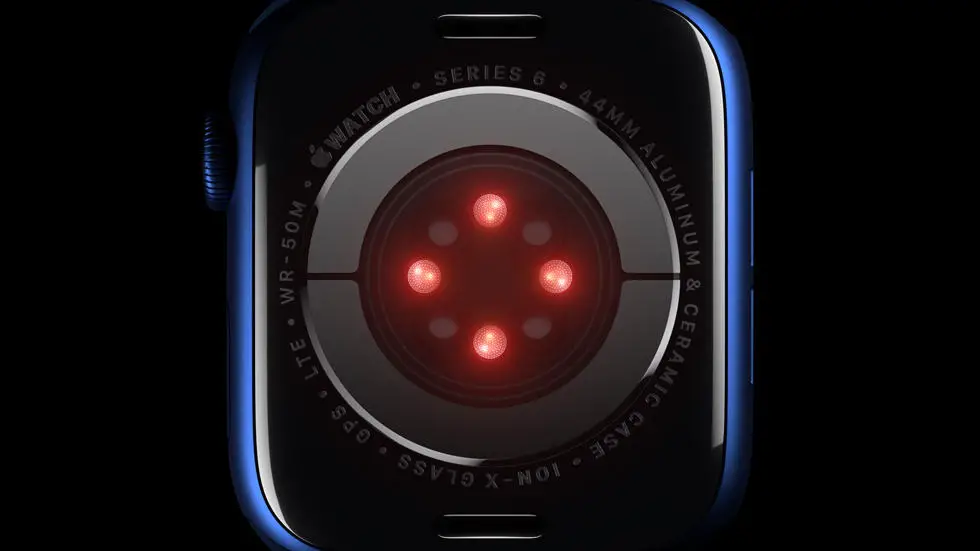Have you ever struggled with uploading data to Garmin Connect? Maybe you’re trying to add sleep data to your account but can’t seem to figure out how. It can be frustrating when you have important information that you want to track and analyze, but the process of uploading it seems daunting. Don’t worry, you’re not alone in this struggle.
As someone who works for a website that reviews thousands of wearable products, I’ve had my fair share of experience with Garmin Connect. I’ve seen how confusing it can be to navigate the platform and upload data, especially for those who are new to the system. But I’ve also seen how valuable the information can be once it’s properly uploaded and analyzed.
In this blog article, I’m going to share some tips and tricks for uploading data to Garmin Connect. Whether you’re trying to add sleep data or any other type of information, I believe that you’ll find a solution to your problem in this article. So, let’s dive in and get started!
How To Upload Data To Garmin Connect?
Introduction
Garmin Connect is a popular platform for fitness enthusiasts to track their workouts, monitor their progress, and connect with other users. One of the most important features of Garmin Connect is the ability to upload data from your Garmin device. In this article, we will guide you through the process of uploading data to Garmin Connect.
Step 1: Connect Your Garmin Device
The first step is to connect your Garmin device to your computer. You can do this by using a USB cable that came with your device. Once your device is connected, it should appear as a removable drive on your computer.
Step 2: Open Garmin Connect
Next, you need to open Garmin Connect on your computer. You can do this by visiting the Garmin Connect website and logging in with your account.
Step 3: Click on Upload Activity
Once you are logged in to Garmin Connect, click on the “Upload Activity” button. This will take you to a page where you can upload your activity data.
Step 4: Select Your Activity Type
On the upload page, you need to select the type of activity that you want to upload. You can choose from activities such as running, cycling, swimming, and more.
Step 5: Choose Your File
After selecting your activity type, you need to choose the file that you want to upload. This file should be saved on your Garmin device and should contain the data from your workout.
Step 6: Upload Your Data
Once you have selected your file, click on the “Upload” button to upload your data to Garmin Connect. The platform will then process your data and add it to your account.
Step 7: Review Your Data
After your data has been uploaded, you can review it on Garmin Connect. You can view details such as your distance, time, pace, and more. You can also connect with other users, join challenges, and track your progress over time.
Conclusion
Uploading data to Garmin Connect is a simple process that can help you track your progress and connect with other fitness enthusiasts. By following these steps, you can easily upload your workout data to Garmin Connect and start using the platform to achieve your fitness goals.
FAQs: How To Upload Data To Garmin Connect?
1. What are the steps to upload data to Garmin Connect?
To upload data to Garmin Connect, follow these steps:
- Connect your Garmin device to your computer using a USB cable.
- Open Garmin Express on your computer.
- Select your device and click on “Upload activities” on the main screen.
- Select the activities you want to upload and click “Upload”.
- Your data will be uploaded to Garmin Connect.
2. Can I upload data from my Garmin device to Garmin Connect using my smartphone?
Yes, you can upload data from your Garmin device to Garmin Connect using the Garmin Connect app on your smartphone. Follow these steps:
- Pair your Garmin device with your smartphone via Bluetooth.
- Open the Garmin Connect app on your smartphone.
- Select your device and tap on “Sync” to upload your data to Garmin Connect.
3. What types of data can I upload to Garmin Connect?
You can upload various types of data to Garmin Connect, including:
- Activity data, such as running, cycling, swimming, and hiking.
- Health data, such as heart rate, sleep, and stress.
- Training data, such as workouts and training plans.
- Other data, such as weight, body composition, and nutrition.
4. How can I view my uploaded data on Garmin Connect?
To view your uploaded data on Garmin Connect, follow these steps:
- Log in to your Garmin Connect account.
- Select “Activities” from the main menu.
- You can filter your activities by date, activity type, and other criteria.
- Click on an activity to view more details, such as maps, splits, and graphs.
5. Can I share my uploaded data on Garmin Connect with others?
Yes, you can share your uploaded data on Garmin Connect with others, such as friends, family, and coaches. Follow these steps:
- Log in to your Garmin Connect account.
- Select “Social” from the main menu.
- You can connect with other Garmin Connect users and join groups.
- You can also share your activities on social media or via email.