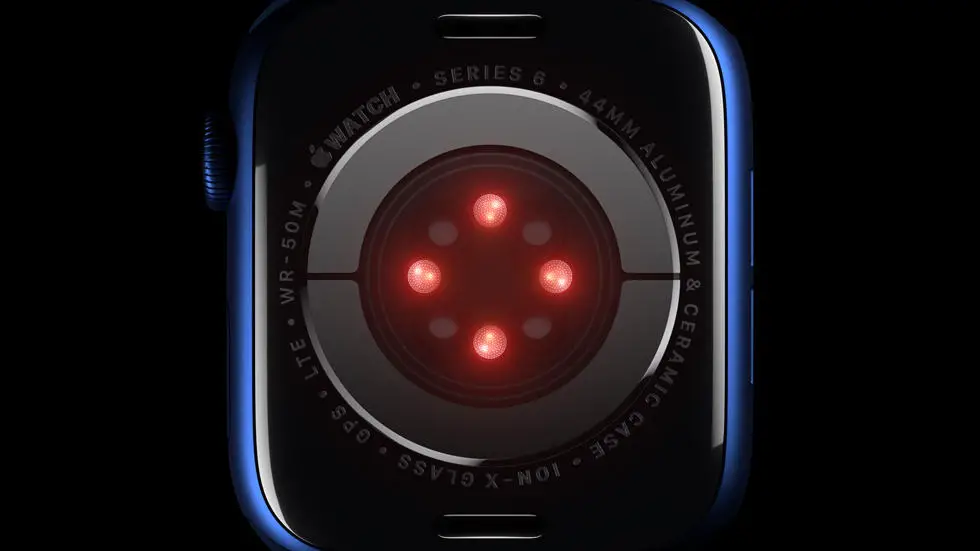Are you tired of your Garmin Connect app running in the background and draining your phone’s battery? You’re not alone. Many users have reported this issue and have been searching for a solution.
As someone who works for a website that reviews wearable products, I have seen this problem come up frequently. It can be frustrating to have your phone constantly running an app you’re not even using, especially when it’s affecting your battery life.
But don’t worry, in this article, I will provide you with a solution to stop Garmin Connect from running in the background. Whether you’re using an iPhone or an Android device, I’ll guide you through the steps to ensure your app isn’t causing any unnecessary battery drain. So, keep reading to find out how to solve this problem once and for all.
How To Stop Garmin Connect Running In Background?
Introduction
Garmin Connect is a popular app that helps users track their fitness and activity levels. However, many users have reported that the app continues to run in the background, draining their device’s battery and causing other issues. In this article, we will discuss how to stop Garmin Connect from running in the background.
What Causes Garmin Connect To Run In The Background?
Garmin Connect may run in the background due to various reasons. One of the most common reasons is that the user has not properly closed the app after using it. Another reason could be that the app is set to run in the background by default.
How To Stop Garmin Connect From Running In The Background On Android Devices?
To stop Garmin Connect from running in the background on Android devices, follow these steps:
1. Open the Settings app on your device.
2. Tap on “Apps & notifications.”
3. Find Garmin Connect in the list of apps and tap on it.
4. Tap on “Battery.”
5. Tap on “Battery optimization.”
6. Tap on “All apps.”
7. Find Garmin Connect in the list of apps and tap on it.
8. Tap on “Don’t optimize” and then tap on “Done.”
How To Stop Garmin Connect From Running In The Background On iOS Devices?
To stop Garmin Connect from running in the background on iOS devices, follow these steps:
1. Double-tap the home button to bring up the app switcher.
2. Swipe up on the Garmin Connect app to close it.
3. Alternatively, you can go to the Settings app, tap on “General,” and then tap on “Background App Refresh.” Find Garmin Connect in the list of apps and turn off the toggle switch.
How To Prevent Garmin Connect From Running In The Background?
To prevent Garmin Connect from running in the background, follow these steps:
1. Open the Garmin Connect app on your device.
2. Tap on the three horizontal lines in the top left corner.
3. Tap on “Settings.”
4. Tap on “Background App Refresh.”
5. Turn off the toggle switch.
Why Is It Important To Stop Garmin Connect From Running In The Background?
It is important to stop Garmin Connect from running in the background because it can drain your device’s battery and cause other issues such as slow performance and overheating. Additionally, if the app is running in the background, it may be collecting data without your knowledge, which could compromise your privacy.
Conclusion
In conclusion, it is important to stop Garmin Connect from running in the background to avoid draining your device’s battery and other performance issues. By following the steps outlined in this article, you can easily prevent the app from running in the background on your Android or iOS device.
FAQs: How To Stop Garmin Connect Running In Background?
How do I stop Garmin Connect from running in the background on Android?
To stop Garmin Connect from running in the background on Android, follow these steps:
- Open the Settings app on your Android device.
- Select “Apps & notifications” or “Application manager.”
- Find Garmin Connect in the list of apps and tap on it.
- Select “Force stop” to stop the app from running in the background.
How do I stop Garmin Connect from running in the background on iPhone?
To stop Garmin Connect from running in the background on iPhone, follow these steps:
- Double-click the Home button to view your recently used apps.
- Swipe left or right to find the Garmin Connect app.
- Swipe up on the app to close it.
Why does Garmin Connect run in the background?
Garmin Connect runs in the background to keep track of your activity data and sync it with your Garmin device. This allows you to see your progress and monitor your fitness goals.
Will stopping Garmin Connect from running in the background affect my data?
No, stopping Garmin Connect from running in the background will not affect your data. The app will continue to track your activity data and sync it with your Garmin device when you open the app.
How do I prevent Garmin Connect from running in the background?
To prevent Garmin Connect from running in the background, you can disable background app refresh for the app. Follow these steps:
- Open the Settings app on your device.
- Select “General” and then “Background App Refresh.”
- Find Garmin Connect in the list of apps and toggle off the switch next to it.