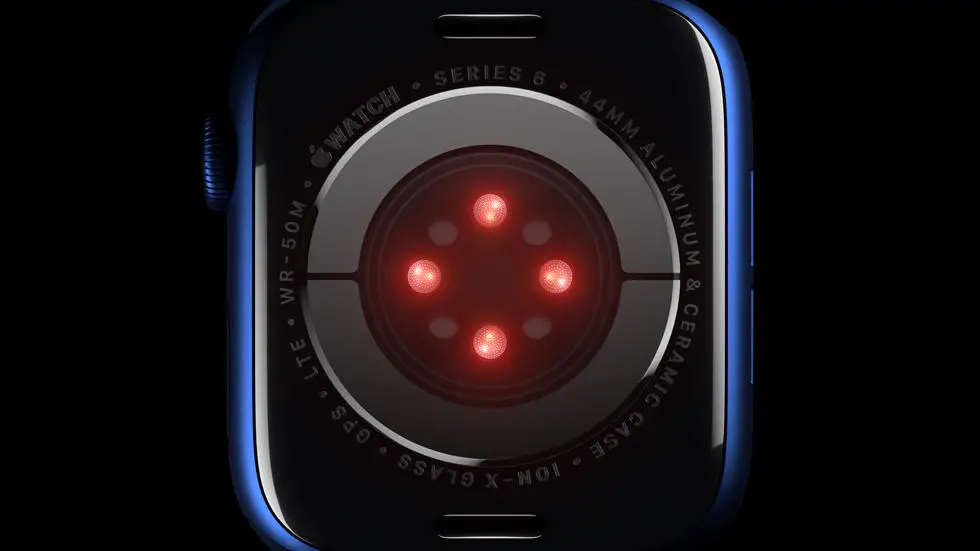Have you ever had trouble searching for activities in Garmin Connect? You’re not alone. Many people struggle with finding specific activities on the platform, whether it’s a run, bike ride, or swim. It can be frustrating to scroll through your entire activity history just to find one particular workout. But don’t worry, there’s a solution!
As someone who works for a website that reviews thousands of wearable products, I have seen my fair share of Garmin Connect issues. One of the most common problems that users face is how to search for activities. It can be a daunting task, especially if you have a lot of workouts logged. But with a few simple steps, you can easily find the activity you’re looking for.
In this article, I will provide you with a step-by-step guide on how to search for activities in Garmin Connect. Whether you’re looking for a specific run or trying to compare your cycling stats, I think you’ll find this guide helpful. So, if you’re tired of scrolling through your activity history, keep reading to find the solution to your problem.
How To Search Activities In Garmin Connect?
Introduction
Garmin Connect is a platform that allows you to track your fitness activities, set goals, and connect with other users. It is a popular tool among fitness enthusiasts who want to keep track of their progress. However, finding specific activities on the platform can be challenging, especially if you are new to the platform. In this article, we will show you how to search for activities in Garmin Connect.
Step 1: Log in to Garmin Connect
The first step to searching for activities in Garmin Connect is to log in to your account. If you do not have an account, you can create one for free on the Garmin website. Once you are logged in, you will be taken to the dashboard.
Step 2: Click on the Activities Tab
To search for activities, you need to click on the activities tab on the dashboard. This will take you to a page where you can view all your activities.
Step 3: Use the Search Bar
Once you are on the activities page, you will see a search bar at the top of the page. You can use this search bar to search for specific activities. For example, if you want to find all your running activities, you can type “running” in the search bar, and all your running activities will appear.
Step 4: Use Filters
If you want to narrow down your search results, you can use filters. The filters allow you to search for activities based on specific criteria, such as activity type, date, distance, and duration. To use filters, click on the “Filter” button next to the search bar.
Step 5: Sort Results
Once you have found the activities you are looking for, you can sort the results. You can sort the results by date, distance, duration, and activity type. To sort the results, click on the “Sort” button at the top of the page.
Step 6: Export Activities
If you want to export your activities, you can do so by clicking on the “Export” button at the top of the page. This will allow you to download your activities in various formats, such as CSV, GPX, and TCX.
Step 7: Connect with Other Users
Garmin Connect allows you to connect with other users who share your interests. You can join groups, participate in challenges, and share your activities with others. To connect with other users, click on the “Community” tab on the dashboard.
Conclusion
Searching for activities in Garmin Connect is easy if you know how to use the search bar, filters, and sorting options. By following these simple steps, you can find specific activities, export your data, and connect with other users. Whether you are a beginner or an experienced fitness enthusiast, Garmin Connect is a valuable tool for tracking your progress and achieving your fitness goals.
FAQs: How To Search Activities In Garmin Connect?
1. How do I search for activities in Garmin Connect?
To search for activities in Garmin Connect, follow these steps:
- Open Garmin Connect and log in to your account.
- Click on the “Activities” tab in the top menu.
- Click on the “Search” button located at the top of the page.
- Enter your search criteria, such as activity type, date range, distance, or duration.
- Click on the “Search” button to see the results.
2. Can I filter my search results in Garmin Connect?
Yes, you can filter your search results in Garmin Connect. After you have entered your search criteria and clicked on the “Search” button, you can use the filters located on the left-hand side of the page to refine your results. You can filter by activity type, distance, duration, elevation, and more.
3. How do I view details of a specific activity in Garmin Connect?
To view details of a specific activity in Garmin Connect, follow these steps:
- Click on the “Activities” tab in the top menu.
- Find the activity you want to view and click on it.
- You will be taken to a page with all the details of the activity, including the route, distance, duration, elevation, heart rate, and more.
4. Can I download my activities from Garmin Connect?
Yes, you can download your activities from Garmin Connect. To download an activity, follow these steps:
- Click on the “Activities” tab in the top menu.
- Find the activity you want to download and click on it.
- Click on the “Download” button located at the top of the page.
- You can choose to download the activity in different file formats, such as GPX, FIT, or TCX.
5. How do I delete an activity from Garmin Connect?
To delete an activity from Garmin Connect, follow these steps:
- Click on the “Activities” tab in the top menu.
- Find the activity you want to delete and click on it.
- Click on the “Edit” button located at the top of the page.
- Scroll down to the bottom of the page and click on the “Delete” button.
- You will be asked to confirm that you want to delete the activity. Click on “Yes” to delete it.