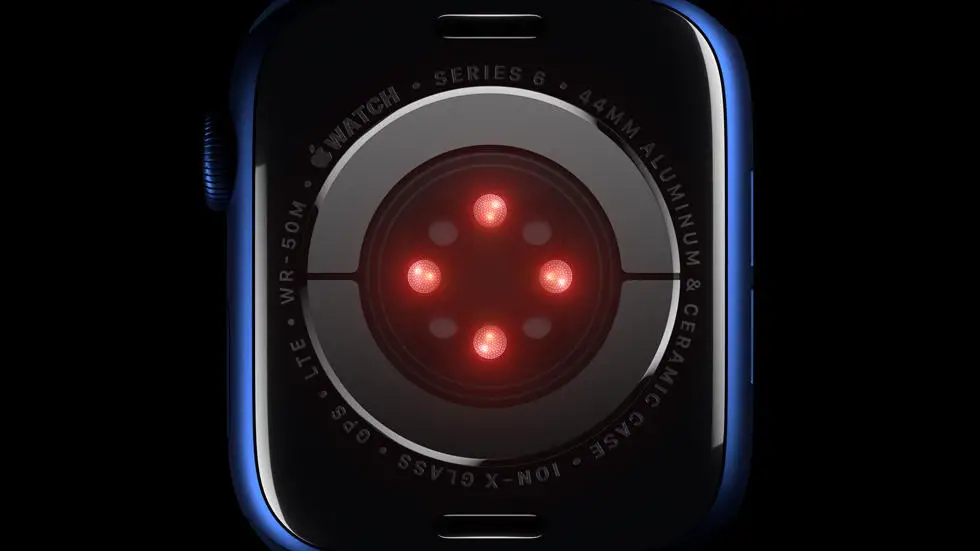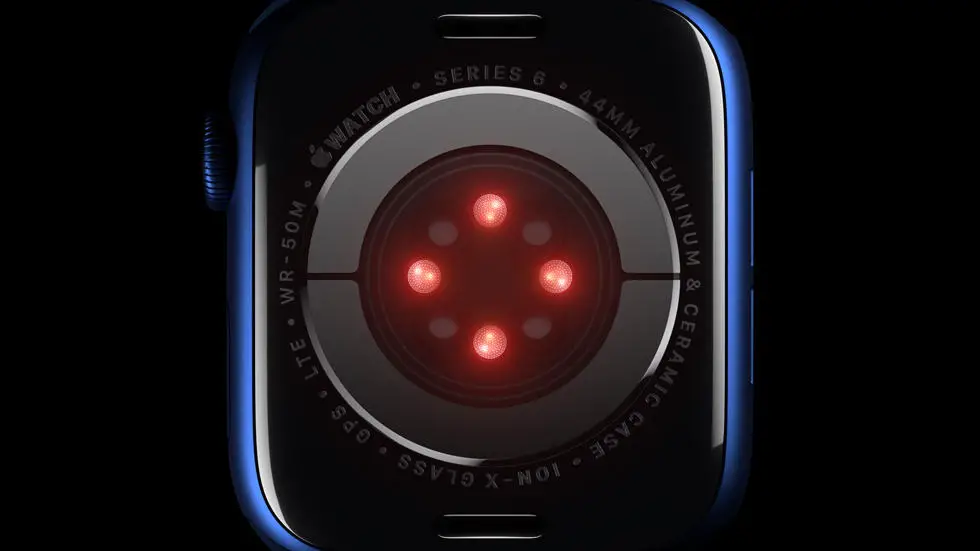Are you struggling to create a route on Garmin Connect? You’re not alone. Many users find it difficult to figure out how to make a route on Garmin Connect. It can be frustrating, especially if you’re new to the platform. But don’t worry, there’s a solution to this problem.
As someone who works for a website that reviews thousands of wearable products, I have seen many users struggle with Garmin Connect. While it’s a great platform for tracking your workouts and activities, it can be confusing to use at times. I have seen users struggle with creating routes, which can be a major hindrance to their training.
But fear not, in this article, you’ll find a solution to your problem. I have researched and tested different methods to create a route on Garmin Connect, and I will share with you the most effective and easy-to-follow steps. So, if you’re ready to learn how to make a route on Garmin Connect, keep reading.
How To Make A Route On Garmin Connect?
Understanding Garmin Connect
Garmin Connect is a web-based platform that allows users to track and analyze their fitness data. It is a great tool for athletes, fitness enthusiasts, and anyone who wants to stay active. One of the features of Garmin Connect is the ability to create routes for outdoor activities such as running, cycling, and hiking.
Creating a Route on Garmin Connect
To create a route on Garmin Connect, first, log in to your account and navigate to the “Courses” tab. Click on “Create Course” and enter the starting point of your route. You can either enter an address or click on the map to select a location. Next, add points to your route by clicking on the map. You can adjust the route by dragging the points to your desired location.
Customizing Your Route
Once you have created your route, you can customize it by adding waypoints, changing the color, and adding notes. Waypoints are locations that you want to mark on your route, such as rest stops or scenic viewpoints. You can also add notes to your route, such as the difficulty level or any hazards to watch out for.
Saving and Sharing Your Route
After you have customized your route, save it by clicking on “Save Course.” You can then share your route with other Garmin Connect users by clicking on “Share Course.” You can also export your route as a GPX or TCX file, which can be imported into other GPS devices.
Using Your Route on a Garmin Device
To use your route on a Garmin device, connect your device to your computer and transfer the route to your device. On your Garmin device, navigate to “Courses” and select your route. You can then start your activity and follow the route on your device.
Troubleshooting
If you encounter any issues while creating or using your route, check that your Garmin device is up to date and that you have a strong GPS signal. You can also contact Garmin support for further assistance.
Conclusion
Creating a route on Garmin Connect is a simple and useful feature for anyone who wants to plan their outdoor activities. By following these steps, you can create a customized route and use it on your Garmin device. Get out there and explore with Garmin Connect!
FAQs: How To Make A Route On Garmin Connect?
1. What is Garmin Connect and how do I access it?
Garmin Connect is a web-based platform that allows users to track their fitness activities, set goals, and connect with other users. To access it, you can either visit the website directly or download the Garmin Connect app on your smartphone.
2. How do I create a new route on Garmin Connect?
To create a new route on Garmin Connect, you can go to the “Courses” tab and click on “Create Course”. From there, you can either draw the route manually or import a GPX file. Once you have created the route, you can save it and sync it with your Garmin device.
3. Can I edit an existing route on Garmin Connect?
Yes, you can edit an existing route on Garmin Connect by going to the “Courses” tab and selecting the route you want to edit. From there, you can make changes to the route and save the updated version.
4. How do I share a route on Garmin Connect?
To share a route on Garmin Connect, you can go to the “Courses” tab and select the route you want to share. From there, click on the “Share” button and choose the platform you want to share it on (e.g. Facebook, Twitter, email).
5. Can I use Garmin Connect to find popular routes in my area?
Yes, you can use Garmin Connect to find popular routes in your area by going to the “Explore” tab and selecting “Courses”. From there, you can search for routes by location, distance, and popularity.