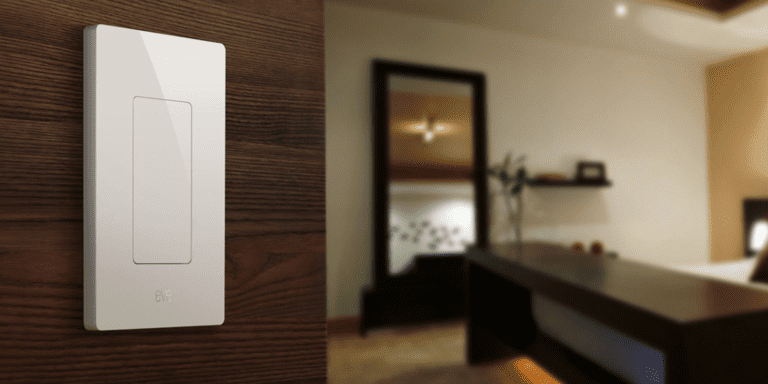Are you having trouble connecting your Garmin device to Facebook? You’re not alone. Many people struggle with this issue and it can be frustrating. Whether you want to share your fitness achievements with friends or simply log your workouts, connecting your Garmin to Facebook can be a useful feature. However, it can be difficult to figure out how to do it.
As someone who works for a website that reviews thousands of wearable products, I’ve seen this issue come up time and time again. It’s not always easy to figure out how to connect your Garmin to Facebook, especially if you’re not tech-savvy. But don’t worry, there are solutions out there.
In this blog post, I’ll walk you through the steps to connect your Garmin device to Facebook. I’ll also provide some tips and tricks to make the process as smooth as possible. Whether you’re a seasoned Garmin user or just starting out, this article will help you get connected to Facebook in no time. So, let’s get started!
How to Connect Garmin to Facebook?
Overview
Garmin is a popular brand that provides GPS navigation, fitness tracking, and smartwatch devices. With the rise of social media, Garmin users can now connect their devices with Facebook to share their fitness activities with friends and family. In this article, we will guide you on how to connect Garmin to Facebook effortlessly.
Step-by-Step Guide
To connect Garmin to Facebook, follow these simple steps:
Step 1: Download Garmin Connect App
Firstly, download the Garmin Connect app on your smartphone from the Google Play Store or Apple App Store. This app is essential to connect your Garmin device with Facebook.
Step 2: Create a Garmin Account
After downloading the app, create a Garmin account by providing your email address and other required details. If you already have a Garmin account, log in to the app using your credentials.
Step 3: Connect Garmin Device
Next, connect your Garmin device to the app using Bluetooth or Wi-Fi. Make sure your device is compatible with the Garmin Connect app.
Step 4: Connect Facebook Account
Once your device is connected, go to the app’s settings and select “Account.” From there, choose “Third-Party Apps” and select “Facebook.” Log in to your Facebook account and grant Garmin permission to access your Facebook profile.
Step 5: Customize Sharing Settings
After connecting your Facebook account, you can customize your sharing settings by selecting the activities you want to share with your Facebook friends. You can also choose who can see your activities and set privacy preferences.
Step 6: Share Your Activities
Finally, start tracking your fitness activities using your Garmin device. Your activities will automatically be shared with your Facebook friends based on your sharing preferences.
Conclusion
Connecting Garmin to Facebook is a great way to share your fitness activities with your friends and family. By following these simple steps, you can effortlessly connect your Garmin device with Facebook and customize your sharing preferences. Stay fit and stay connected!
FAQs: How To Connect Garmin To Facebook?
1. How do I connect my Garmin device to Facebook?
To connect your Garmin device to Facebook, you need to first download and install the Garmin Connect app on your mobile device. Once installed, open the app and tap on the hamburger menu icon to access the settings. From there, select “Social Media” and then click on “Connect” next to Facebook. Follow the prompts to log in to your Facebook account and authorize Garmin Connect to access your Facebook profile.
2. Can I automatically share my Garmin activities on Facebook?
Yes, you can automatically share your Garmin activities on Facebook by enabling the “Auto-Share” feature in the Garmin Connect app. To do this, go to the “Social Media” section in the app’s settings and toggle on the “Auto-Share” option. You can choose which activities to share, such as runs, bike rides, or walks, and add a custom message or hashtag to the post.
3. Why is my Garmin not syncing with Facebook?
There could be several reasons why your Garmin device is not syncing with Facebook. Firstly, ensure that your Garmin Connect app is up to date and that you have a stable internet connection. If the issue persists, try logging out of both Garmin Connect and Facebook, then log back in and try syncing again. If the problem still persists, contact Garmin support for further assistance.
4. Can I edit the Facebook post before sharing my Garmin activity?
Yes, you can edit the Facebook post before sharing your Garmin activity. After selecting the activity you want to share in the Garmin Connect app, tap on “Edit” next to the Facebook icon. This will bring up a preview of the post, where you can add or remove text, photos, or location information. Once you’re satisfied with the post, tap “Share” to publish it on Facebook.
5. How do I disconnect my Garmin device from Facebook?
To disconnect your Garmin device from Facebook, open the Garmin Connect app and go to the “Social Media” section in the settings. From there, click on “Disconnect” next to Facebook. This will revoke Garmin Connect’s access to your Facebook profile and prevent any further automatic sharing of activities on Facebook.